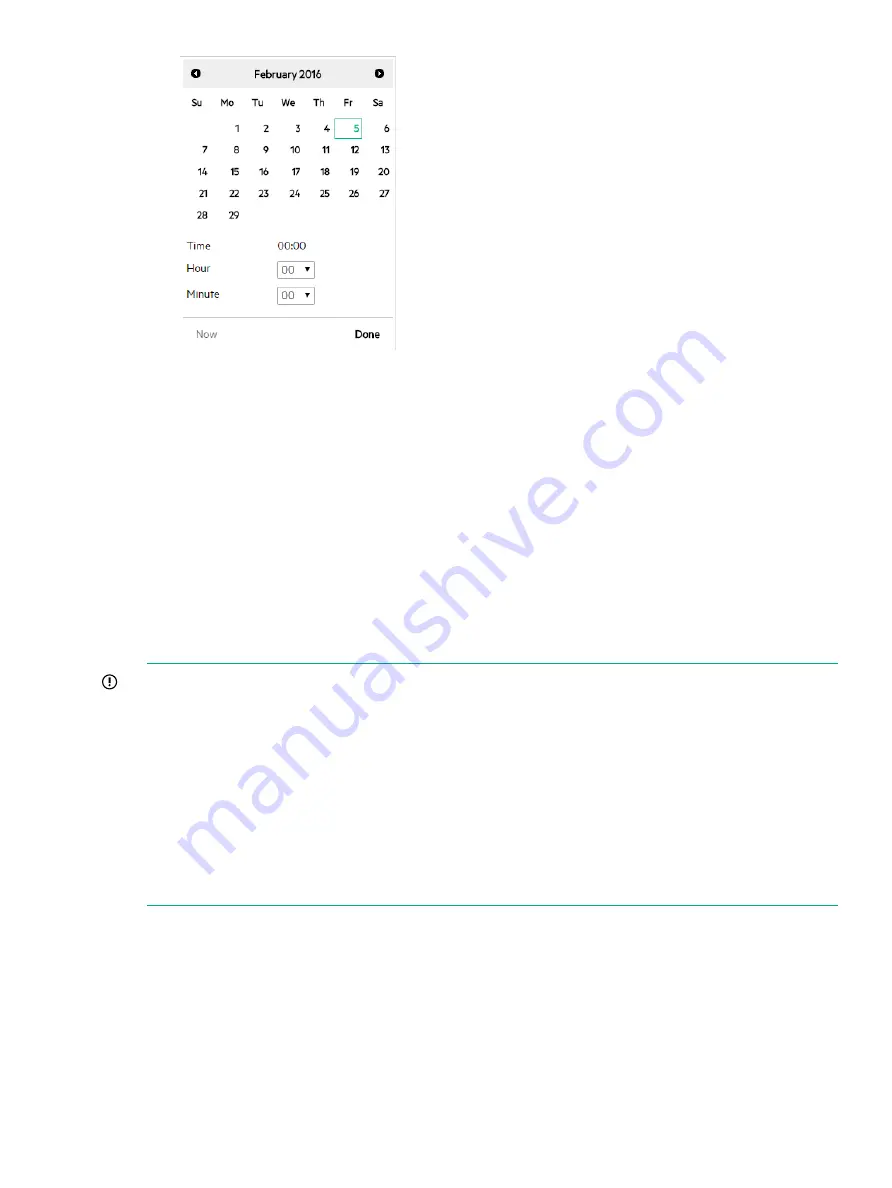
4.
Do one of the following:
•
To save your changes and close the dialog box, click
Apply
. You will be logged out and
must log in again.
•
To close the dialog box without saving changes, click
Cancel
.
5.
Click
Yes
in the confirmation window showing a message that you will be logged out of the
UI and will need to log back in for authentication. If the controller is in a team the message
will also remind you to check that all controllers in the team have the same NTP server or
date and time.
Modifying Network settings
You can configure Hostname, IP Address and Type (Static or DHCP) of network connection. For
example, if you used DHCP when initially deploying the controller virtual appliance, you can set
a static IP address later from the Configurations screen.
IMPORTANT:
•
The configuration is for the
eth0
interface only.
•
If the controller is in a team you must first disband the team before modifying the network
settings.
•
If you make changes to the Network component, the controller will automatically be restarted.
After applying the change, you will be disconnected from the UI and will need to wait for the
controller to restart before logging back in.
When the controller reboots, the date/time is changed to current date/time so it is
recommended that you use an NTP server instead of using the date and time setting (see
“Modifying NTP server or date and time” (page 46)
).
1.
On the
Configurations
screen in the
System
tab, select
Network
. You can use the expand
icon to view the network information currently configured.
2.
Click
Modify
.
The
Modify System Configuration
dialog box is displayed for the Network component. For
example:
Configuration components
47






























