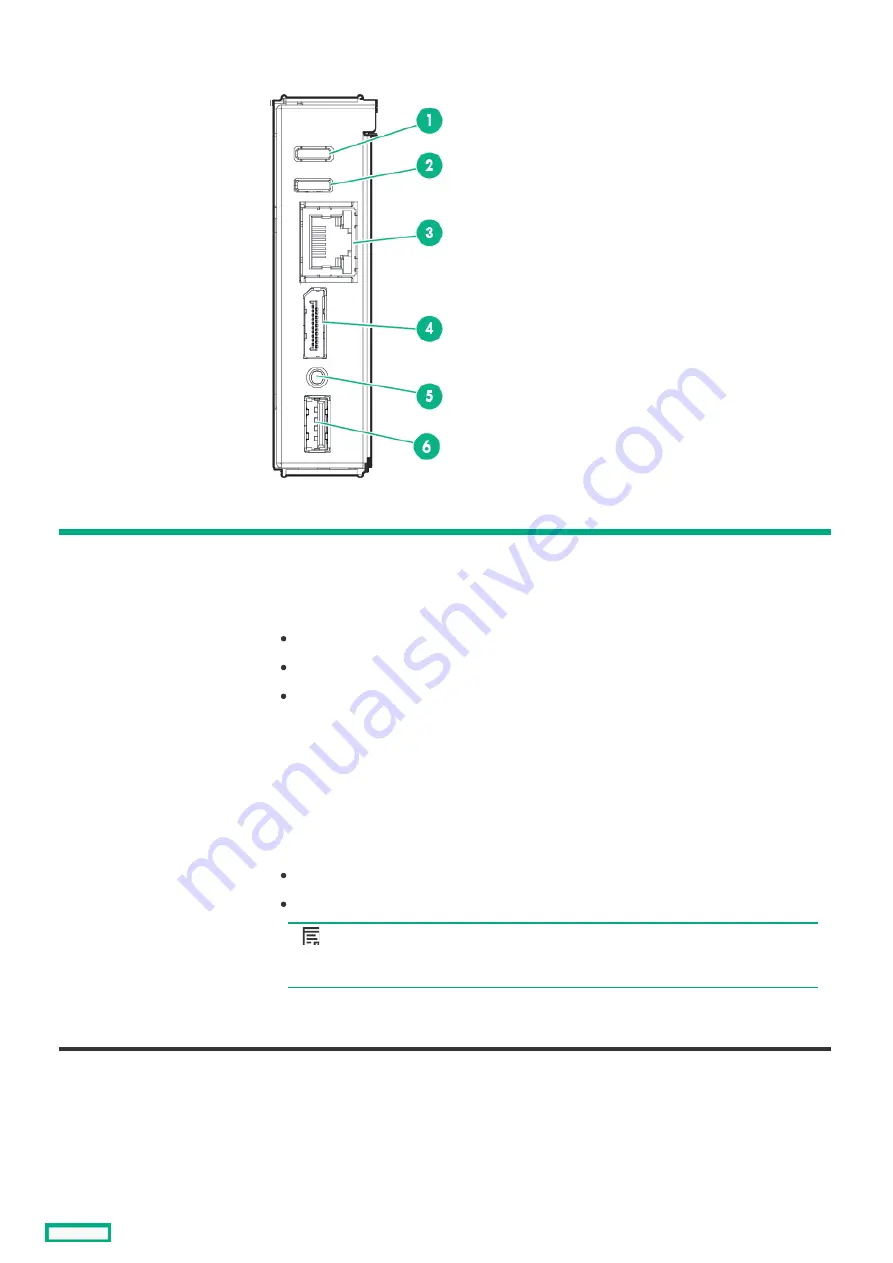
Front panel components
Front panel components
Item
Item
Description
Description
Function
Function
1
UID / LED button
Toggles the frame UID on or off. When turned on, the UID LED on the active frame link module
(FLM) also turns on. This allows identification of the frame from either the front or rear and
identifies the active FLM.
2
Frame Health LED
Indicates the highest severity health status of all components within the frame.
Solid green—Normal operation
Flashing amber—Warning
Flashing red—Critical error
To resolve critical errors and warnings, connect to HPE OneView or to the HPE Synergy Console.
3
Laptop port
Provides single laptop access to the frame link module using an RJ-45 Ethernet 100BASE-TX
connection.
4
Monitor port
Provides connectivity for a monitor or an active monitor port adapter to access the HPE Synergy
Console.
5
Reset button
Provides two functions:
Resets the Active frame link module - momentary press.
Factory resets both frame link modules - press and hold until UID LED flashes blue.
NOTE:
NOTE:
The reset button does not reset any other component in the frame.
6
USB
Provides a connection for supported USB devices such as a keyboard or mouse for HPE Synergy
Console use. To connect multiple devices, a USB hub (not included) is required.
Front panel components
30
Summary of Contents for HPE Synergy 12000 Frame
Page 7: ...Planning the installation Planning the installation 7 ...
Page 23: ...Component and LED identification Component and LED identification 23 ...
Page 25: ...Information pull tabs 25 ...
Page 29: ...Figure 5 Optional horizontal half shelf Device bay partitions 29 ...
Page 33: ...Appliance bay numbering Appliance bay numbering 33 ...
Page 67: ...Installation Installation 67 ...
Page 85: ...Installing a device bay shelf 85 ...
Page 98: ...Installing drives in the storage module 98 ...
Page 101: ...Installing interconnect modules 101 ...
Page 119: ...Installing the DC power grounding kit with bracket 119 ...
Page 122: ...Configuring HPE Synergy Configuring HPE Synergy 122 ...
Page 124: ...HPE Synergy Console connections HPE Synergy Console connections 124 ...
Page 149: ...Troubleshooting Troubleshooting 149 ...
Page 157: ...Shift Insert Paste selected text Keyboard shortcut Action HPE Synergy Console icons 157 ...
Page 175: ...Support and other resources Support and other resources 175 ...






























