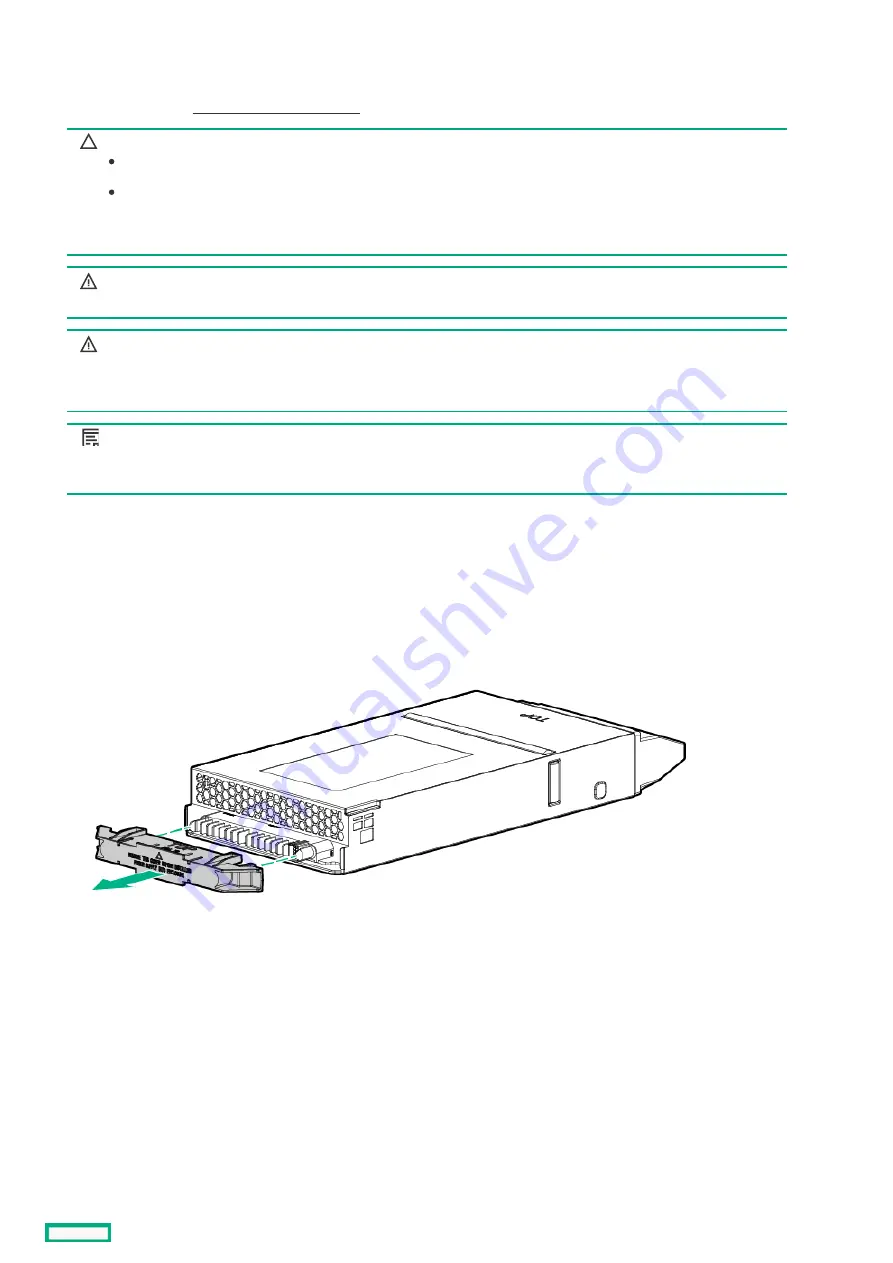
Installing power supplies
Installing power supplies
HPE Synergy supports several different types of HPE Synergy power supplies. For more information, see the HPE Synergy 12000 Frame
Quick Specs document (https://www.hpe.com/info/qs
CAUTION:
CAUTION: Mixing different types of power supplies in the same frame might:
Limit or disable some power supply features including support for power redundancy.
Cause the system to become unstable and might shut down.
To ensure access to all available features, all power supplies in the same frame should have the same output and
efficiency ratings. Verify that all power supplies have the same part number and label color.
WARNING:
WARNING: To reduce the risk of personal injury from hot surfaces, allow the power supply and
the power supply blank to cool before touching them.
WARNING:
WARNING:
To reduce the risk of electric shock or damage to the equipment, do not connect the power cord
to the power supply until the power supply is installed.
NOTE:
NOTE:
When installed in the HPE Synergy 12000 Frame, the HPE 2900-3400W Hot Plug Platinum Power Supply only supports
230-240VAC input.
Procedure
Procedure
1. Remove the power supply blank, or unplug the power cord and remove the power supply from the frame.
2. Remove the output connector cover from the new power supply.
3. Insert the power supply into the frame until it locks into place. The power supply is marked with TOP to ensure proper orientation
during installation.
Installing power supplies
110
Summary of Contents for HPE Synergy 12000 Frame
Page 7: ...Planning the installation Planning the installation 7 ...
Page 23: ...Component and LED identification Component and LED identification 23 ...
Page 25: ...Information pull tabs 25 ...
Page 29: ...Figure 5 Optional horizontal half shelf Device bay partitions 29 ...
Page 33: ...Appliance bay numbering Appliance bay numbering 33 ...
Page 67: ...Installation Installation 67 ...
Page 85: ...Installing a device bay shelf 85 ...
Page 98: ...Installing drives in the storage module 98 ...
Page 101: ...Installing interconnect modules 101 ...
Page 119: ...Installing the DC power grounding kit with bracket 119 ...
Page 122: ...Configuring HPE Synergy Configuring HPE Synergy 122 ...
Page 124: ...HPE Synergy Console connections HPE Synergy Console connections 124 ...
Page 149: ...Troubleshooting Troubleshooting 149 ...
Page 157: ...Shift Insert Paste selected text Keyboard shortcut Action HPE Synergy Console icons 157 ...
Page 175: ...Support and other resources Support and other resources 175 ...






























