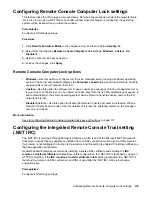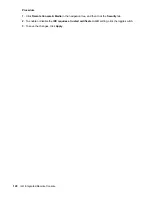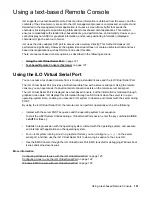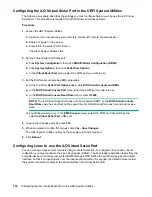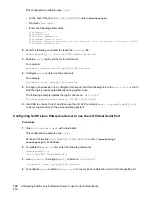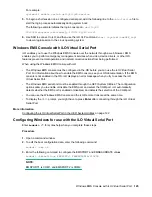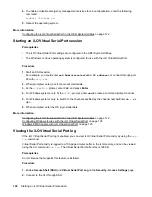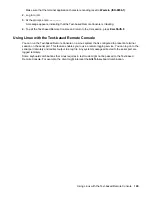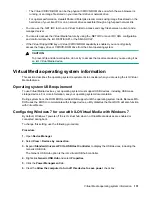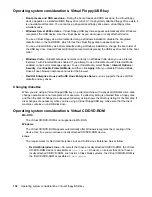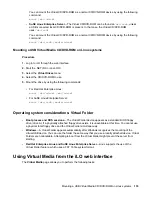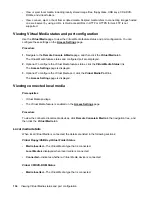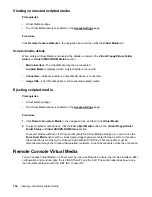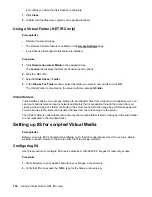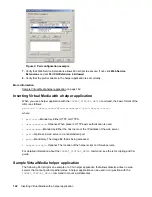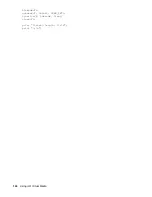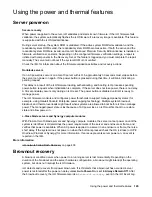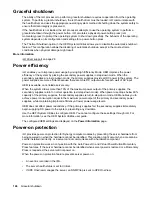You can mount the Virtual CD/DVD-ROM as a normal CD/DVD-ROM device by using the following
command:
mount /mnt/cdrom1
•
SuSE Linux Enterprise Server
—The Virtual CD/DVD-ROM can be found at
/dev/scd0
, unless
a USB-connected local CD/DVD-ROM is present. In that case, the Virtual CD/DVD-ROM
uses
/dev/scd1
.
You can mount the Virtual CD/DVD-ROM as a normal CD/DVD-ROM device by using the following
command:
mount /dev/scd0 /media/cdrom1
Mounting a USB Virtual Media CD/DVD-ROM on Linux systems
Procedure
1.
Log in to iLO through the web interface.
2.
Start the .NET IRC or Java IRC.
3.
Select the
Virtual Drives
menu.
4.
Select the CD/DVD-ROM to use.
5.
Mount the drive by using the following commands:
• For Red Hat Enterprise Linux:
mount /dev/cdrom1 /mnt/cdrom1
• For SuSE Linux Enterprise Server:
mount /dev/scd0 /media/cdrom1
Operating system considerations: Virtual Folder
•
Boot process and DOS sessions
—The Virtual Folder device appears as a standard BIOS floppy
drive (drive A). If a physically attached floppy drive exists, it is unavailable at this time. You cannot use
a physical local floppy drive and the Virtual Folder simultaneously.
•
Windows
—A Virtual Folder appears automatically after Windows recognizes the mounting of the
virtual USB device. You can use the folder the same way that you use a locally attached device. Virtual
Folders are nonbootable. Attempting to boot from the Virtual Folder might prevent the server from
starting.
•
Red Hat Enterprise Linux and SuSE Linux Enterprise Server
—Linux supports the use of the
Virtual Folder feature, which uses a FAT 16 file system format.
Using Virtual Media from the iLO web interface
The
Virtual Media
page allows you to perform the following tasks:
Mounting a USB Virtual Media CD/DVD-ROM on Linux systems
133