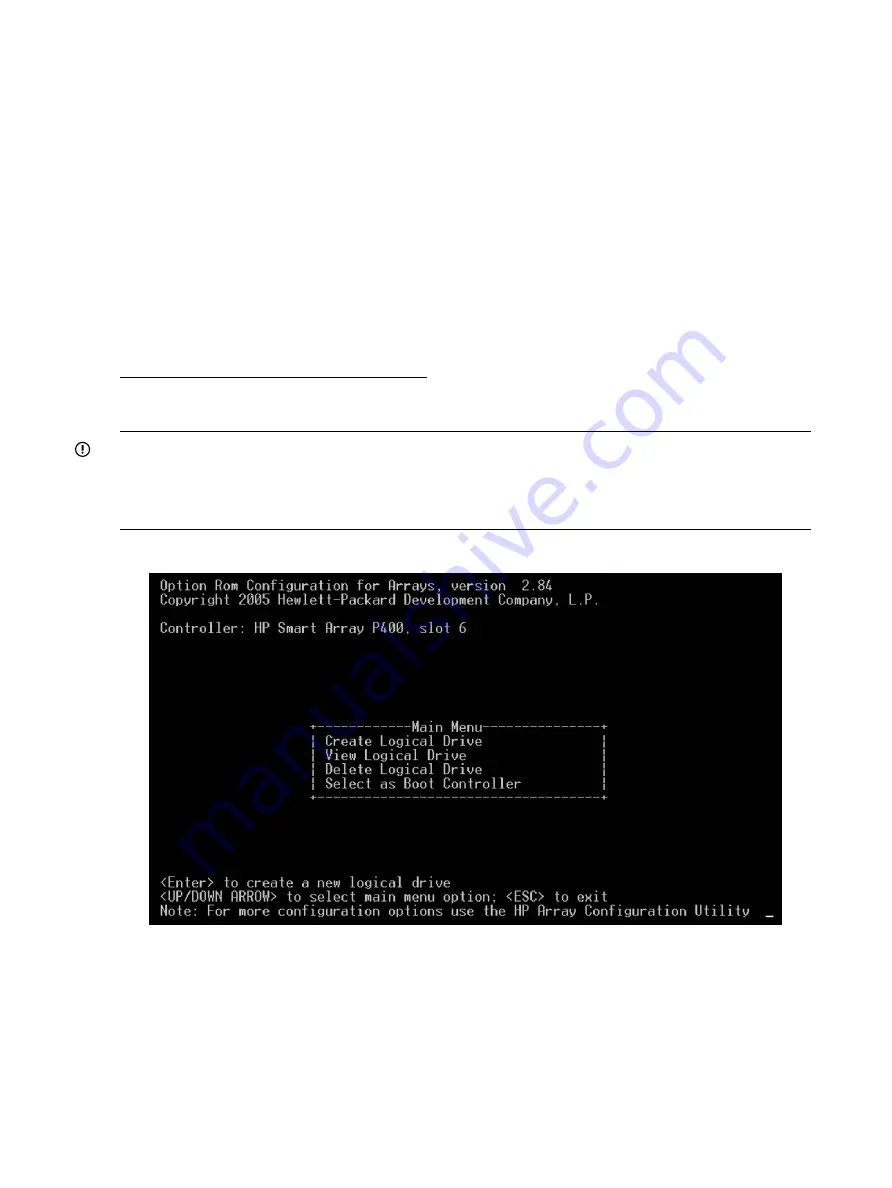
saconfig
utility sees the logical drive as being in use, so configuration changes affecting
that drive are not allowed until the drive is no longer the boot device.
•
When you are not using a logical drive as a boot device, if you clear the controller’s
configuration the logical drive is also deleted. If you want a logical drive to remain set up as
a boot device, configure a logical drive and then complete the entire boot setup process again.
•
If you have trouble accessing RAID boot data, only limited troubleshooting tools are available.
HP recommends booting from an alternative boot media and using STM and
sautil
online
tools. For more information, see
Chapter 4: “Troubleshooting” (page 59)
.
Configuring a logical drive offline using ORCA
Smart Array controllers support Option ROM Configuration for Arrays (ORCA) on HP Integrity
servers. ORCA is a menu-driven system for creating, editing, and deleting logical drives.
To access ORCA, follow the procedures in the installation guide for your controller. Installation
guides are available on the HP website at:
http://www.hp.com/go/hpux-iocards-docs
Click the link for your HP-UX version. Installation guides are listed alphabetically in the “Setup and
install — general” section.
IMPORTANT:
ORCA appearance, functionality, and keystrokes are not the same for all Smart Array controllers.
This section provides a generic procedure using a P400 controller as an example. Always follow
the on-screen prompts when using ORCA.
Figure 15 ORCA Main Menu Screen
To create a logical drive using ORCA:
1.
Select
Create Logical Drive
. The screen displays a list of available (unconfigured) physical
drives and the valid RAID options for the system.
2.
Use the arrow keys, space bar, and
Tab
key to navigate around the screen and set up the
logical drive, including an online spare drive if one is required.
38
Installing the controller






























