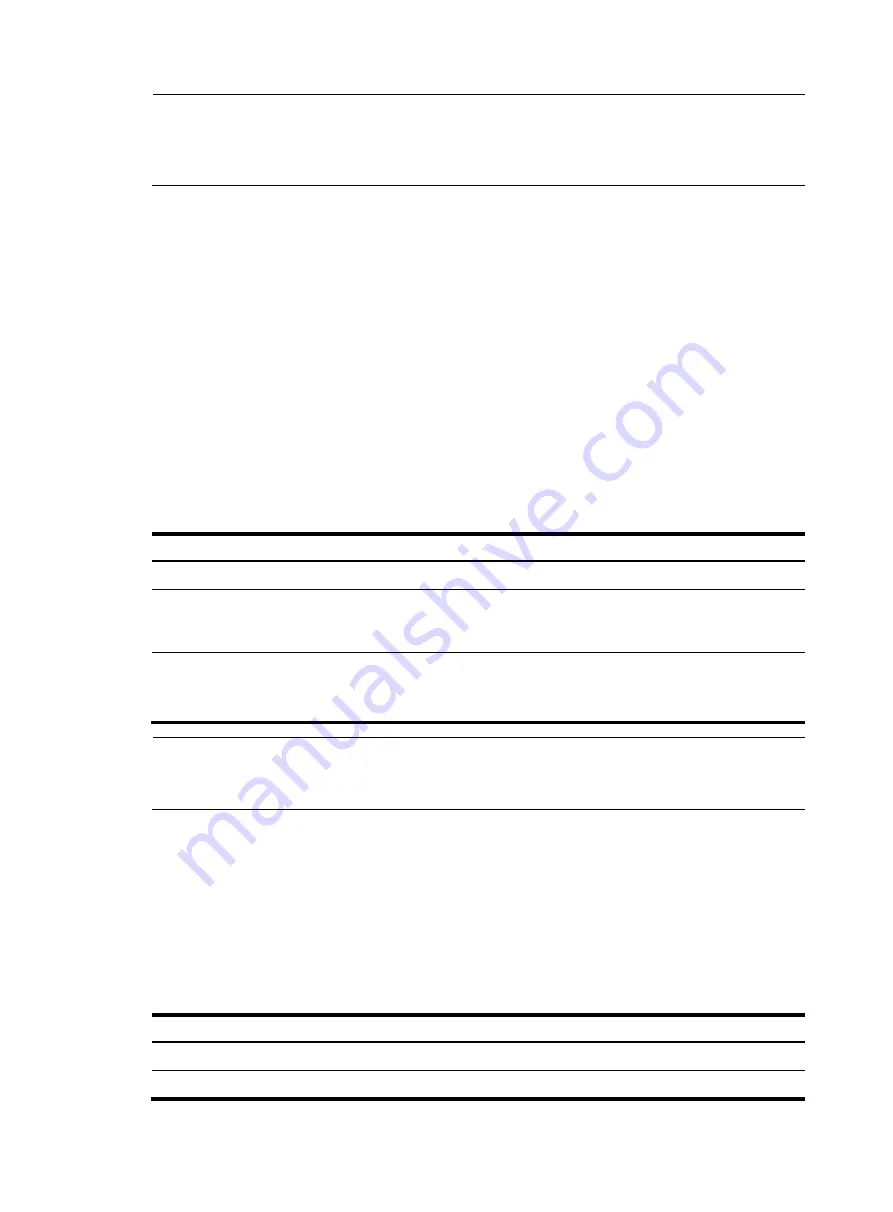
10
NOTE:
You can use arrow keys to access history commands in Windows 200X and XP Terminal or Telnet.
However, the up and down arrow keys are invalid in Windows 9X HyperTerminal, because they are
defined differently. You can use
Ctrl+P
or
Ctrl+N
instead.
•
The commands saved in the history command buffer are in the same format in which you typed the
commands. If you type an incomplete command, the command saved in the history command
buffer is also an incomplete one.
•
If you execute the same command repeatedly, the switch saves only the earliest record. However, if
you execute the same command in different formats, the system saves them as different commands.
For example, if you execute the
display cu
command repeatedly, the system saves only one
command in the history command buffer. If you execute the command in the format of
display cu
and
display current-configuration
respectively, the system saves them as two commands.
•
By default, the CLI can save up to 10 commands for each user. To set the capacity of the history
command buffer for the current user interface, use the
history-command max-size
command. (For
more information about the
history-command max-size
command, see the
Fundamentals
Command Reference
.
Configuring the history buffer size
Follow these steps to configure the history buffer size:
To do…
Use the command…
Remarks
Enter system view
system-view
—
Enter user interface view
user-interface
{
first-num1
[
last-num1
] | {
aux
|
vty
}
first-num2
[
last-num2
] }
—
Set the maximum number of
commands that can be saved in the
history buffer
history-command
max-size
size-value
Optional
By default, the history buffer can
save up to 10 commands.
NOTE:
For more information about the
user-interface
and
history-command
max-size
commands, see the
Fundamentals Command Reference.
Controlling the CLI display
Multi-screen display
Controlling multi-screen display
If the output information spans multiple screens, each screen pauses after it is displayed. Perform one of
the following operations to proceed.
Action Function
Press
Space
Displays the next screen.
Press
Enter
Displays the next line.






























