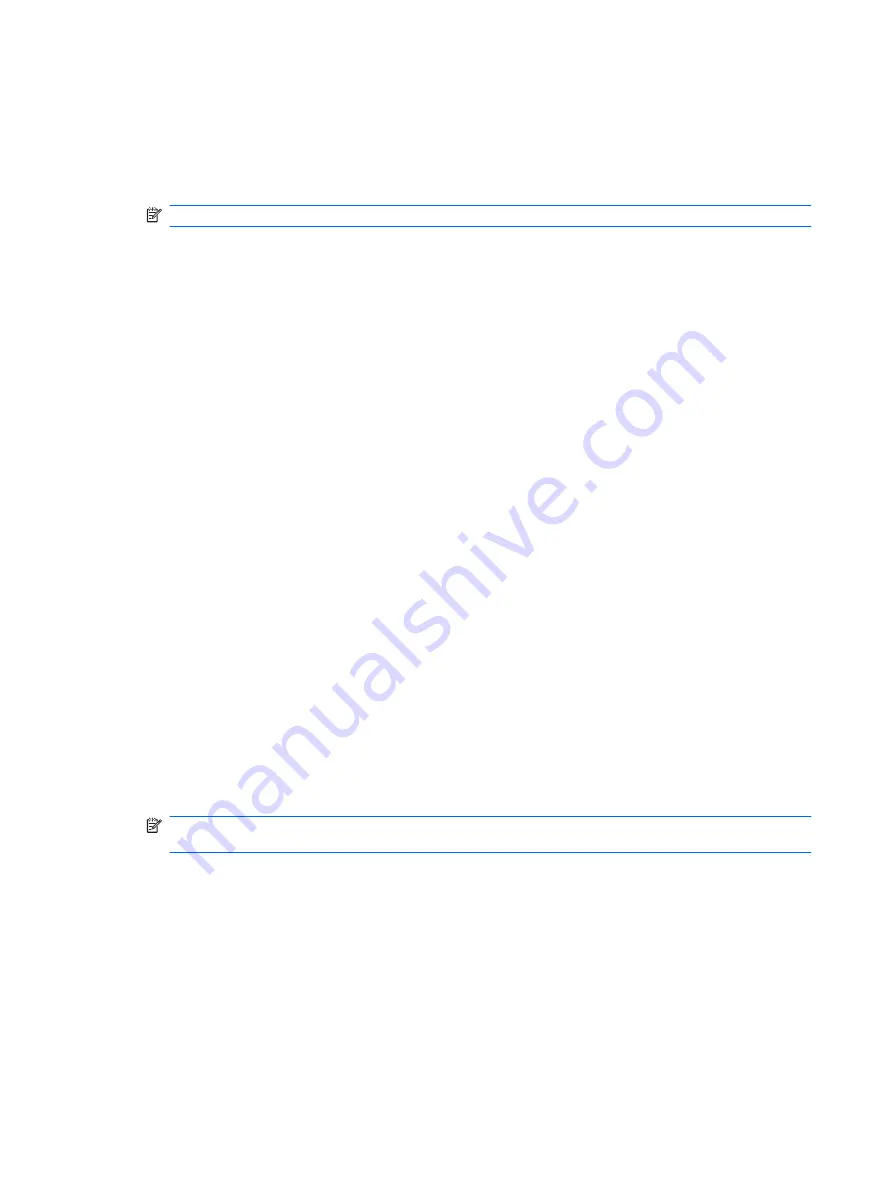
Backing up your information
As you add new software and data files, back up the system on a regular basis to maintain a
reasonably current backup. Back up your system at the following times:
●
At regularly scheduled times
NOTE:
Set reminders to back up your information periodically.
●
Before the computer is repaired or restored
●
Before you add or modify hardware or software
Note the following when backing up:
●
Create system restore points using the Windows System Restore feature, and periodically copy
them to disc.
●
Store personal files in the Documents library and back up this folder periodically.
●
Back up templates stored in their associated programs.
●
Save customized settings in a window, toolbar, or menu bar by taking a screen shot of your
settings. The screen shot can be a time-saver if you have to reset your preferences.
To copy the screen and paste it into a word-processing document steps:
1.
Display the screen.
2.
Copy the screen:
To copy only the active window, press
alt+prt sc
.
To copy the entire screen, press
prt sc
.
3.
Open a word-processing document, and then select
Edit
>
Paste
.
4.
Save the document.
●
Back up the information to an optional external hard drive, a network drive, or discs.
●
When backing up to discs, use any of the following types of discs (purchased separately): CD-R,
CD-RW, DVD+R, DVD-R, or DVD±RW. The discs you use will depend on the type of optical
drive installed in the computer.
NOTE:
DVDs store more information than CDs, so using them for backup reduces the number
of recovery discs required.
●
When backing up to discs, number each disc before inserting it into the optical drive of the
computer.
102 Chapter 7 Backup and recovery
Summary of Contents for G62 Series
Page 4: ...iv Safety warning notice ...
Page 6: ...vi MSG revision history ...
Page 10: ...10 Recycling 114 Battery 114 Display 114 Index 121 x ...
Page 27: ...Computer major components Computer major components 17 ...
Page 34: ......
Page 121: ...Universal Serial Bus Pin Signal 1 5 VDC 2 Data 3 Data 4 Ground Universal Serial Bus 111 ...
Page 130: ...22 Remove the LCD panel 23 Recycle the LCD panel and backlight 120 Chapter 10 Recycling ...
Page 135: ......
















































