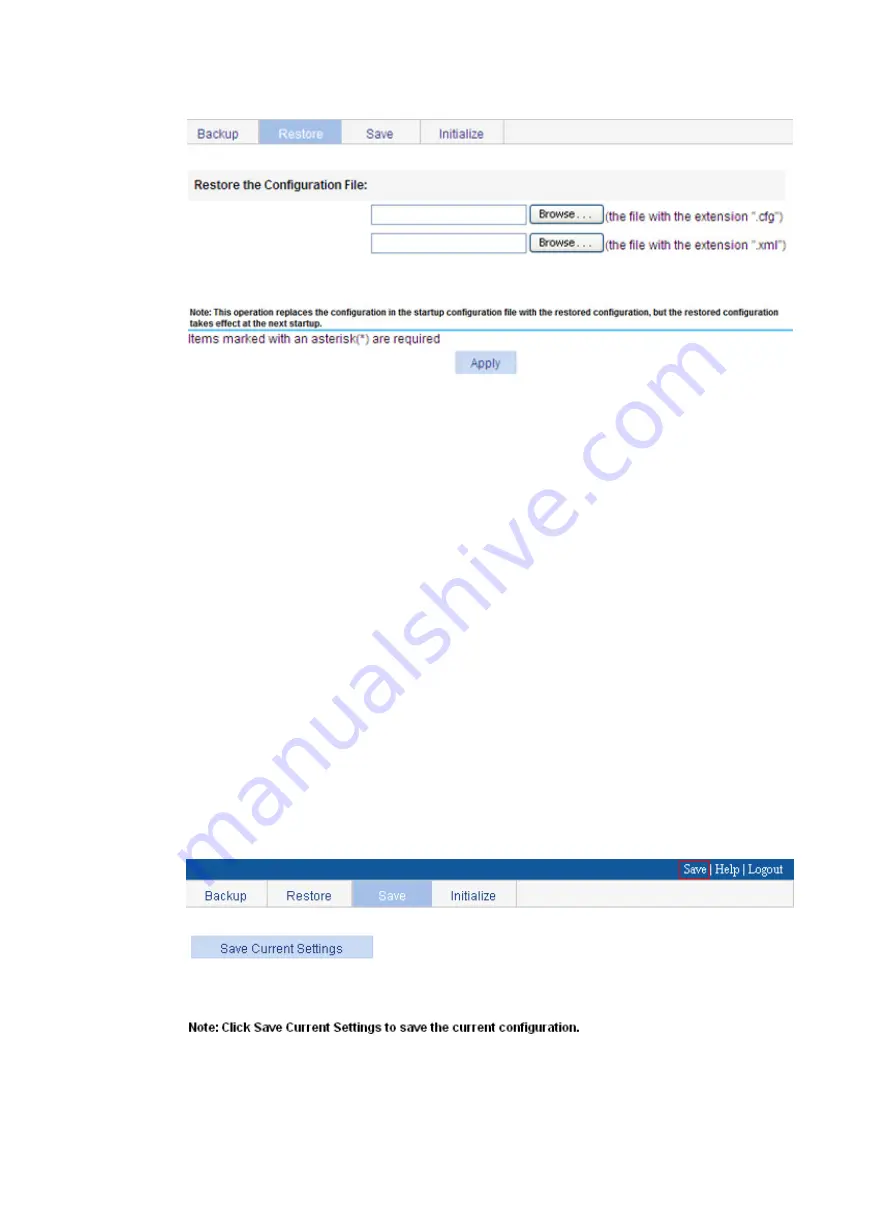
44
Figure 37 Restoring the configuration
3.
Click the upper
Browse
button.
The file upload dialog box appears.
4.
Select the
.cfg
file to be uploaded, and click
OK
.
5.
Click the lower
Browse
button.
The file upload dialog box appears.
6.
Select the
.xml
file to be uploaded, and click
OK
.
Saving the configuration
You save the running configuration to both the
.cfg
configuration file and
.xml
configuration file that
will be used at the next startup.
Saving the configuration takes some time.
Only one administrator can save the configuration at a moment. If you save the configuration while
the system is saving the configuration as required by another administrator, the system prompts you
to try again later.
You can save the configuration in either of the following modes:
•
Fast mode.
To save the configuration in fast mode, click the
Save
button at the upper right of the auxiliary
area.
Figure 38 Saving the configuration
•
Common mode.
To save the configuration in common mode:
Summary of Contents for FlexNetwork NJ5000
Page 12: ...x Index 440 ...
Page 39: ...27 Figure 16 Configuration complete ...
Page 67: ...55 Figure 47 Displaying the speed settings of ports ...
Page 78: ...66 Figure 59 Loopback test result ...
Page 158: ...146 Figure 156 Creating a static MAC address entry ...
Page 183: ...171 Figure 171 Configuring MSTP globally on Switch D ...
Page 243: ...231 Figure 237 IPv6 active route table ...






























