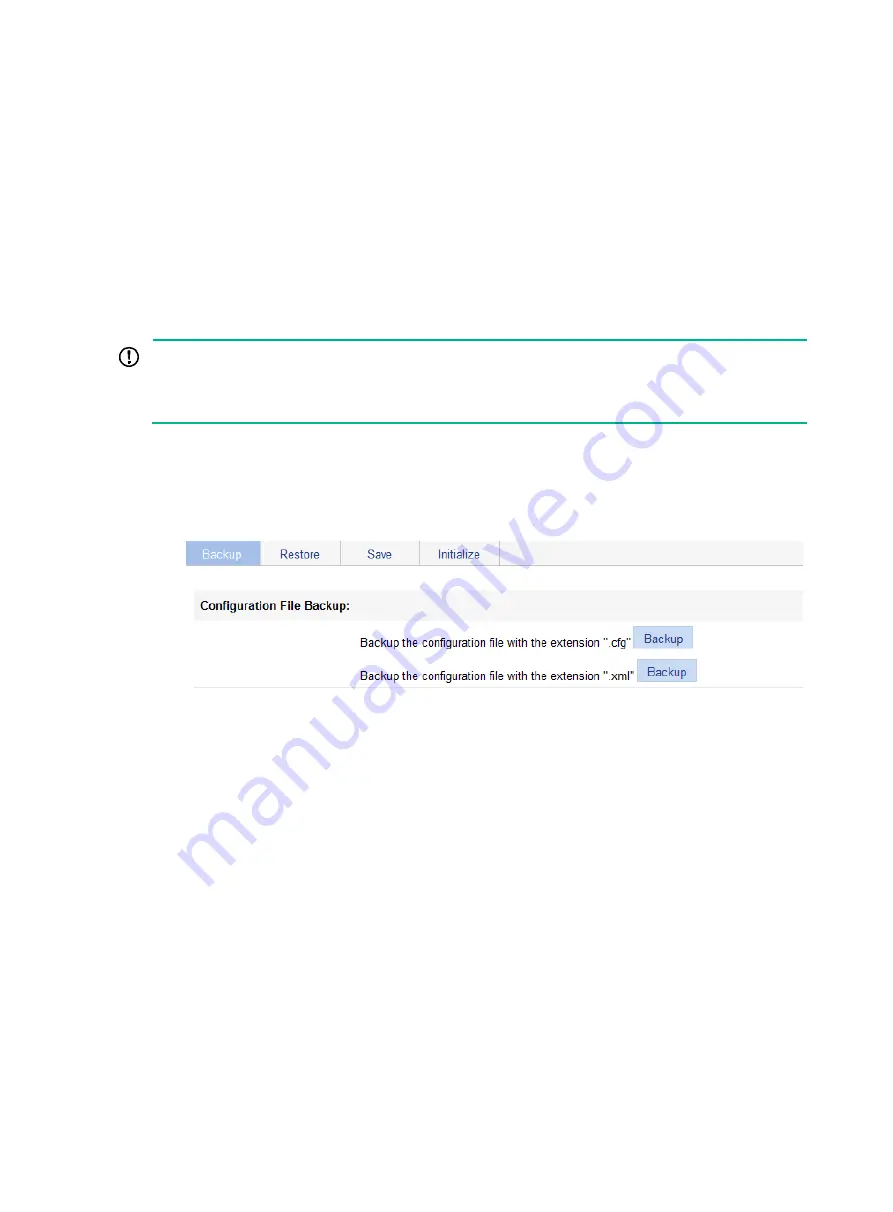
43
Managing the configuration
You can back up, restore, save, or reset the device configuration.
Backing up the configuration
Configuration backup allows you to do the following:
•
Open and view the configuration files for the next startup, including the
.cfg
file and
.xml
file.
•
Back up the configuration files for the next startup to your local host.
IMPORTANT:
Hewlett Packard Enterprise recommends backing up both the
.cfg
and
.xml
files. If you back up
only the
.cfg
file, some configuration information might not be restored when, for example, the
configuration is mistakenly removed.
To back up the configuration:
1.
Select
Device
>
Configuration
from the navigation tree.
The
Backup
page appears.
Figure 36 Backing up the configuration
2.
Click the upper
Backup
button.
The file download dialog box appears.
3.
Choose to view the
.cfg
file or to save the file to your local host.
4.
Click the lower
Backup
button.
The file download dialog box appears.
5.
Choose to view the
.xml
file or to save the file to the local host.
Restoring the configuration
Configuration restoration allows you to do the following:
•
Upload a
.cfg
file from your local host to the device.
•
Upload an
.xml
file from your local host to the device, and delete the
.xml
configuration file that
was used for the next startup.
The restored configuration takes effect at the next device startup.
To restore the configuration:
1.
Select
Device
>
Configuration
from the navigation tree.
2.
Click the
Restore
tab.
Summary of Contents for FlexNetwork NJ5000
Page 12: ...x Index 440 ...
Page 39: ...27 Figure 16 Configuration complete ...
Page 67: ...55 Figure 47 Displaying the speed settings of ports ...
Page 78: ...66 Figure 59 Loopback test result ...
Page 158: ...146 Figure 156 Creating a static MAC address entry ...
Page 183: ...171 Figure 171 Configuring MSTP globally on Switch D ...
Page 243: ...231 Figure 237 IPv6 active route table ...






























