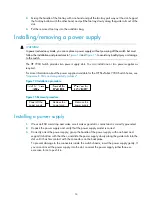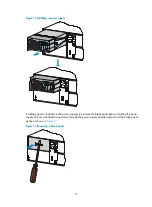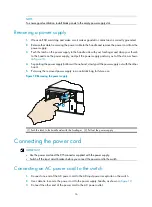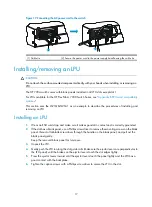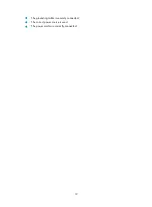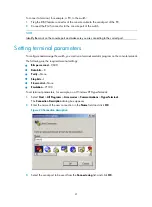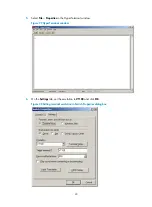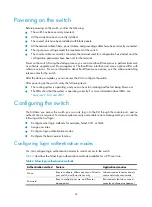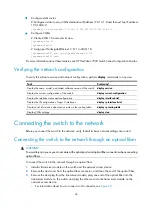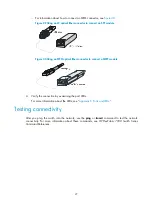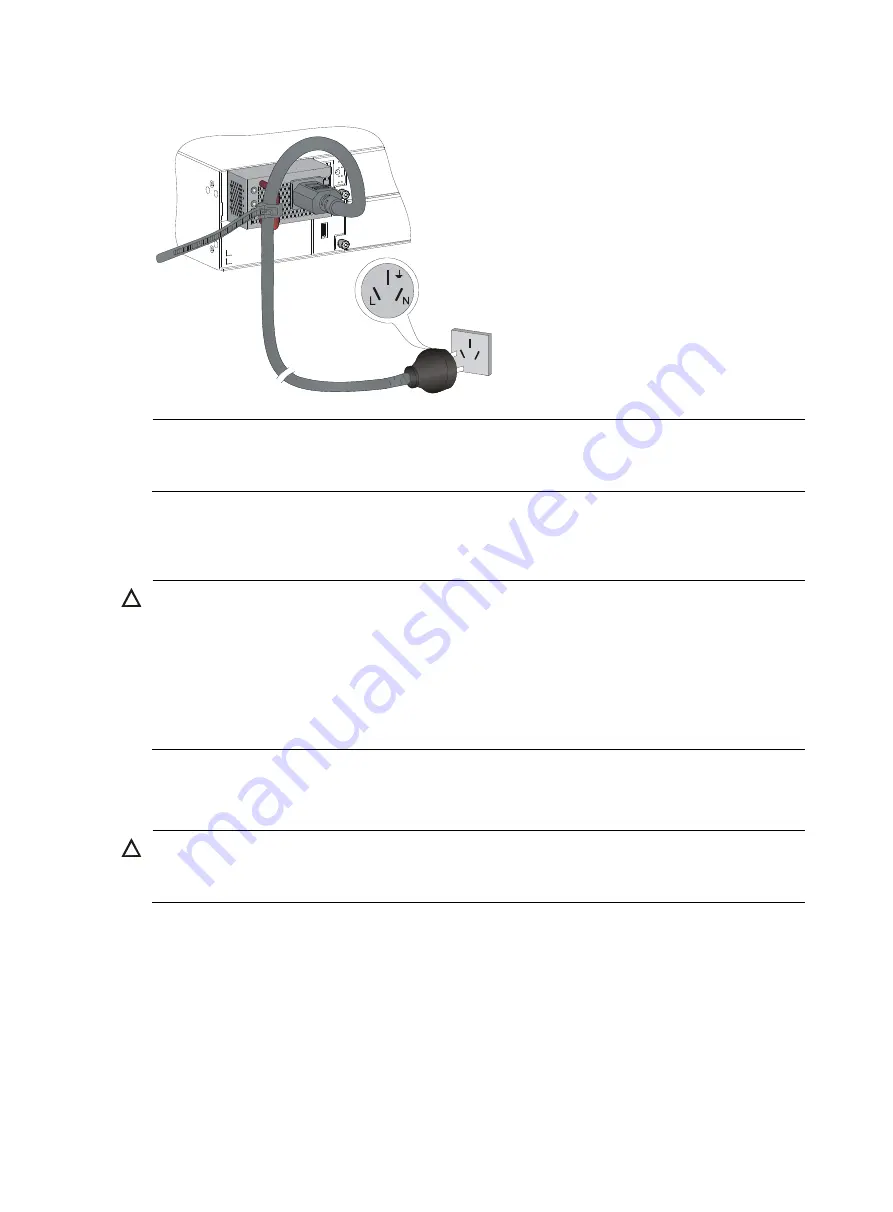
Figure 12
Grounding through the PE wire of the AC power cord
NOTE:
To guarantee the grounding effect, HP recommends that you use the grounding cable provided with the
switch to connect to the grounding strip in the equipment room.
Installing/removing a fan tray
CAUTION:
The HP 7904 switch has two fan tray slots. To ensure good ventilation, follow these guidelines:
•
Do not operate the switch without a fan tray.
•
You must install two fan trays of the same model on the switch.
•
If one fan tray has problems during operation, finish replacing it within 5 minutes while the switch is
operating. If both fan trays have problems during operation, finish replacing them within 3 minutes
while the switch is operating.
Installing a fan tray
CAUTION:
To prevent damage to the fan tray or the connectors on the backplane, insert the fan tray gently. If you
encounter resistance while inserting the fan tray, pull out the fan tray and insert it again.
To install a fan tray:
1.
Wear an ESD wrist strap, and make sure it makes good skin contact and is correctly grounded.
2.
Use a Phillips screwdriver to loosen the captive screws on the blank panel in the fan tray slot. See
callout 1 in
.
3.
Thread a flat-blade screwdriver through the handle on the blank panel and pull out the blank panel
gently. See callout 2 in
4.
Unpack the fan tray and verify that the fan tray model is correct.
12
Summary of Contents for FlexFabric 7900 Series
Page 5: ...iii Index 53 ...