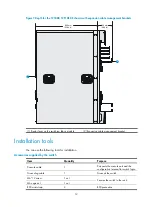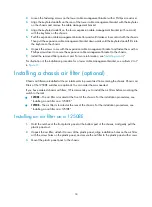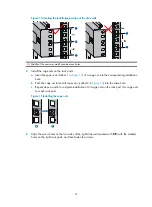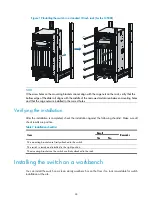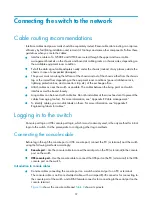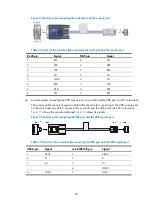24
Figure 19
Installing the switch in a standard 19-inch rack (for the 12508E)
NOTE:
If the screw holes on the mounting brackets cannot align with the cage nuts on the rack, verify that the
bottom edge of the slide rail aligns with the middle of the narrowest metal area between mounting holes
and that the cage nuts are installed in the correct holes.
Verifying the installation
After the installation is completed, check the installation against the following checklist. Make sure all
check results are positive.
Table 7
Installation checklist
Item
Result
Remarks
Yes
No
The mounting brackets are firmly attached to the switch.
The switch is sturdy and installed in the right position.
The mounting brackets on the switch are firmly attached to the rack.
Installing the switch on a workbench
You can install the switch on a clean, sturdy workbench or on the floor if no rack is available for switch
installation at the site.