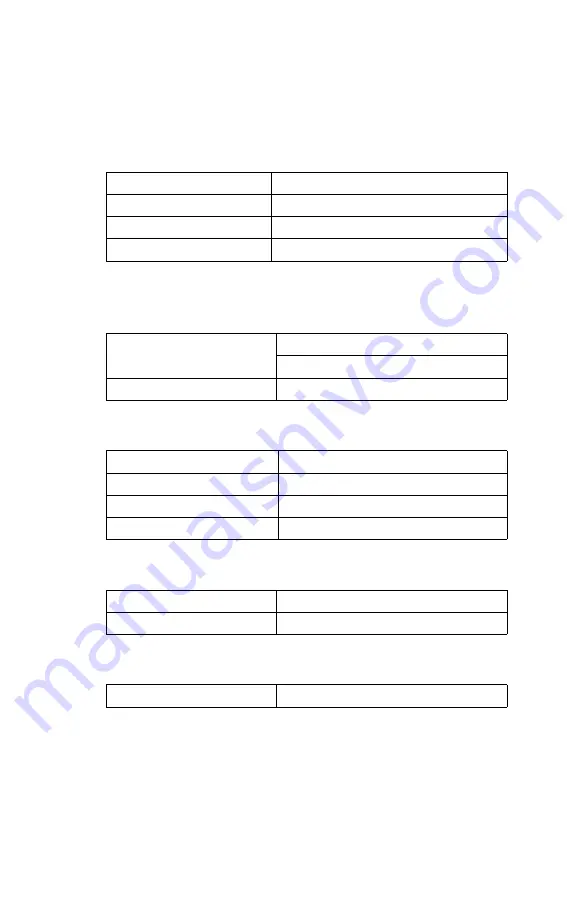
16
HP Fast InfraRed Receiver
EN
Specifications
Product Specifications
Physical Dimensions
Height
0.64 in (16.3 mm)
Width
1.70 in (43.0 mm)
Depth
3.07 in (78.0 mm)
Weight
8 oz.
Electrical Specifications
Power Consumption
During standby - 0.4 W
During transmission - 2.0 W/400 mA
Voltage
5 V DC
Environmental Specifications
Operating Temperature
50 to 91
o
F (10 to 32.5
o
C)
Non-operating Temperature
32 to 95
o
F (0 to 35
o
C)
Operating Humidity
20% to 80%
Non-operating Humidity
10% to 95%
Safety and Regulatory Conformance
Safety
Complies with IEC950 requirements
Regulatory
FCC B, VCCI 2, CE Marking
Cable Dimensions
Cable
6 ft. (1.8 m)









































