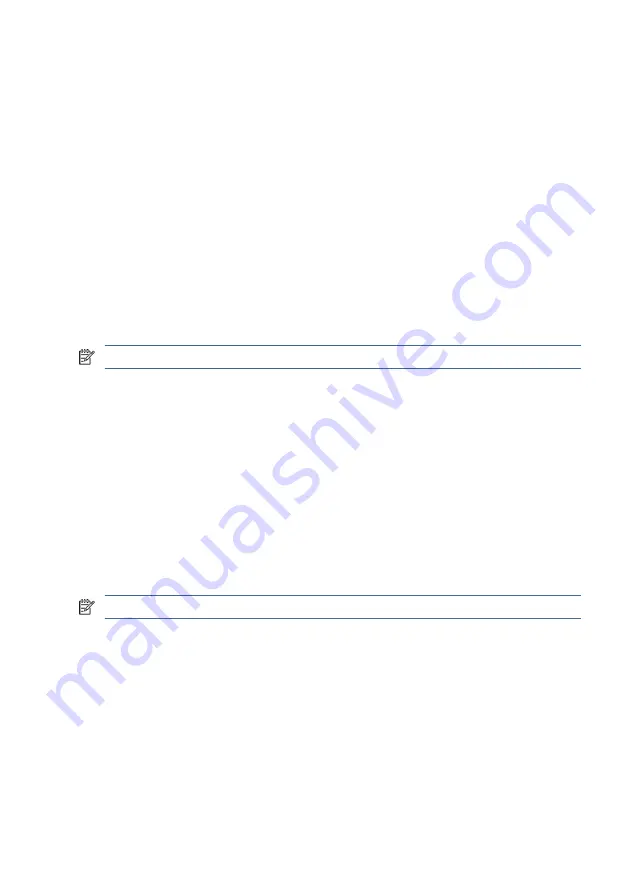
Accessing HP PC Hardware Diagnostics Windows from HP Support Assistant
After HP PC Hardware Diagnostics Windows is installed, follow these steps to access it
from HP Support Assistant.
1.
Select the Search icon in the taskbar, type
support
in the search box, and then
select the HP Support Assistant app.
– or –
Select the question mark icon in the taskbar.
2.
Select Fixes & Diagnostics.
3.
Select Run hardware diagnostics, and then select Launch.
4.
When the tool opens, select the type of diagnostic test that you want to run, and
then follow the on-screen instructions.
NOTE:
To stop a diagnostic test, select Cancel.
Accessing HP PC Hardware Diagnostics Windows from the Start menu (select products
only)
After HP PC Hardware Diagnostics Windows is installed, follow these steps to access it
from the Start menu.
1.
Select the Start button, and then select All apps.
2.
Select HP PC Hardware Diagnostics Windows.
3.
When the tool opens, select the type of diagnostic test that you want to run, and
then follow the on-screen instructions.
NOTE:
To stop a diagnostic test, select Cancel.
Downloading HP PC Hardware Diagnostics Windows
The HP PC Hardware Diagnostics Windows downloading instructions are provided in
English only. You must use a Windows computer to download this tool because only .exe
files are provided.
Downloading the latest HP PC Hardware Diagnostics Windows version from HP
To download HP PC Hardware Diagnostics Windows from HP, follow these steps.
Downloading the latest HP PC Hardware Diagnostics Windows version from HP
87






























