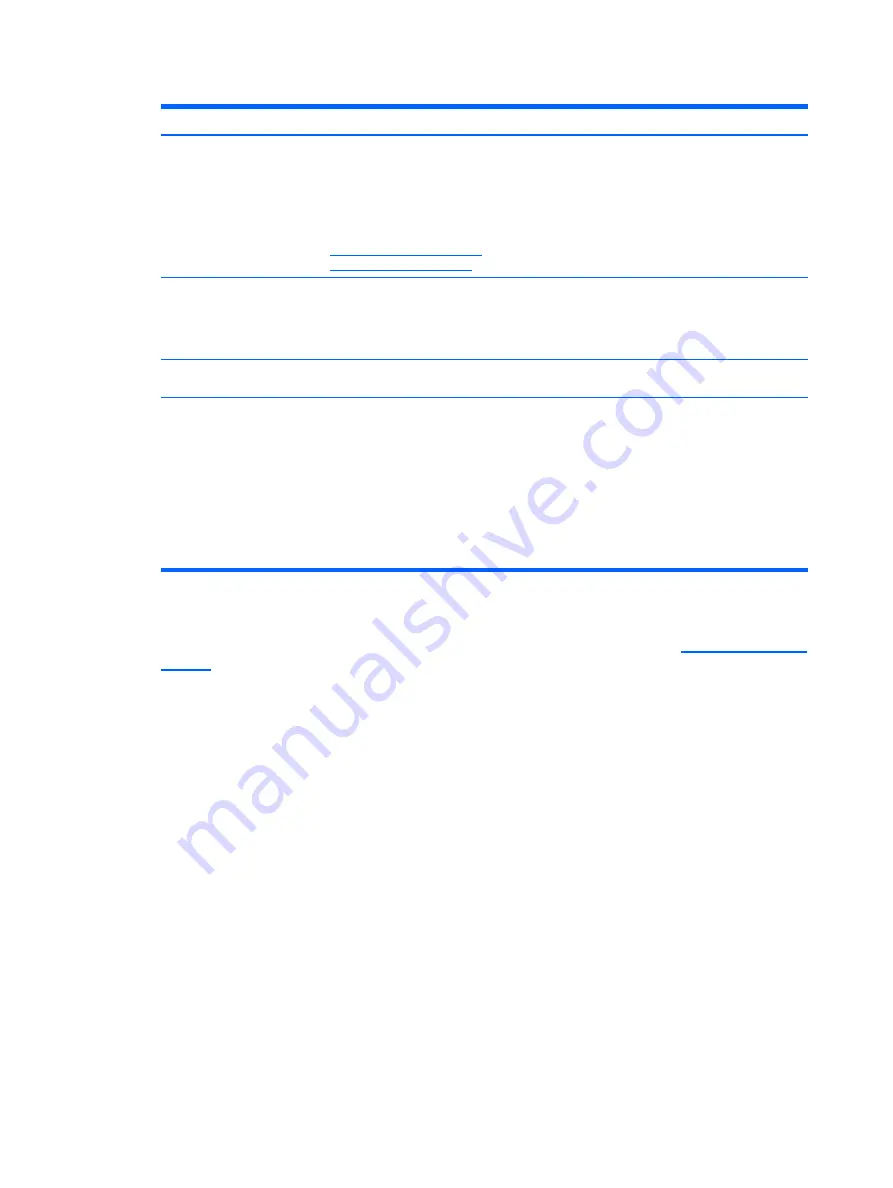
Getting Support from the HP website 23
ENWW
Getting Support from the HP website
Before you contact customer service, see the HP Technical Support website at
. Select your country/region, and then follow the links to the support page for your monitor.
Preparing to Call Technical Support
If you cannot solve an issue by using the troubleshooting tips in this section, you might have to call
technical support. For technical support contact information, see the printed documentation
included with the monitor.
Have the following information available when you call:
•
Monitor model number (located on the label at the bottom of the monitor)
•
Monitor serial number (located on the label at the bottom of the monitor or in the OSD display
in the Information menu)
•
Purchase date on invoice
•
Conditions under which the problem occurred
•
Error messages received
•
Hardware configuration
•
Name and version of hardware and software you are using
No Plug and Play.
In order for the Plug and Play feature of the monitor to work, you must have a computer
and graphic card that are compatible with Plug and Play. Check with your computer
manufacturer.
Inspect the monitor video cable, and make sure that none of the pins are bent.
Make sure that the monitor drivers are installed. For more information, see
. Monitor drivers are also available at the HP website at
http://www.hp.com/support
.
Picture bounces, flickers, or
wave patter is present in the
picture.
Move electrical devices that might cause electrical interference as far away from the
monitor as possible.
Use the maximum refresh rate that your monitor is capable of at the resolution that you
are using.
Using HDMI connection,
unable to hear audio.
The monitor must be connected directly to external speakers or to an audio receiver.
Monitor is always in sleep
mode (amber LED).
Power to the computer must be turned on.
The computer graphic card must be snugly seated in the slot.
Verify that the monitor video cable is properly connected to the computer.
Inspect the monitor video cable, and make sure that none of the pins are bent.
Verify that your computer is operational: Press the Caps Lock key and observe the Caps
Lock LED found on most keyboards. The LED must either turn on or off after hitting the
Caps Lock key.
Issue
Solution









































