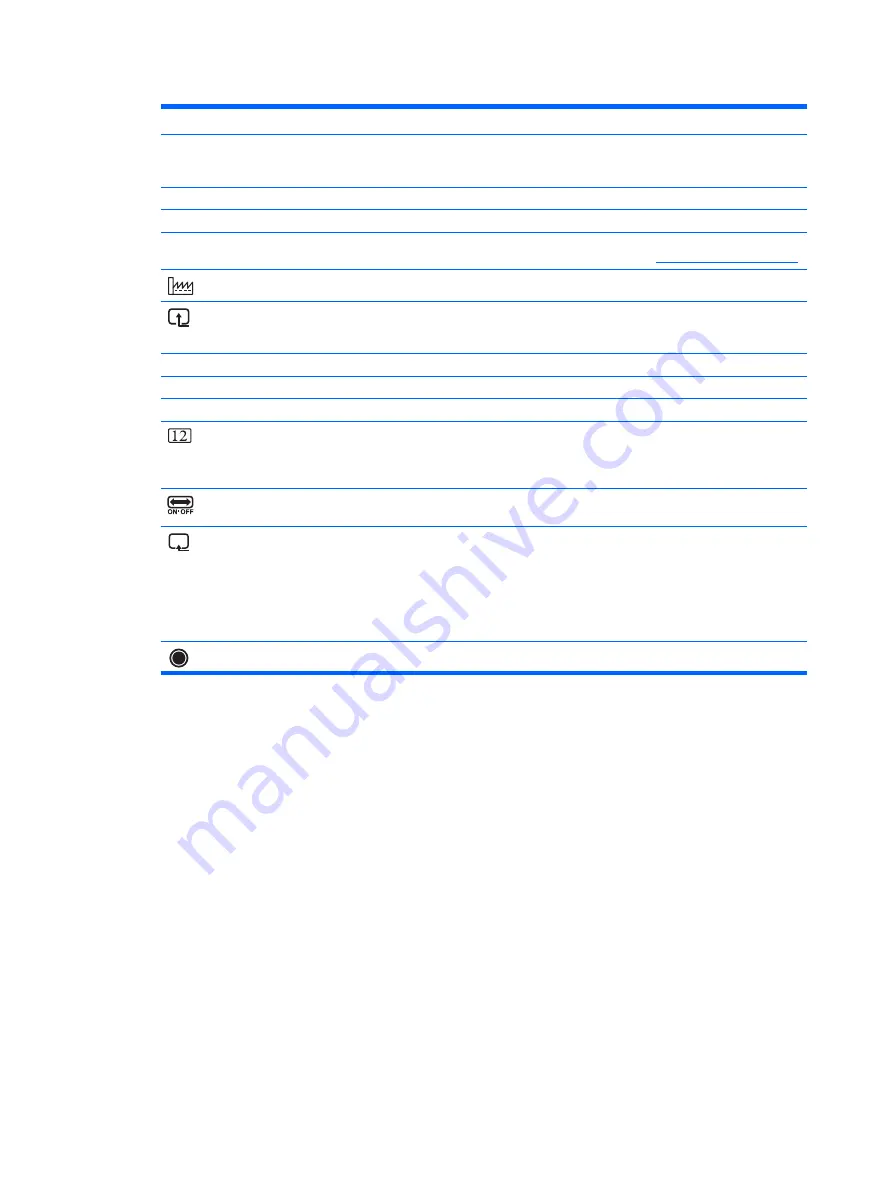
ENWW
20 Chapter 4 Operating the Monitor
Identifying Monitor Conditions
Special messages appear on the monitor screen for the following monitor conditions:
•
Monitor Status — When the monitor is powered on or when the input source signal is
changed, a Monitor Status message appears for 5 seconds. The message shows which input
is the current active signal, the status of the auto-switch source setting (On or Off), the default
source signal, the current preset display resolution, and the recommended preset display
resolution.
•
Input Signal Out of Range — Indicates the monitor does not support the video card's input
signal because its resolution or refresh rate are set higher than the monitor supports. Change
your video card settings to a lower resolution or refresh rate. Restart your computer for the
new settings to take effect.
•
Power Button Lockout — Indicates the power button is locked. If the power button is locked,
the warning message Power Button Lockout appears. If the power button is locked, press
and hold the power button for 10 seconds to unlock the power button function. If the power
button is unlocked, press and hold the power button for 10 seconds to lock out the power
button function.
Serial Number
Reports the serial number of the monitor. The
serial number is needed if contacting HP
technical support.
FW Version
Reports the firmware version of the monitor.
Backlight Hours
Reports the total hours of backlight operation.
Service Support
For service support, see the HP Technical
Support website at
Factory Reset
Returns settings to factory defaults.
Source Control
Selects the video input signal. The factory
default by priority is DisplayPort, HDMI, and
then VGA.
DisplayPort
Selects DisplayPort as the video input signal.
HDMI
Selects HDMI as the video input signal.
VGA
Selects VGA as the video input signal.
Default Source
Selects the default or primary video input
signal when the monitor is connected to two
active and valid video sources. The monitor
automatically determines the video format.
Auto Switch Source
Turns the system’s automatic video signal
input to On or Off. The factory default is On.
Source Detection
This option is displayed in the OSD when a
DisplayPort input is selected. You can set
Source Detection to :
•
Always Active
•
Low Power
The factory default is Low Power.
Exit
Exits the OSD menu screen.
Icon
Main Menu Options
Sub-menu Options
Description
?












































