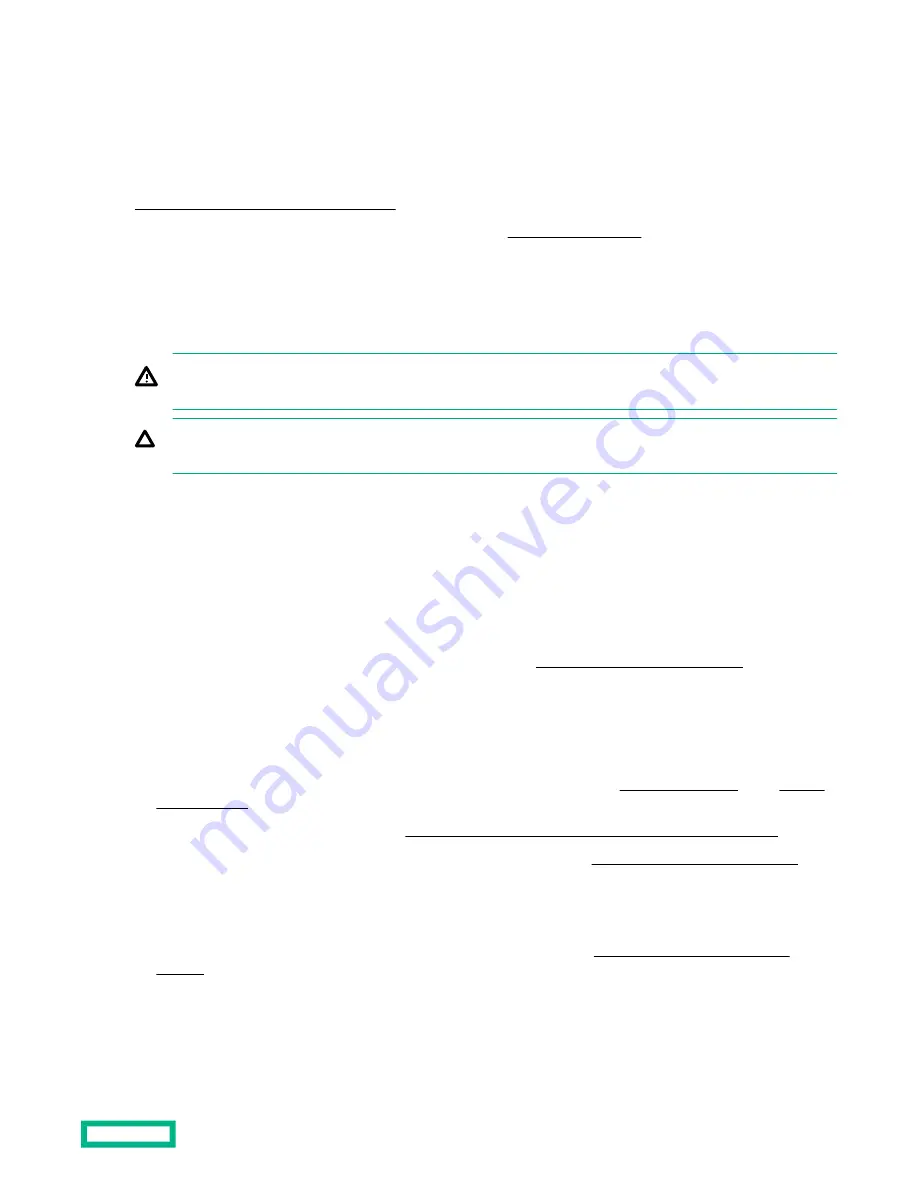
Hardware options installation
This chapter provides detailed instructions on how to install hardware options.
For more information on supported options, see the product QuickSpecs on the HPE ProLiant MicroServer Gen10 website
at:
https://www.hpe.com/servers/microserver
To view the warranty for your server and supported options, see
Introduction
Install any hardware options before initializing the server. If multiple options are being installed, read the installation
instructions for all the hardware options to identify similar steps and streamline the installation process.
WARNING: To reduce the risk of personal injury from hot surfaces, allow the drives and the internal system
components to cool before touching them.
CAUTION: To prevent damage to electrical components, properly ground the server before beginning any
installation procedure. Improper grounding can cause electrostatic discharge.
Drive options
Drive support information
• This server has four drive bays that support:
◦
LFF non-hot-plug drives. The maximum LFF drive capacity is 16 TB (4 x 4 TB).
◦
SFF non-hot-plug drives. This drive configuration requires the
SFF-to-LFF drive converter option.
These drives are not designed to be installed or removed from the server while the system is still powered on. Power
off the server before installing or removing a drive.
• The embedded Marvell 88SE9230 PCIe to SATA 6Gb/s Controller supports SATA drives only. RAID 0, 1, and 10 levels
are supported.
To configure drives connected to the onboard LFF/SFF drive SATA port, use the
Marvell BIOS Utility or the Marvell
• For SAS drive and advanced RAID support,
install an HPE Smart Array Gen10 type-p SR controller option.
To configure drives connected to the Smart Array controller option, use the
HPE Smart Storage Administrator.
Drive installation guidelines
• Populate drive bays based on the drive numbering sequence. Start from the
drive bay with the lowest device
• All drives grouped into the same drive array must meet the following criteria:
Hardware options installation
35
















































