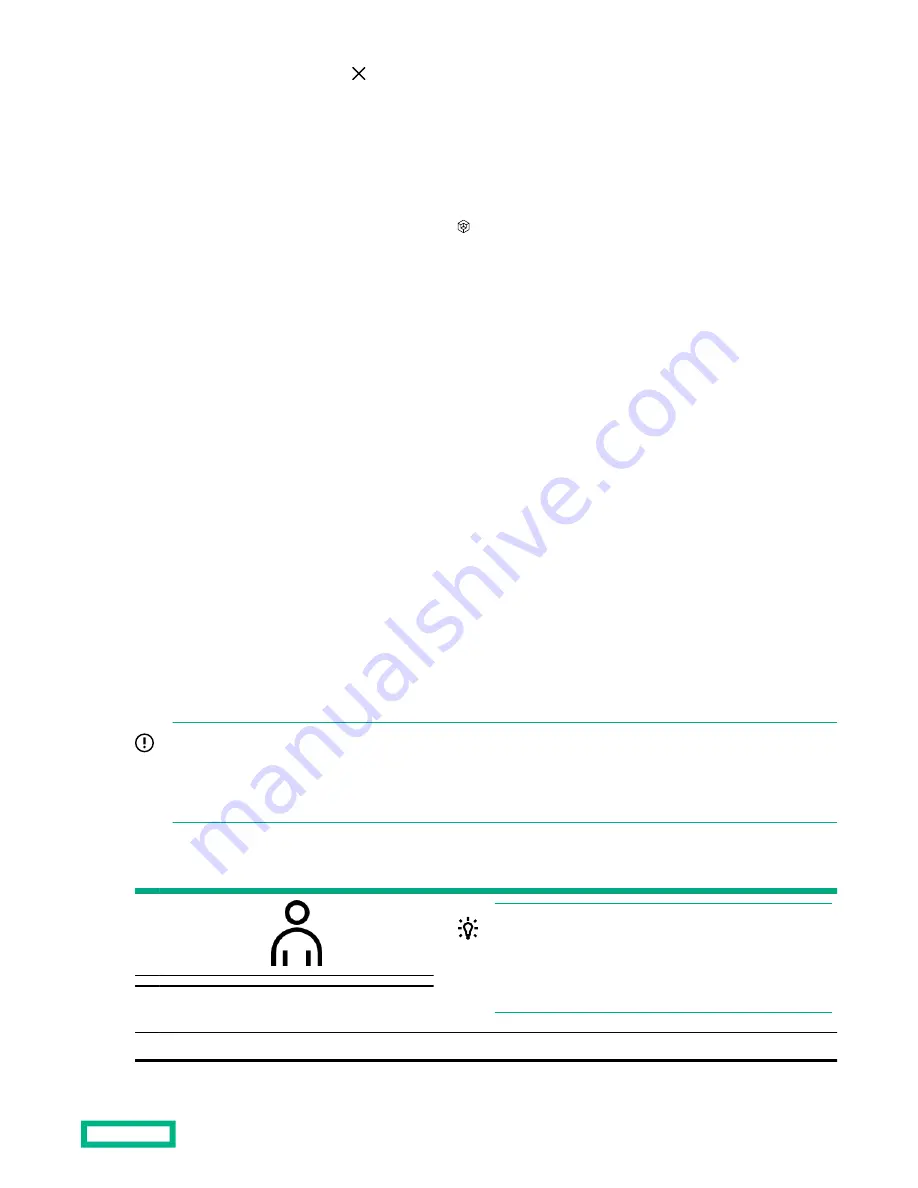
• To hide the navigation pane, click .
When you hide the navigation pane, your preference is saved in a cookie, and it remains persistent when you:
◦
View different pages.
◦
Resize or refresh the browser window.
◦
Log in and out.
• To show the navigation pane when it is hidden, click .
iLO navigation pane remote console thumbnail
The navigation pane shows a thumbnail of the remote console.
• To start a remote console, click the thumbnail and select a console option from the menu.
• When you run the HTML5 IRC in docked mode, the static remote console thumbnail changes to display the active
remote console session.
• For servers with monitors: You can wake up a monitor that is in sleep mode by clicking the remote console thumbnail,
and then selecting
Wake-Up Monitor.
iLO default DNS name and user account
The iLO firmware is configured with a default user name, password, and DNS name. The default information is on the
serial label pull tab attached to the server that contains the iLO management processor. Use these values to access iLO
remotely from a network client by using a web browser.
•
User name—Administrator
•
Password—A random eight-character string or a common default password. The password type is defined at the
factory, and it depends on the SKU numbers included in the server order.
•
DNS name—ILOXXXXXXXXXXXX, where the X characters represent the server serial number.
IMPORTANT: Hewlett Packard Enterprise recommends changing the default password after you log in to iLO for
the first time.
If you reset iLO to the factory default settings, use the default iLO user credentials (on the serial label pull tab) to
log in after the reset.
Verifying server health
TIP: The iLO web interface groups similar tasks for easy
navigation and workflow. The interface is organized in a
navigational tree view on the left side of the page. When a
remote management tool is used with iLO, the name of
the remote tool is included as an additional branch.
"How do I quickly verify the health of my
server?"
On a networked computer or using your mobile app:
Using HPE iLO 5
38






























