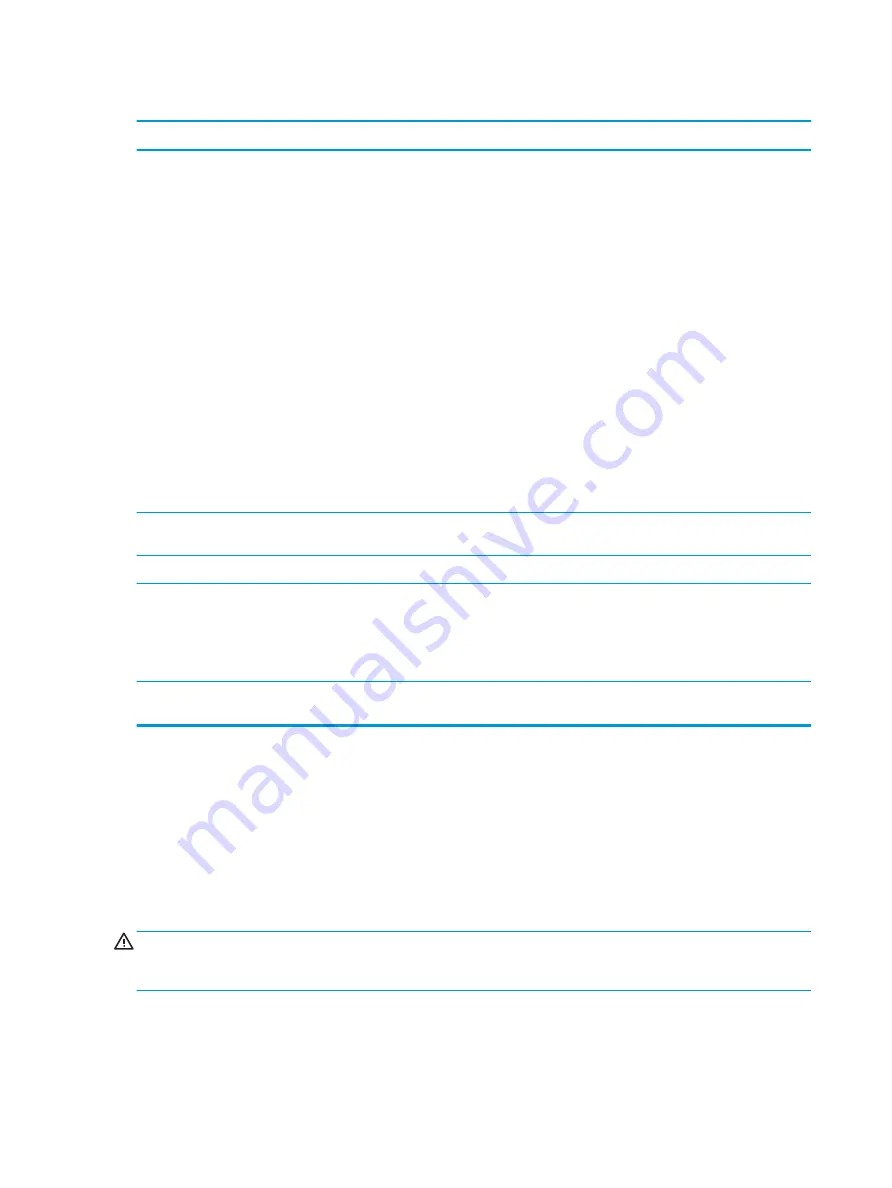
Mouse does not respond to movement or is too slow.
Cause
Solution
Mouse connector is not properly plugged into the back of the
computer.
Shut down the computer using the keyboard.
Windows 7:
1.
Press the
Ctrl
and
Esc
keys at the same time (or press the
Windows logo
key) to display the Start menu.
2.
Use the
arrow
keys to select Shut Down and then press
Enter
.
3.
After the shutdown is complete, plug the mouse connector
into the back of the computer (or the keyboard) and restart.
Windows 10:
1.
Press the
Ctrl
and
Esc
keys at the same time (or press the
Windows logo
key) to display the Start menu.
2.
Use the
arrow
keys to scroll to and select the power icon at
the top right on the menu, and then press
Enter
.
3.
Use the
arrow
keys to select Shut Down, and then press
Enter
.
4.
After the shutdown is complete, plug the mouse connector
into the back of the computer (or the keyboard) and restart.
Program in use has stopped responding to commands.
Shut down the computer using the keyboard then restart the
computer.
Mouse may need repair.
See the Worldwide Limited Warranty for terms and conditions.
Computer is in Sleep state.
Press the power button to resume from Sleep state.
CAUTION:
When attempting to resume from Sleep state, do not
hold down the power button for more than four seconds.
Otherwise, the computer will shut down and you will lose any
unsaved data.
If using a wireless mouse, you may need resynchronize the mouse
with the computer.
Follow the instructions that came with the mouse.
Solving hardware installation problems
You may need to reconfigure the computer when you add or remove hardware, such as an additional drive or
expansion card. If you install a plug and play device, Windows automatically recognizes the device and
configures the computer. If you install a non-plug and play device, you must reconfigure the computer after
completing installation of the new hardware. In Windows, use the Add Hardware Wizard and follow the
instructions that appear on the screen.
To open the Add Hardware Wizard, open a Command Prompt and open hdwwiz.exe.
WARNING!
When the computer is plugged into an AC power source, voltage is always applied to the system
board. To reduce the risk of personal injury from electrical shock and/or hot surfaces, be sure to disconnect
the power cord from the wall outlet and allow the internal system components to cool before touching.
72
Chapter 7 Troubleshooting without diagnostics






























