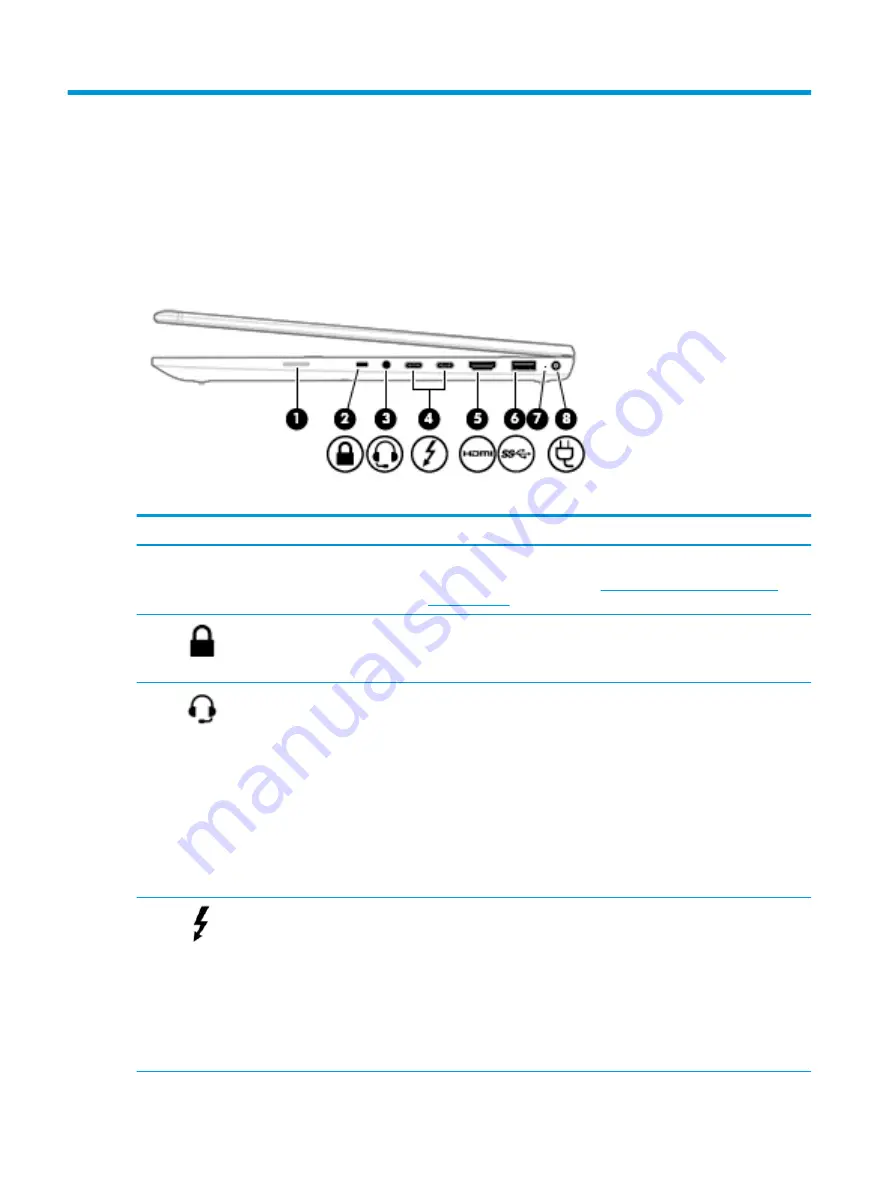
2
Components
Your computer features top-rated components. This chapter provides details about your components, where
they are located, and how they work.
Right
Table 2-1
Right-side components and their descriptions
Component
Description
(1)
SIM card slot (select products only) Supports a wireless subscriber identity module (SIM) card.
For SIM card installation steps, see
Inserting a SIM card (select products
(2)
Security cable slot
Attaches an optional security cable to the computer.
NOTE:
The security cable is designed to act as a deterrent, but it may not
prevent the computer from being mishandled or stolen.
(3)
Audio-out (headphone)/Audio-in
(microphone) combo jack
Connects optional powered stereo speakers, headphones, earbuds, a
headset, or a television audio cable. Also connects an optional headset
microphone. This jack does not support optional standalone microphones.
WARNING!
To reduce the risk of personal injury, adjust the volume before
putting on headphones, earbuds, or a headset. For additional safety
information, refer to the Regulatory, Safety, and Environmental Notices.
To access this guide:
▲
Select the
Start button, select HP Help and Support, and then select
HP Documentation.
NOTE:
When a device is connected to the jack, the computer speakers are
disabled.
(4)
USB Type-C Thunderbolt ports
with HP Sleep and Charge (2)
Even when the computer is off, connect and charge most USB devices that
have a Type-C connector, such as a cell phone, camera, activity tracker, or
smartwatch, and provide high-speed data transfer.
– and –
Connect a display device that has a USB Type-C connector, providing
DisplayPort output.
NOTE:
Your computer may also support a Thunderbolt docking station.
NOTE:
Cables and/or adapters (purchased separately) may be required.
6
Chapter 2 Components






























