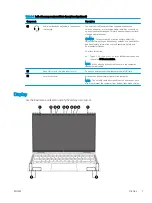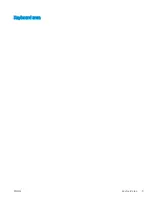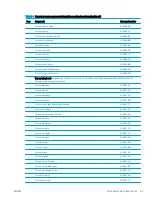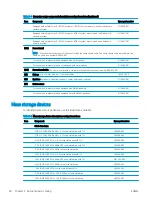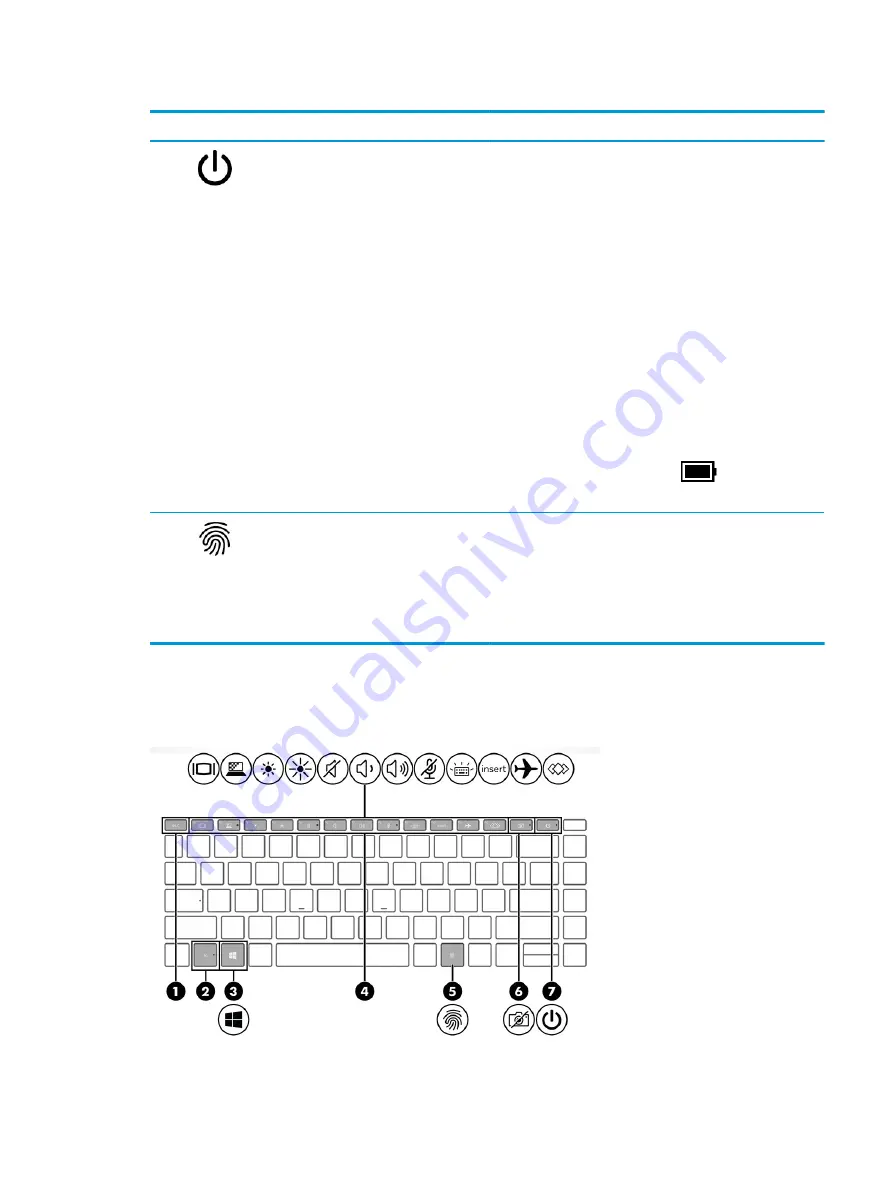
Table 2-6
Button, speaker, and fingerprint reader components and their descriptions (continued)
Component
Description
(2)
Power button
●
When the computer is off, press the button briefly to turn on
the computer.
●
When the computer is on, press the button briefly to initiate
Sleep.
●
When the computer is in the Sleep state, press the button
briefly to exit Sleep (select products only).
●
When the computer is in Hibernation, press the button briefly
to exit Hibernation.
IMPORTANT:
Pressing and holding down the power button results
in the loss of unsaved information.
If the computer has stopped responding and shutdown procedures
are ineffective, press and hold the power button for at least 4
seconds to turn off the computer.
To learn more about your power settings, see your power options.
▲
Right-click the Power meter icon
and then select
Power Options.
(3)
Fingerprint reader
Allows a fingerprint logon to Windows, instead of a password
logon.
▲
Touch your finger to the fingerprint reader.
IMPORTANT:
To prevent fingerprint logon issues, make sure
when you register your fingerprint that all sides of your finger
are registered by the fingerprint reader.
Special keys
Use the illustration and table to identify the special keys on the computer.
ENWW
Keyboard area
13
Summary of Contents for EliteBook x360 1030
Page 4: ...iv Safety warning notice ENWW ...
Page 8: ...viii ENWW ...
Page 12: ...4 Chapter 1 Product description ENWW ...
Page 17: ...Keyboard area ENWW Keyboard area 9 ...
Page 86: ...78 Chapter 8 Specifications ENWW ...
Page 94: ...86 Chapter 9 Statement of memory volatility ENWW ...
Page 98: ...90 Chapter 10 Power cord set requirements ENWW ...
Page 100: ...92 Chapter 11 Recycling ENWW ...