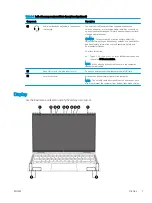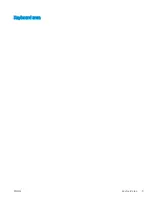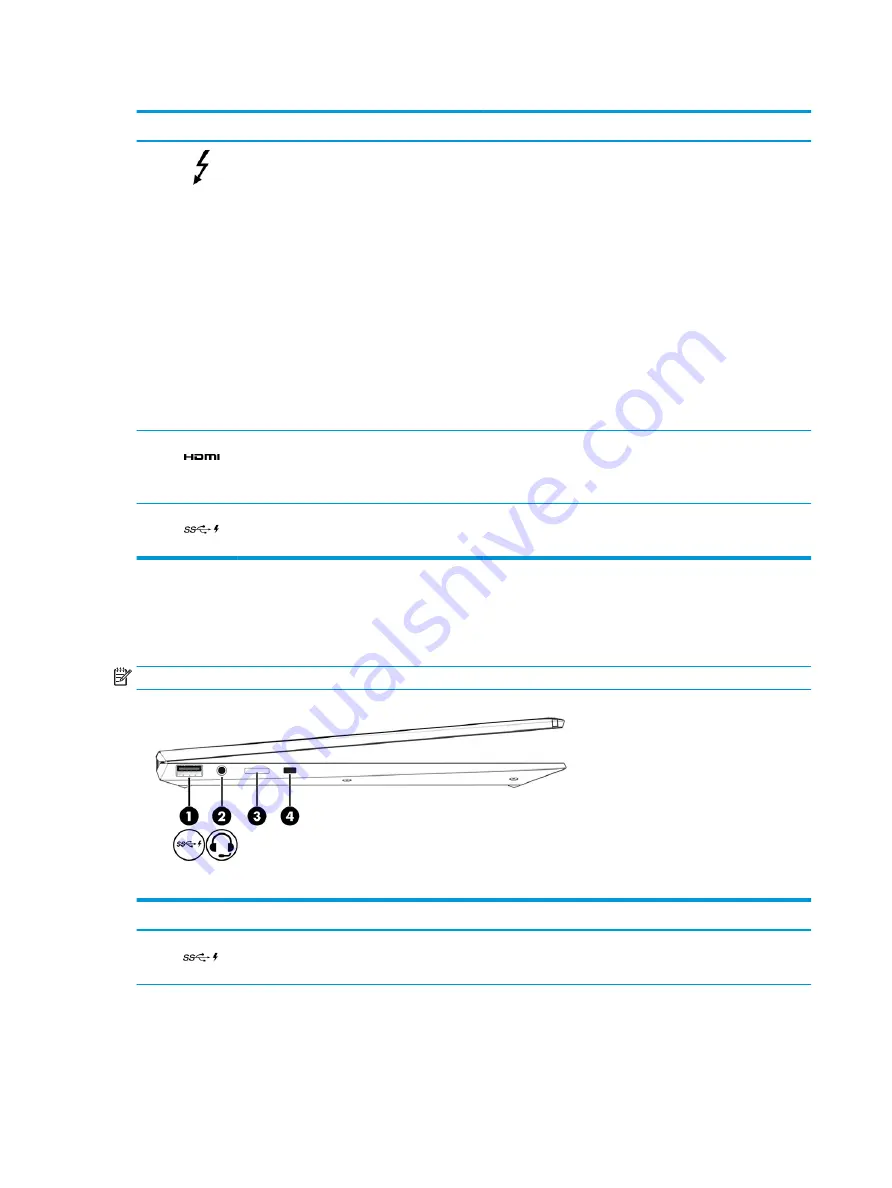
Table 2-1
Right-side components and their descriptions (continued)
Component
Description
(2)
USB Type-C Thunderbolt™ ports with HP Sleep
and Charge (2)
Connect an AC adapter that has a USB Type-C connector,
supplying power to the computer and, if needed, charging the
computer battery.
– and –
Connect USB devices, provide high-speed data transfer, and
charge small devices, even when the computer is off.
– and –
Connect display devices that has a USB Type-C connector,
providing DisplayPort™ output.
NOTE:
Your computer might also support a Thunderbolt docking
station.
NOTE:
Cables, adapters, or both (purchased separately) might
be required.
(3)
HDMI port
Connects an optional video or audio device, such as a high-
definition television, any compatible digital or audio component,
or a high-speed High Definition Multimedia Interface (HDMI)
device.
(4)
USB SuperSpeed port with HP Sleep and Charge
Connects a USB device, provides high-speed data transfer, and
charges small devices, even when the computer is off.
Left
Use the illustration and table to identify the components on the left side of the computer.
NOTE:
Your computer might look slightly different from the following illustration.
Table 2-2
Left-side components and their descriptions
Component
Description
(1)
USB SuperSpeed port with HP Sleep and Charge
Connects a USB device, provides high-speed data transfer, and
charges small devices, even when the computer is off.
6
Chapter 2 Components
ENWW
Summary of Contents for EliteBook x360 1030
Page 4: ...iv Safety warning notice ENWW ...
Page 8: ...viii ENWW ...
Page 12: ...4 Chapter 1 Product description ENWW ...
Page 17: ...Keyboard area ENWW Keyboard area 9 ...
Page 86: ...78 Chapter 8 Specifications ENWW ...
Page 94: ...86 Chapter 9 Statement of memory volatility ENWW ...
Page 98: ...90 Chapter 10 Power cord set requirements ENWW ...
Page 100: ...92 Chapter 11 Recycling ENWW ...