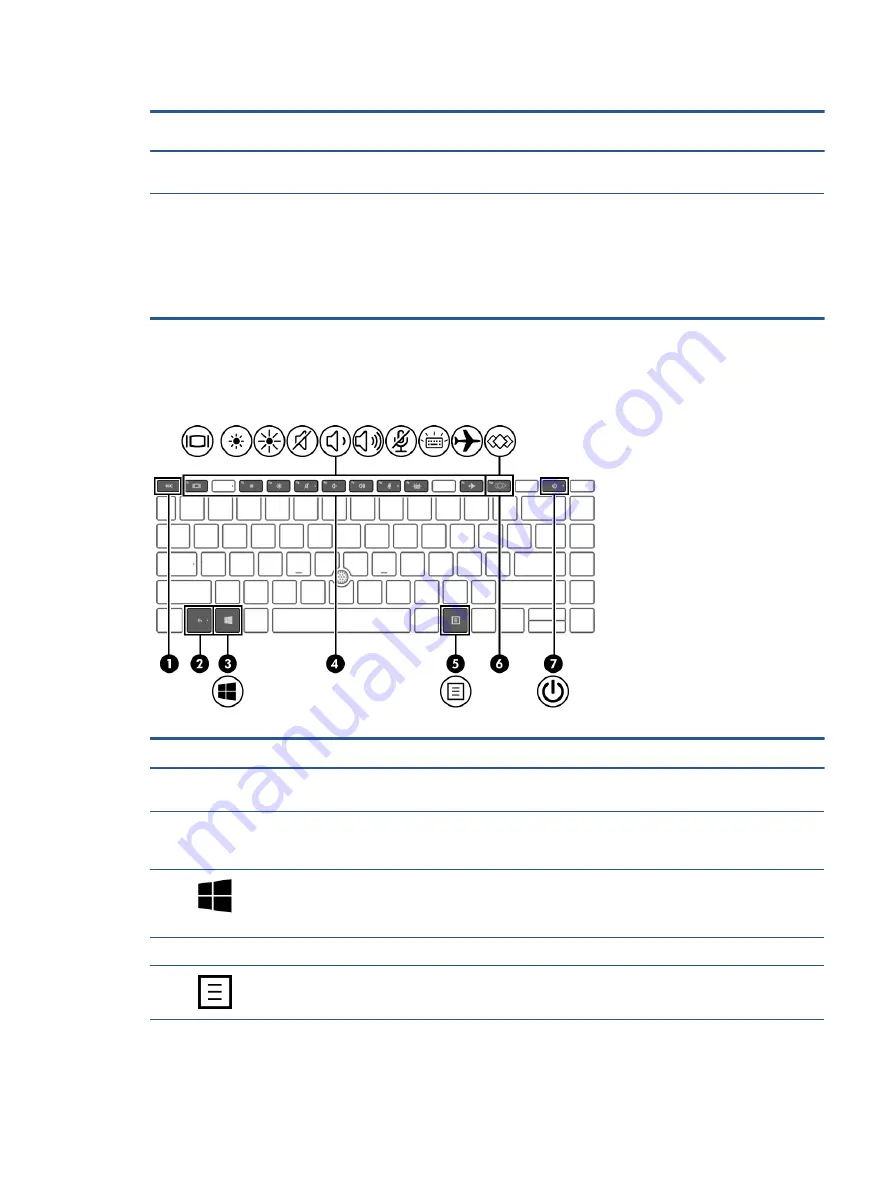
Table 2-6
Button, speakers, and fingerprint reader and their descriptions (continued)
Component
Description
▲
Right-click the Power icon, and then select Power
Options.
(4)
Fingerprint reader (select products only)
Allows a fingerprint logon to Windows, instead of a password
logon.
▲
Swipe down across the fingerprint reader.
IMPORTANT:
To prevent fingerprint logon issues, be
sure when you register your fingerprint that all sides of
your finger are registered by the fingerprint reader.
Special keys
Use the illustration and table to identify the special keys.
Table 2-7
Special keys and their descriptions
Component
Description
(1)
esc
key
Displays system information when pressed in combination with
the
fn
key.
(2)
fn
key
Executes frequently used system functions when pressed in
combination with another key. Such key combinations are called
hot keys.
(3)
Windows key
Opens the Start menu.
NOTE:
Pressing the Windows key again will close the Start
menu.
(4)
Action keys
Execute frequently used system functions.
(5)
Windows application key
Displays options for a selected object.
Keyboard area
13
Summary of Contents for EliteBook 845 G7
Page 4: ...iv Important notice about Customer Self Repair parts ...
Page 6: ...vi Safety warning notice ...
Page 10: ...x ...






























