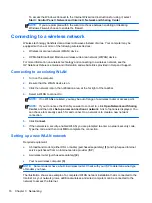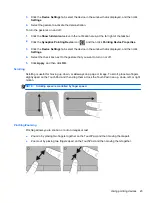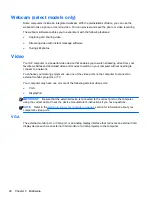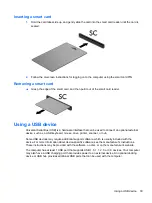6
Power management
NOTE:
A computer may have a power button or a power switch. The term
power button
is used
throughout this guide to mean both types of power controls.
Shutting down the computer
CAUTION:
Unsaved information is lost when the computer shuts down.
The shutdown command closes all open programs, including the operating system, and then turns off
the display and computer.
Shut down the computer under any of the following conditions:
●
When you need to replace the battery or access components inside the computer
●
When you are connecting an external hardware device that does not connect to a Universal
Serial Bus (USB) port
●
When the computer will be unused and disconnected from external power for an extended
period
Although you can turn off the computer with the power button, the recommended procedure is to use
the Windows shutdown command:
NOTE:
If the computer is in the Sleep state or in Hibernation, you must first exit Sleep or
Hibernation before shutdown is possible by briefly pressing the power button.
1.
Save your work and close all open programs.
2.
Select
Start
>
Shut Down
.
If the computer is unresponsive and you are unable to use the preceding shutdown procedure, try the
following emergency procedures in the sequence provided:
●
Press
ctrl
+
alt
+
delete
. Click the
Power
icon, and then click
Shut Down
.
●
Press and hold the power button for at least 5 seconds.
●
Disconnect the computer from external power.
●
On models with a user-replaceable battery, remove the battery.
28
Chapter 6 Power management
Summary of Contents for EliteBook 820 G1
Page 1: ...Getting Started HP Notebook ...
Page 4: ...iv Safety warning notice ...
Page 10: ...x ...