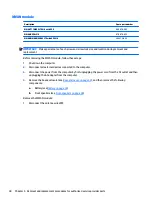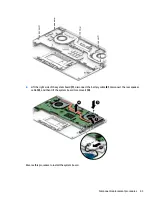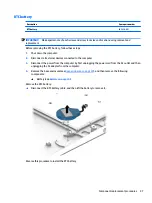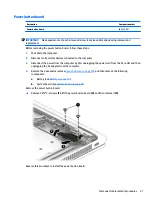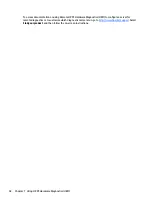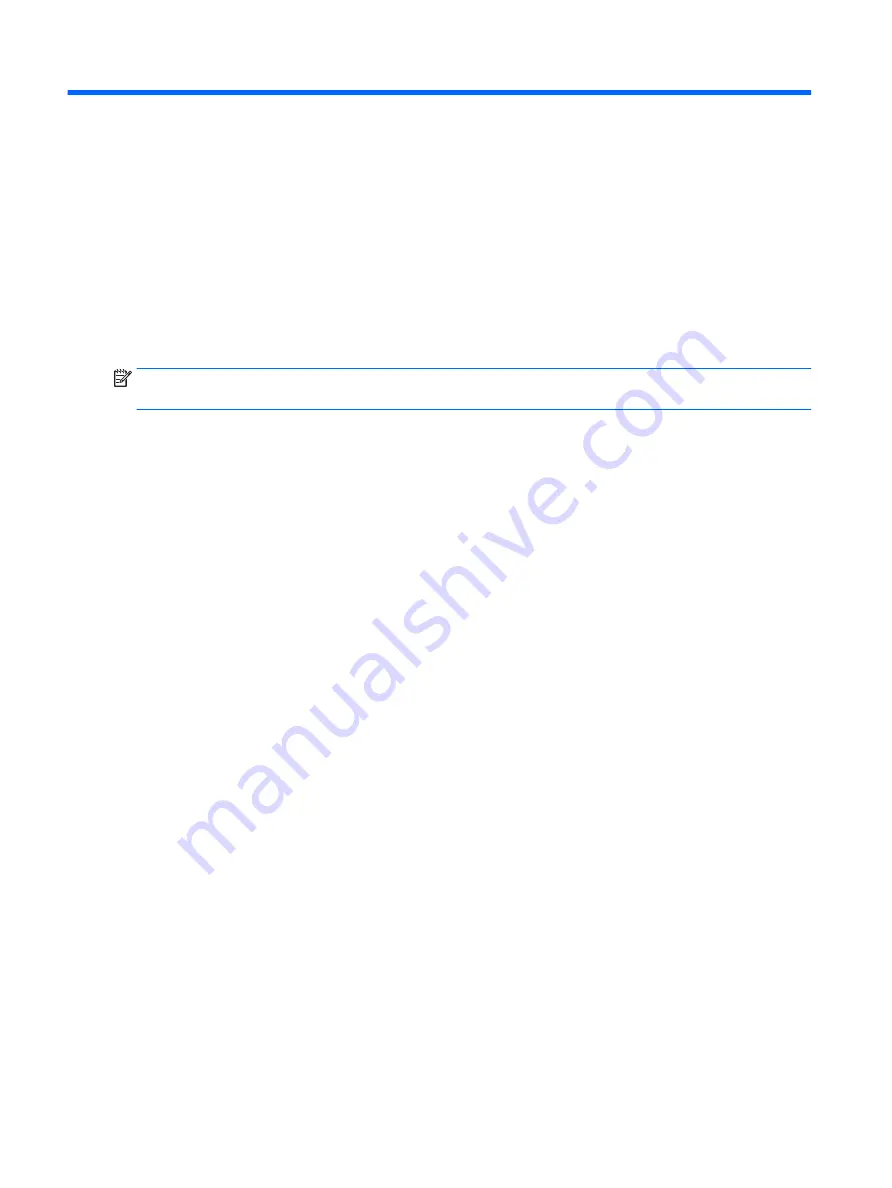
6
Computer Setup (BIOS), TPM, and HP Sure
Start
Using Computer Setup
Computer Setup, or Basic Input/Output System (BIOS), controls communication between all the input and
output devices on the system (such as disk drives, display, keyboard, mouse, and printer). Computer Setup
includes settings for the types of devices installed, the startup sequence of the computer, and the amount of
system and extended memory.
NOTE:
Use extreme care when making changes in Computer Setup. Errors can prevent the computer from
operating properly.
Starting Computer Setup
▲
Turn on or restart the computer, and when the HP logo appears, press
f10
to enter Computer Setup.
Using a USB keyboard or USB mouse to start Computer Setup (BIOS)
You can start Computer Setup by using a keyboard or mouse connected to a USB port, but you must first
disable FastBoot.
1.
Turn on or restart the computer, and when the HP logo appears, press
f9
to enter the Boot Device
Options menu.
2.
Clear the check box for Fast Boot.
3.
To save your changes and exit, select the Save icon in the lower-right corner of the screen, and then
follow the on-screen instructions.
– or –
Select Main, select Save Changes and Exit, and then press
enter
.
Your changes go into effect when the computer restarts.
Navigating and selecting in Computer Setup
●
To select a menu or a menu item, use the
tab
key and the keyboard arrow keys and then press
enter
, or
use a pointing device to select the item.
●
To scroll up and down, select the up arrow or the down arrow in the upper-right corner of the screen, or
use the up arrow key or the down arrow key on the keyboard.
●
To close open dialog boxes and return to the main Computer Setup screen, press
esc
, and then follow
the on-screen instructions.
52
Chapter 6 Computer Setup (BIOS), TPM, and HP Sure Start