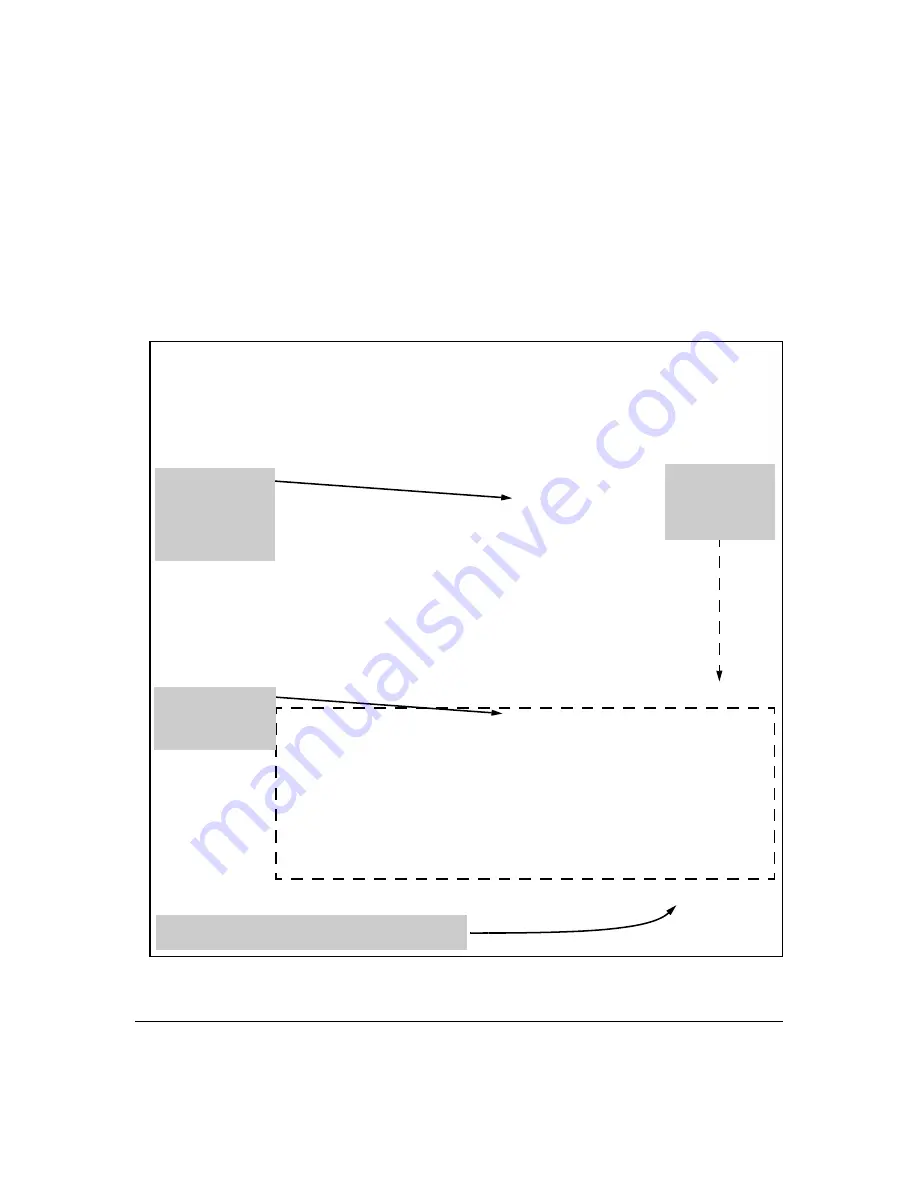
1-12
Security Overview
Getting Started with Access Security
CLI: Management Interface Wizard
To configure security settings using the CLI wizard, follow the steps below:
1.
At the command prompt, type
setup mgmt-interfaces
.
The welcome banner appears and the first setup option is displayed
(
Operator password
). As you advance through the wizard, each setup
option displays the current value in brackets
[ ]
as shown in Figure 1-1.
Figure 1-1. Example of Management Interface Wizard Configuration
Welcome to the Management Interface Setup Wizard
This wizard will help you with the initial setup of the various
management interfaces. The current values are shown in brack-
ets[]. Type in a new value, or press <Enter> to keep the cur-
rent value. Press CTRL-C at any time to quit the wizard without
saving any changes. Press ? for help.
Operator password [not configured]:
Confirm password:
Manager password [*******]:
Confirm password:
Restrict SNMP access to SNMPv3 only [no]:
SNMPv2 community name [notpublic]:
SNMPv2 Community access level [unrestricted]:
Telnet enabled [yes]:
SSH enabled [no]:
Web management enabled [yes]:
Restrict Web access to SSL [no]:
Timeout for ssh/telnet sessions [0]:
Operator password :
Manager password :*******
Restrict SNMP access to SNMPv3 only :no
SNMPv2 community name :notpublic
SNMPv2 Community access level :unrestricted
Telnet enabled :yes
SSH enabled :no
Web management enabled :yes
Restrict Web access to SSL :no
Timeout for ssh/telnet sessions :0
Do you want to save these changes? [yes]:
Current values are
shown in brackets
(Password entries
must be entered
twice and will
appear as asterisks.)
Type in a new
value to change a
setting, or press
<Enter> to keep
the current value.
To save these settings, press
[
Enter
]
.
To cancel any changes, type
[n]
(for no), then press
[
Enter
].
Summary of current
settings (displayed
after last wizard
option has been set)
Summary of Contents for E3800 Series
Page 2: ......
Page 3: ...HP Networking E3800 Switches Access Security Guide September 2011 KA 15 03 ...
Page 30: ...xxviii ...
Page 86: ...2 36 Configuring Username and Password Security Password Recovery ...
Page 186: ...4 72 Web and MAC Authentication Client Status ...
Page 364: ...8 32 Configuring Secure Shell SSH Messages Related to SSH Operation ...
Page 510: ...10 130 IPv4 Access Control Lists ACLs General ACL Operating Notes ...
Page 548: ...11 38 Configuring Advanced Threat Protection Using the Instrumentation Monitor ...
Page 572: ...12 24 Traffic Security Filters and Monitors Configuring Traffic Security Filters ...
Page 730: ...20 Index ...
Page 731: ......






























