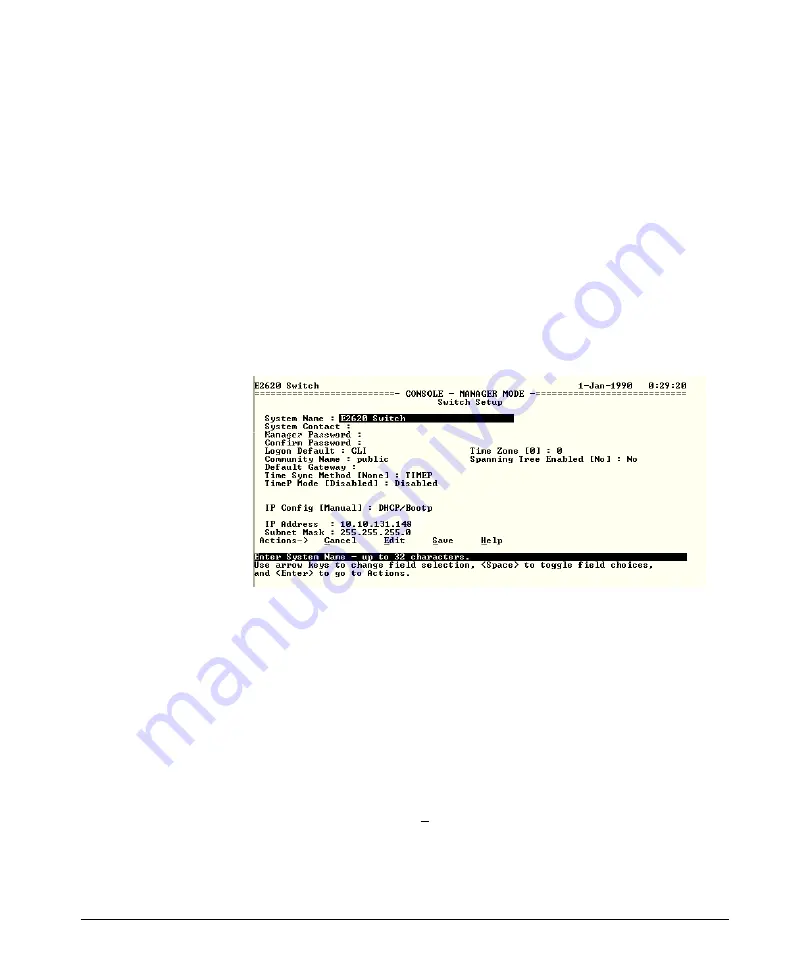
3-2
Configuring the Switch
Recommended Minimal Configuration
Using the Console Setup Screen
The quickest and easiest way to minimally configure the switch for
management and password protection in your network is to use a direct
console connection to the switch, start a console session, and access the
Switch Setup screen.
1.
Using the method described in the preceding section, connect a terminal
device to the switch and display the switch console command line
interface (CLI) prompt (the default display).
The CLI prompt appears, for example:
HP#
2.
At the prompt, enter the
setup
command to display the Switch Setup
screen. The following illustration shows the Setup screen with the default
settings.
Figure 3-1. Example console setup screen
3.
Use the
[Tab]
key to select the
Manager Password
field and enter a manager
password of up to 16 printable ASCII characters.
4.
[Tab]
to the
IP Config (DHCP/Bootp)
field and use the Space bar to select the
Manual
option.
5.
[Tab]
to the
IP Address
field and enter the IP address that is compatible with
your network.
6.
[Tab]
to the
Subnet Mask
field and enter the subnet mask used for your
network.
7.
Press [
Enter]
, then
[S]
(for
Save
).
Summary of Contents for E2620
Page 1: ...Power over Ethernet HP E2620 Switches Installation and Getting Started Guide ...
Page 2: ......
Page 3: ...HP E2620 Switches Installation and Getting Started Guide ...
Page 9: ...vii D Recycle Statements Waste Electrical and Electronic Equipment WEEE Statements D 1 Index ...
Page 10: ...viii ...
Page 78: ......
Page 98: ...C 8 Safety and EMC Regulatory Statements Safety Information China Safety Information China ...
Page 100: ...C 10 Safety and EMC Regulatory Statements EMC Regulatory Statements Korea Taiwan ...
Page 104: ...C 14 Safety and EMC Regulatory Statements EMC Regulatory Statements ...
Page 114: ...6 Index ...
Page 115: ......






























