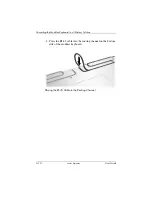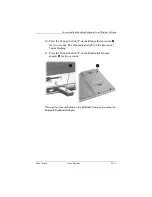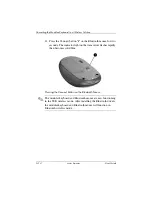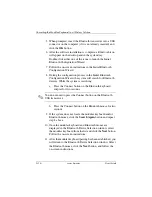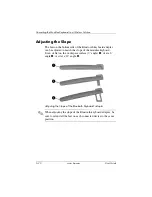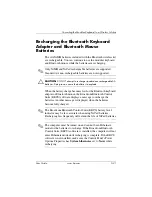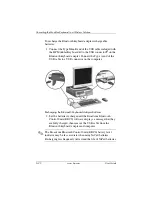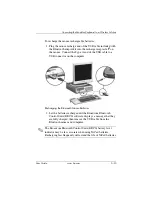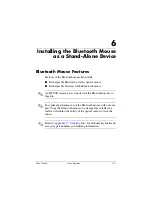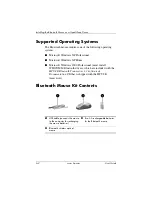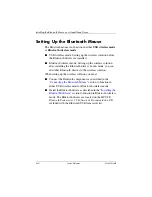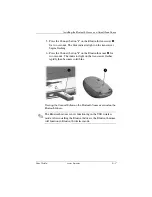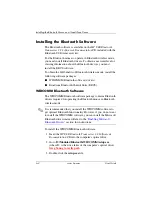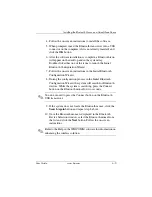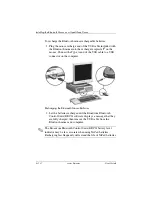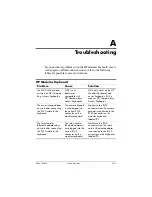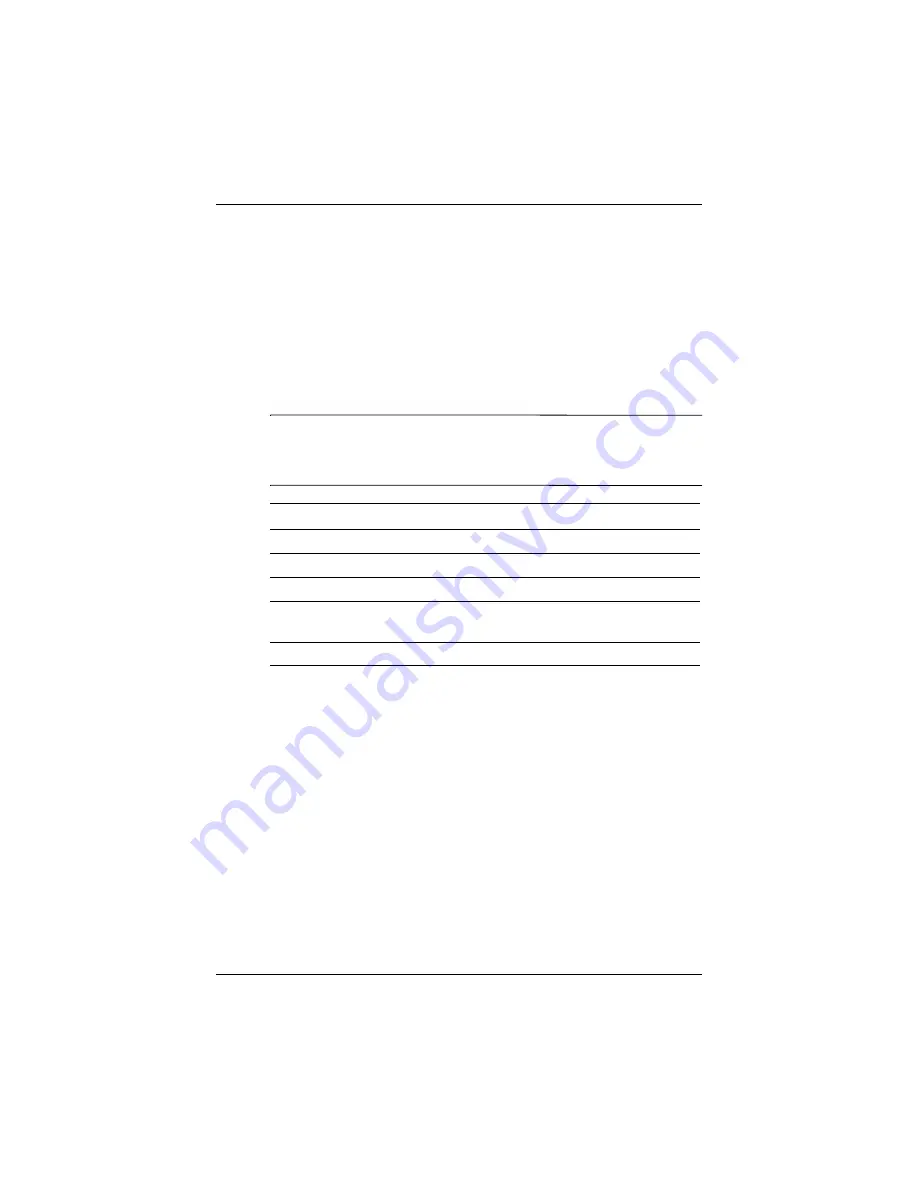
5–24
www.hp.com
User Guide
Converting the Modular Keyboard to a Wireless Solution
Identifying Compatible Bluetooth
Devices
The Bluetooth USB transceiver can connect up to seven
Bluetooth-compliant devices. The following Belkin Bluetooth
devices are vendor-tested as compatible with the HP USB
transceiver. For an updated list of tested Belkin Bluetooth
devices, check the Tested Products List (TPL) at
✎
The following Bluetooth devices are Belkin qualified and
approved. Contact Belkin Corporation at
technical support questions.
Belkin Bluetooth Device
Belkin Part Number
Bluetooth PDA & PC Combo Card
F8T006-PC
Bluetooth GPS Navigation System
F8T051
Bluetooth Hands-Free Headset
F8T061
Bluetooth Acess Point with Printer
Adapter
F8T030
Bluetooth USB Printer Adapter
F8T031