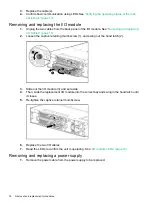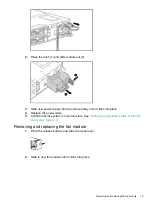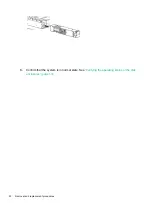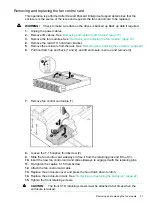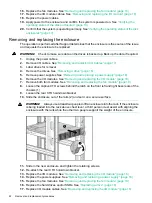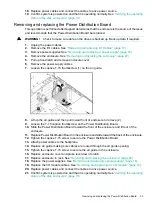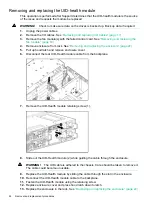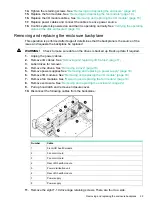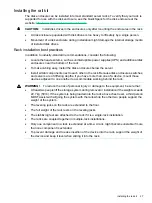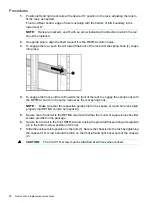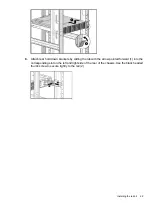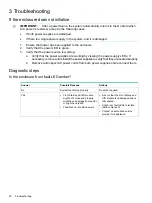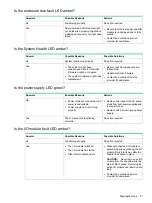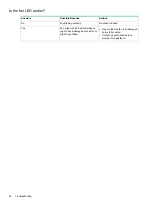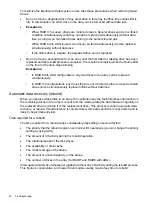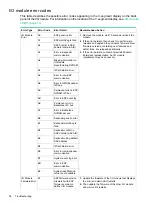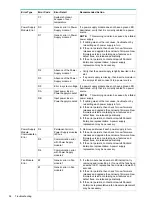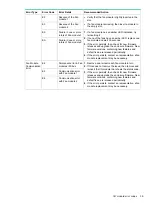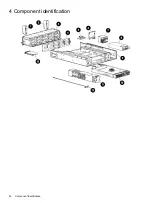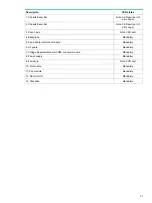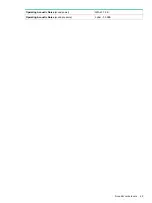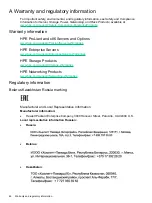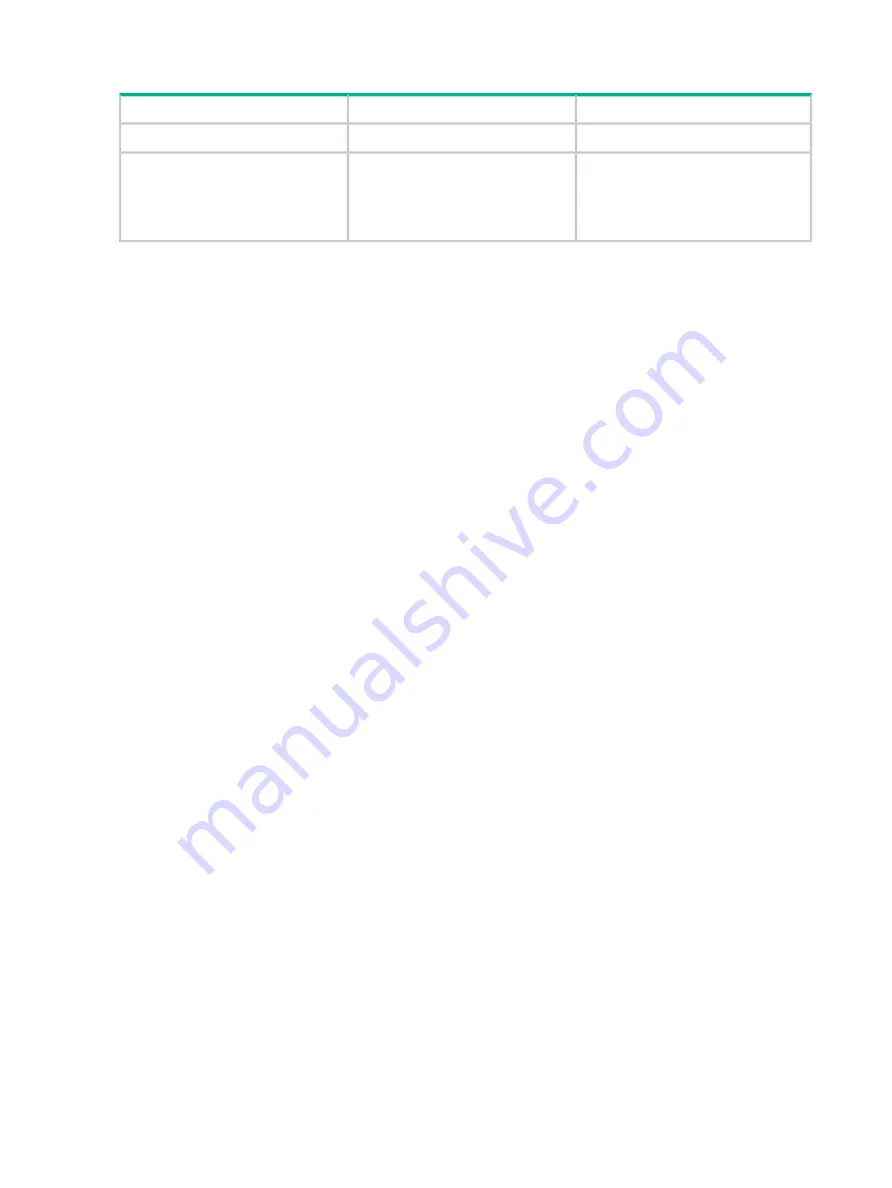
Is the fan LED amber?
Actions
Possible Reasons
Answers
No action required
Functioning properly.
No
Fan might not be inserted properly,
might have a damaged connector, or
might have failed.
Yes
•
Be sure that the fan is undamaged
and is fully seated.
•
Contact an authorized service
provider for assistance.
32
Troubleshooting