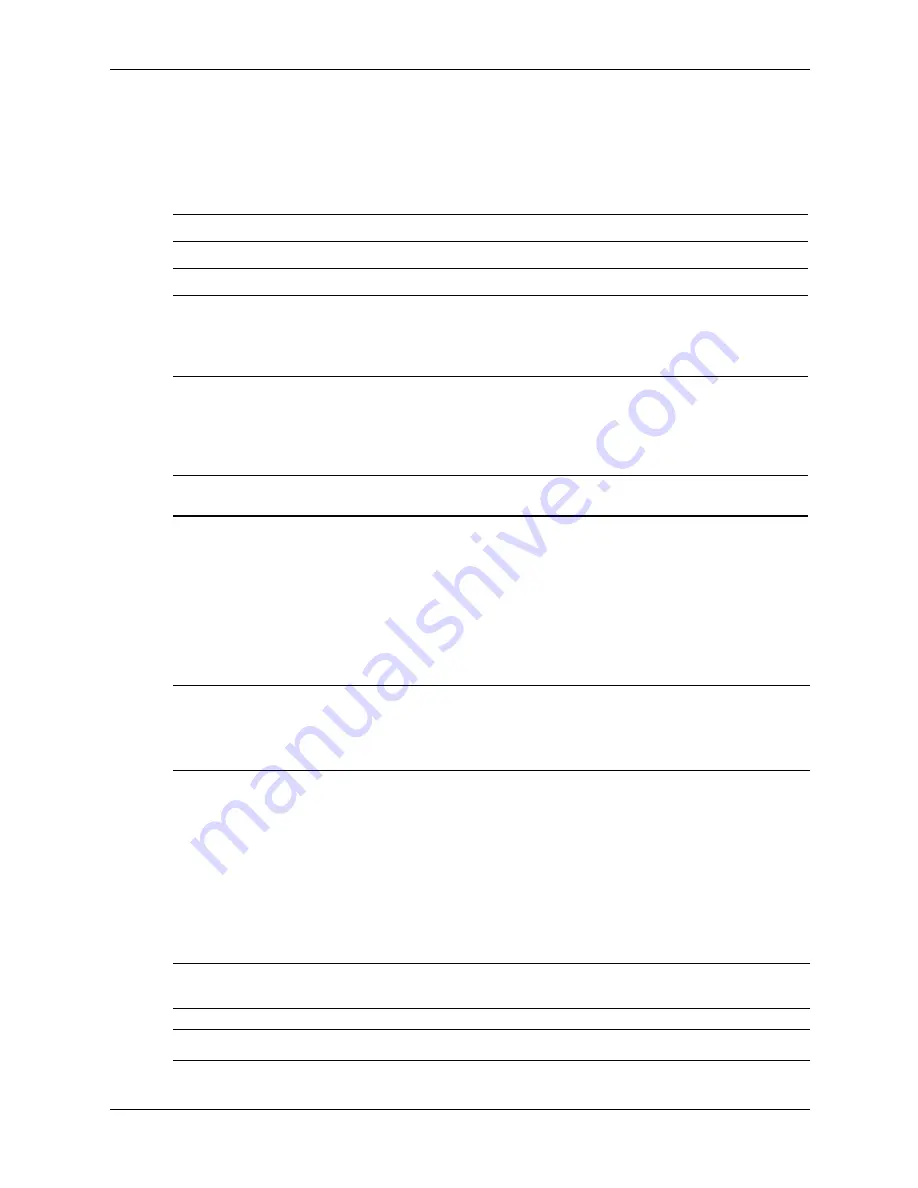
3–22
361293-003
Service Reference Guide, dx6100
Desktop Management
3.4.5 Smart Cover Sensor
Cover Removal Sensor, available on select models, is a combination of hardware and software
technology that can alert you when the computer cover or side panel has been removed. There
are three levels of protection, as described in the following table.
Setting the Smart Cover Sensor Protection Level
To set the Smart Cover Sensor protection level, complete the following steps:
1. Turn on or restart the computer. If you are in Windows, click
Start > Shut Down > Restart.
2. As soon as the computer is turned on, press and hold the
F10
key until you enter Computer
Setup. Press
Enter
to bypass the title screen, if necessary.
✎
If you do not press the
F10
key at the appropriate time, you must restart the computer and press
and hold the
F10
key again to access the utility.
If you are using a PS/2 keyboard, you may see a Keyboard Error message—disregard it.
3. Select
Security > Smart Cover > Cover Removal Sensor,
and select the desired security
level.
4. Before exiting, select
File > Save Changes and Exit.
Smart Cover Lock
The Smart Cover Lock is a software-controllable cover lock featured on select HP computers.
This lock prevents unauthorized access to the internal components. Computers ship with the
Smart Cover Lock in the unlocked position.
Ä
CAUTION:
For maximum cover lock security, be sure to establish a setup password. The setup
password prevents unauthorized access to the Computer Setup utility.
✎
The Smart Cover Lock is available as an option on select systems.
Smart Cover Sensor Protection Levels
Level
Setting
Description
Level 0
Disabled
Smart Cover Sensor is disabled (default).
Level 1
Notify User
When the computer is restarted, the screen
displays a message indicating that the
computer cover or side panel has been
removed.
Level 2
Setup Password
When the computer is restarted, the screen
displays a message indicating that the
computer cover or side panel has been
removed. You must enter the setup
password to continue.
✎
These settings can be changed using Computer Setup. For more information about Computer
Setup, see the
Computer Setup (F10) Utility Guide
.
Summary of Contents for Compaq dx6100 MT
Page 2: ......
Page 10: ...viii 361293 003 Service Reference Guide dx6100 Contents ...
Page 14: ...1 4 361293 003 Service Reference Guide dx6100 Installing the Operating System ...
Page 34: ...2 20 361293 003 Service Reference Guide dx6100 Setup Utilities and Diagnostics Features ...
Page 202: ...C 10 361293 003 Service Reference Guide dx6100 ...
Page 236: ...D 34 361293 003 Service Reference Guide dx6100 ...
Page 244: ...F 4 361293 003 Service Reference Guide dx6100 ...
















































