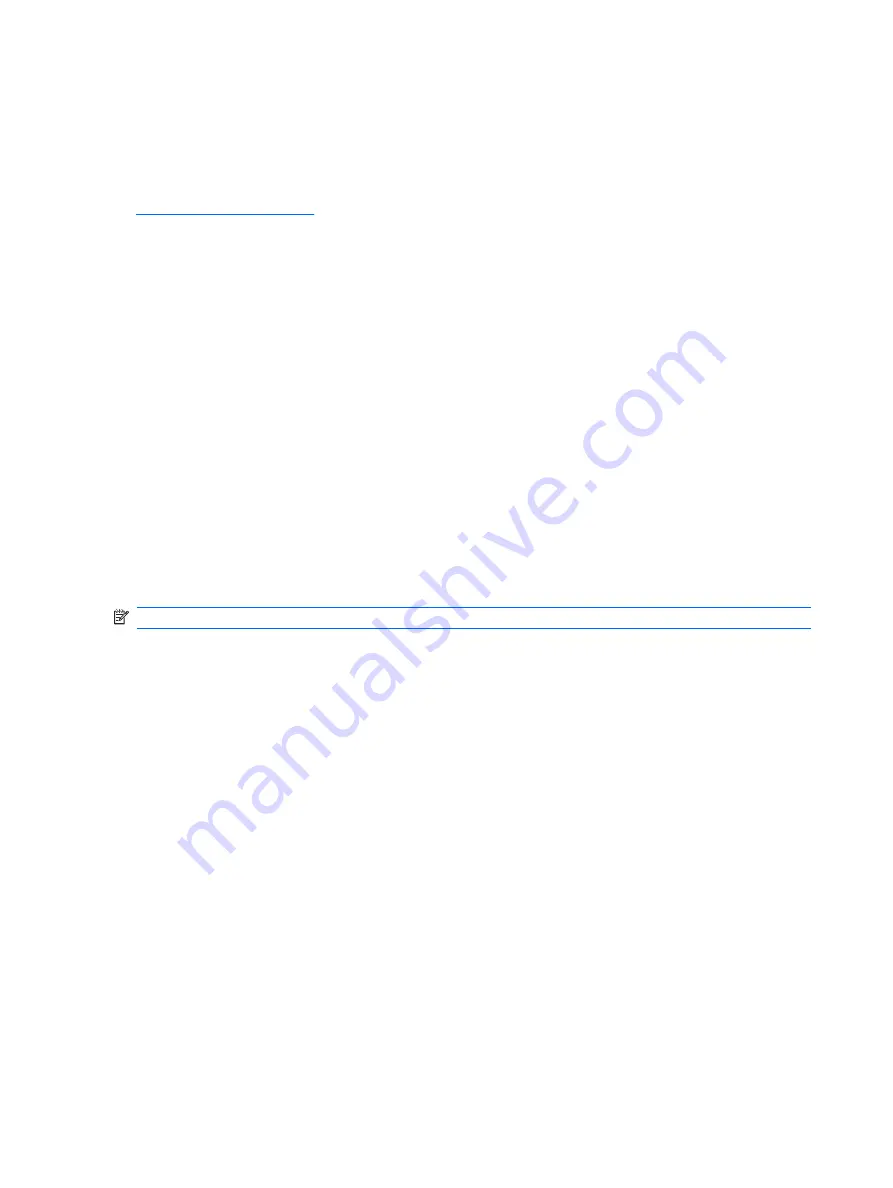
Installing or Upgrading Device Drivers
When installing optional hardware devices after the operating system installation is complete, you must
also install the drivers for each of the devices.
Obtain the latest support software, including support software for the operating system from
. Select your country and language, select
Download drivers and
software
, enter the model number of the computer, and press
Enter
.
Customizing the Monitor Display
If you wish, you can select or change the monitor model, refresh rates, screen resolution, color settings,
font sizes, and power management settings. To do so, right-click on the Windows Desktop, then click
Personalize
to change display settings. For more information, refer to the online documentation
provided with the graphics controller utility or the documentation that came with your monitor.
Microsoft System Restore
Microsoft Windows Vista includes a feature that allows you to restore your computer configuration to a
previous time when a current software problem did not exist. The feature does this by creating a restore
point where it records the computer settings at that time and date.
When a new program is installed, the operating system automatically creates a restore point before it
adds the new software. You can also manually set restore points.
If you experience a problem that you think may be due to software on your computer, use System
Restore to return the computer to a previous restore point.
NOTE:
Always use this System Restore procedure before using the System Recovery program.
To start a System Restore:
1.
Close all open programs.
2.
Click the
Windows Start Button
.
3.
Choose
All Programs
.
4.
Choose
Accessories
.
5.
Choose
System Tools
.
6.
Click
System Restore
.
7.
Click
Next
.
8.
Follow the on-screen instructions.
To manually add restore points:
1.
Close all open programs.
2.
Click the
Windows Start Button
.
3.
Choose
Control Panel
.
4.
Click
System and Maintenance
, then click
System
.
2
Chapter 1 Install the Operating System

























