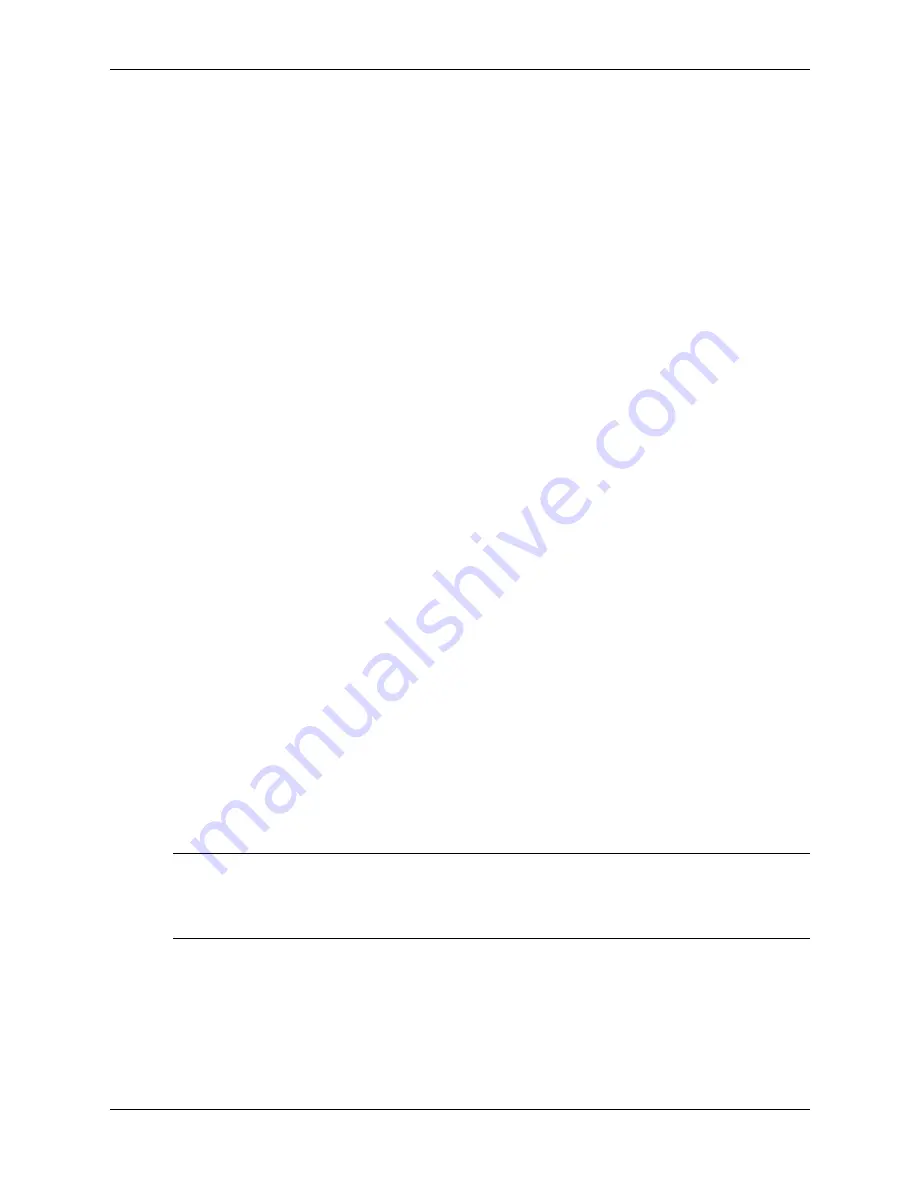
Service Reference Guide, dc5100
376220-001
2–15
Setup Utilities and Diagnostics Features
2.3.1 Detecting Diagnostics for Windows
Some computers ship with the Diagnostics for Windows preloaded, but not preinstalled.
To determine whether Diagnostics for Windows is installed:
1. Access the location of the Diagnostics icons:
❏
In Windows 2000 Professional, select
Start > Settings > Control Panel
.
❏
In Windows XP Home or Windows XP Professional, select
Start > Control Panel >
Performance and Maintenance
.
2. If icons for Configuration Record and Diagnostics for Windows are present, the Diagnostics
for Windows utility is installed. If the icons are not present, the utility is either not preloaded
or not installed.
2.3.2 Installing Diagnostics for Windows
If Diagnostics for Windows is not preloaded, you can download the Diagnostics for Windows
SoftPaq from the following Web site:
http://www.hp.com/support/files
Once the software has been downloaded onto the hard drive it may be installed by performing
these steps:
1. Close all Windows applications.
2. Install the Diagnostics for Windows utility:
❏
In Windows XP, select
Start > Software Setup
icon. Select
Diagnostics for Windows >
Next
button, then follow the instructions on the screen.
❏
In Windows 2000, select the
Setup Software
icon
on the
Desktop > Diagnostics for
Windows > Next
button, then follow the instructions on the screen.
❏
In either Windows XP or Windows 2000, if the
Setup Software/Software Setup
icon is
not on the Desktop or in the Start menu, run the Setup program from the
C:\CPQAPPS\DIAGS
directory or select
Start > Run
and type the following in the
command line:
C:\CPQAPPS\DIAGS\SETUP
.
3. Click
Next
to install Diagnostics for Windows.
4. After the program has finished installing, you may be prompted to restart the computer, or it
may automatically restart. If prompted, click
Finish
to restart the computer or
Cancel
to exit
the program. You must restart the computer to complete the installation of Diagnostics for
Windows.
✎
If you want to upgrade an existing version of Diagnostics for Windows installed on the computer,
visit
http://www.hp.com/support/files
and click on an applicable product. Locate the desired
software and download the latest version. Execute the downloaded file and select
Repair
to
update the installed version. This will cause the new version to overwrite the old version.














































