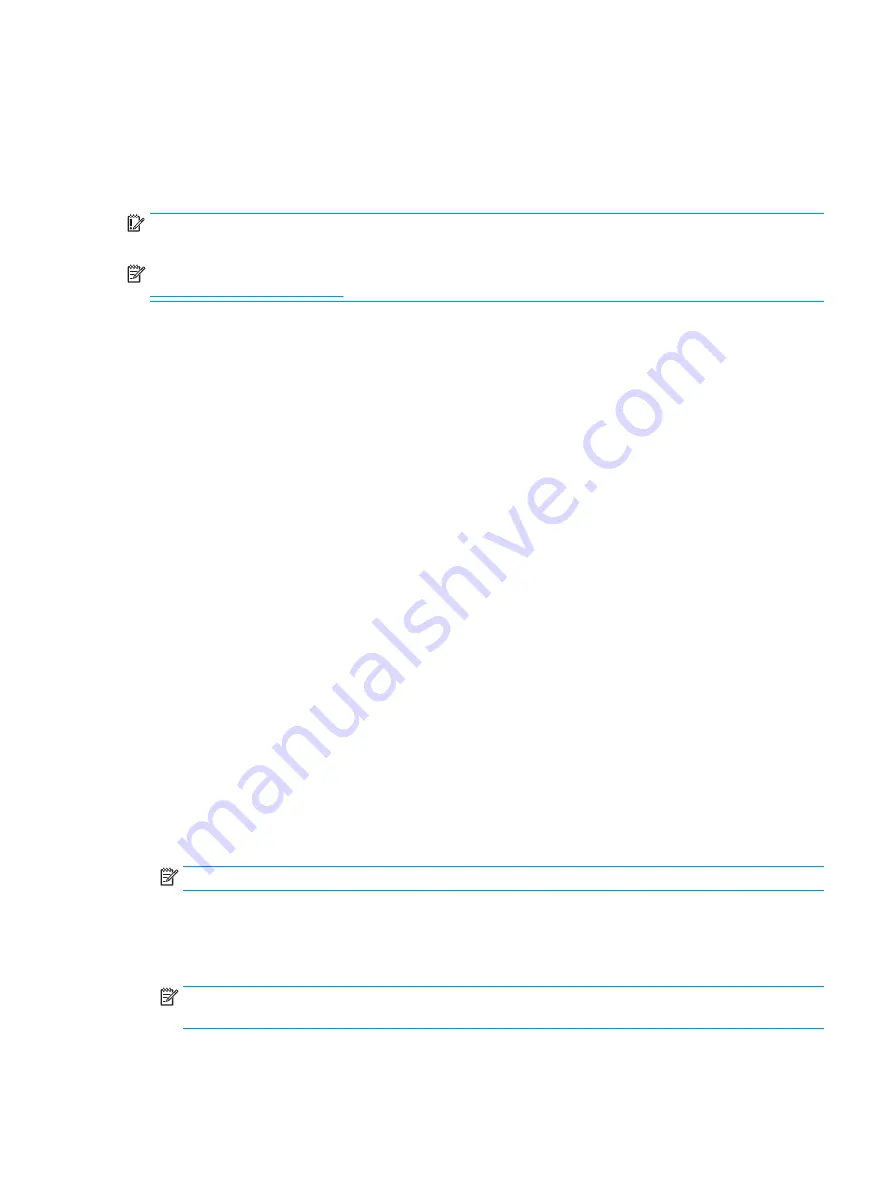
Recovering
When your Chrome operating system (OS) isn’t working properly, you can perform a recovery. A recovery
reinstalls the operating system and software programs and restores the original factory settings. Locally saved
files and saved networks are deleted for all accounts. Your Google accounts and any data synced to your Google
Drive are not affected by a system recovery.
IMPORTANT:
Recovery permanently erases everything on the computer, including downloaded files. If possible,
back up all files before recovering the computer.
NOTE:
For more information about performing a system recovery on your computer, go to
.
Before beginning the recovery process, you need the following:
●
A USB flash drive or SD memory card with a capacity of 4 GB or greater. Because all data is erased from this
storage device when the recovery media is created, back up any files from the device before you begin.
●
A computer with Internet access. You must also have administrative rights to the computer.
●
Computer AC adapter. The computer must be plugged into AC power during recovery.
●
The “Chrome OS is missing or damaged” screen displaying on your computer. If this message is not
already displayed:
– Turn on the computer, press and hold the
esc
+
f3
keys, and then press the power button. The computer
restarts, and the screen shows the “Chrome OS is missing or damaged” screen.
Installing the Chromebook Recovery Utility
The Chromebook Recovery Utility is an app used to recover the original operating system and software
programs that were installed at the factory. This utility can be installed from the Chrome Web Store on
any computer.
To install the Chromebook Recovery Utility:
▲
Open the Chrome Web Store, search for
chrome recovery
, click Chromebook Recovery Utility from
the Apps list, and follow the on-screen instructions.
Creating recovery media
Recovery media is used to recover the original operating system and software programs that were installed at
the factory.
To create recovery media:
1.
Turn on a computer that has Internet access.
NOTE:
You must have administrative rights to the computer.
2.
Click the Launcher icon, and then click All Apps.
3.
In the Apps window, click Recovery, and then click Get started.
4.
Follow the on-screen instructions to create the recovery media.
NOTE:
All data and partitions on the recovery media will be deleted. Do not remove the USB flash drive or
SD memory card until the process is complete.
Recovering
49
Summary of Contents for Chromebook x360 12b
Page 4: ...iv Safety warning notice ...






















