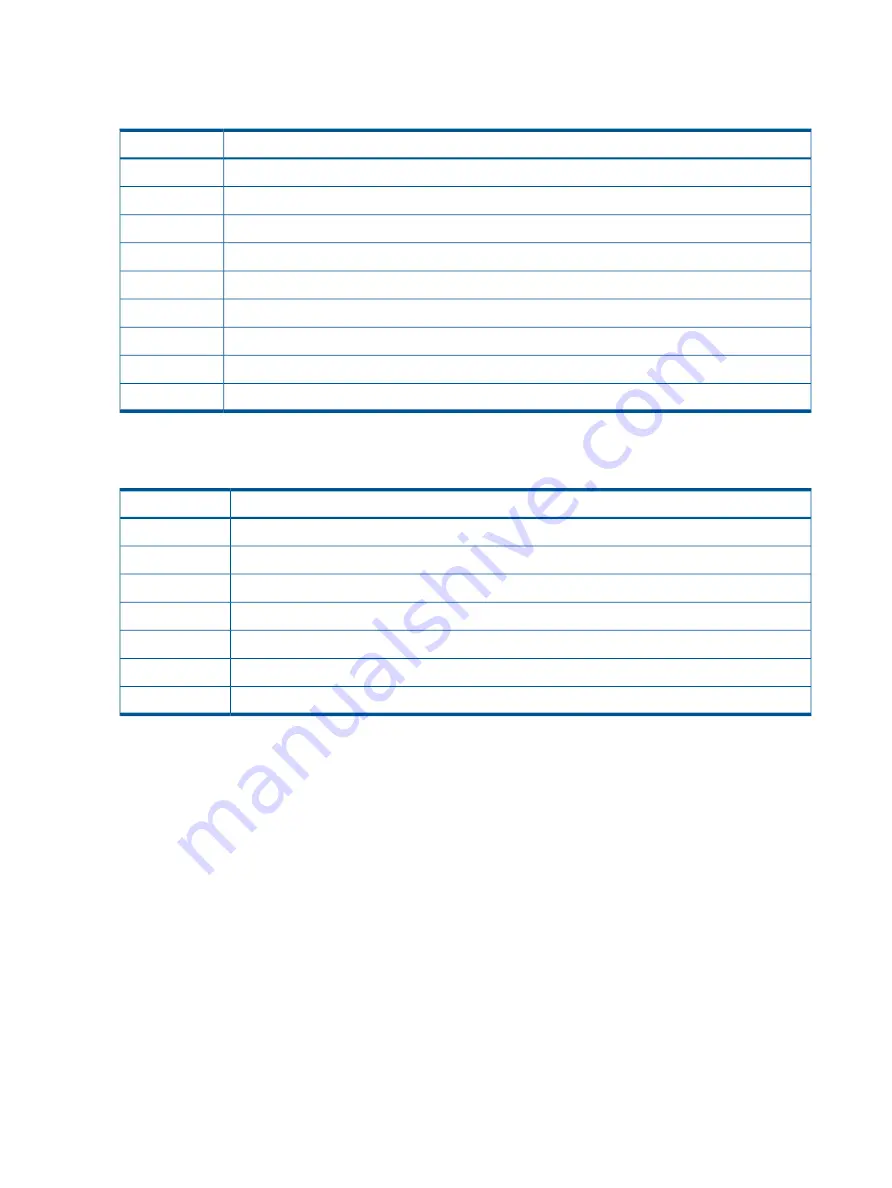
5
Sled: The part of the robotics assembly that moves the robot towards the OCP or back towards
the drive.
Table 34 Device error sub-codes
Description
Error code
Robotic load not reached Cartridge Present sensor
90
No activity after Load command
91
Time-out while loading tape
92
No activity after load command
93
Time-out drive Unload
94
Drive terminated unsuccessfully
95
Tape not ejected at robot unload
96
Slot not free at robot unload
97
Cartridge not seated in load phase 1
98
Drive error codes
Table 35 Drive error codes
Description
Error code
Drive broken
01
Temperature exceeds limit
02
Tape error
03
Cleaning cartridge is expired
04
Drive needs cleaning
05
Autoloader lost communication with the drive
06
Warning that the tape is nearing its end of life
07
122
Troubleshooting
Summary of Contents for BL536A
Page 149: ...German laser notice Italian laser notice Japanese laser notice Laser compliance notices 149 ...
Page 151: ...Danish notice Dutch notice Estonian notice Finnish notice French notice Recycling notices 151 ...
Page 155: ...French battery notice German battery notice Battery replacement notices 155 ...
Page 156: ...Italian battery notice Japanese battery notice 156 Regulatory compliance and safety ...
















































