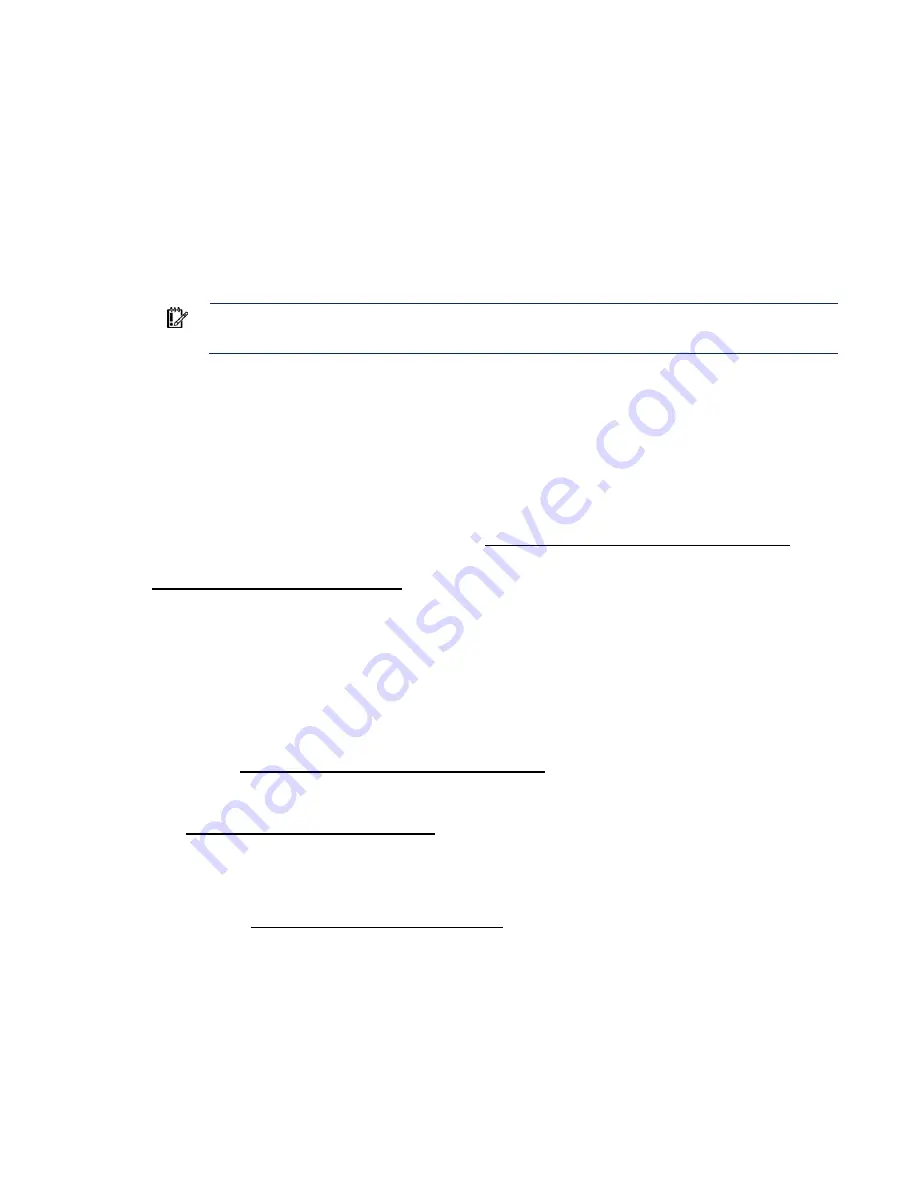
Software and configuration utilities 132
9.
Reboot the server. A reboot is required after the firmware update for the updates to take effect and
for hardware stability to be maintained.
Online Flash components
This component provides updated system firmware that can be installed directly on supported operating
systems. Additionally, when used in conjunction with SUM ("
), this
Smart Component allows the user to update firmware on remote servers from a central location. This
remote deployment capability eliminates the need for the user to be physically present at the server to
perform a firmware update.
Drivers
IMPORTANT:
Always perform a backup before installing or updating device drivers.
The server includes new hardware that may not have driver support on all OS installation media.
If you are installing an Intelligent Provisioning-supported OS, use Intelligent Provisioning (on page
and its Configure and Install feature to install the OS and latest supported drivers.
If you do not use Intelligent Provisioning to install an OS, drivers for some of the new hardware are
required. These drivers, as well as other option drivers, ROM images, and value-add software can be
downloaded as part of an SPP.
If you are installing drivers from SPP, be sure that you are using the latest SPP version that your server
supports. To verify that your server is using the latest supported version and for more information about
SPP, see the Hewlett Packard Enterprise website (
http://www.hpe.com/servers/spp/download
To locate the drivers for a particular server, go to the Hewlett Packard Enterprise Support Center website
(
http://www.hpe.com/support/hpesc
). Under
Select your HPE product
, enter the product name or
number and click
Go
.
Software and firmware
Update software and firmware before using the server for the first time, unless any installed software or
components require an older version.
For system software and firmware updates, use one of the following sources:
•
Download the SPP ("
) from the Hewlett Packard Enterprise
website (
http://www.hpe.com/servers/spp/download
•
Download individual drivers, firmware, or other systems software components from the server
product page in the Hewlett Packard Enterprise Support Center website
(
http://www.hpe.com/support/hpesc
Operating System Version Support
For information about specific versions of a supported operating system, refer to the operating system
support matrix (
http://www.hpe.com/info/ossupport
Version control
The VCRM and VCA are web-enabled Insight Management Agents tools that SIM uses to schedule
software update tasks to the entire enterprise.
•
VCRM manages the repository for SPP. Administrators can do the following:
o
View the SPP contents
Summary of Contents for BCDVideo BCD108
Page 71: ...Hardware options installation 71 7 Install the GPU support bracket 8 Install the riser cage ...
Page 92: ...Hardware options installation 92 o Primary PCI riser cage o Secondary PCI riser cage ...
Page 96: ...Hardware options installation 96 3 Remove the hot plug fan or fan blank from fan bay 1 ...
Page 152: ...Support and other resources 152 ...
Page 153: ...Support and other resources 153 ...
















































