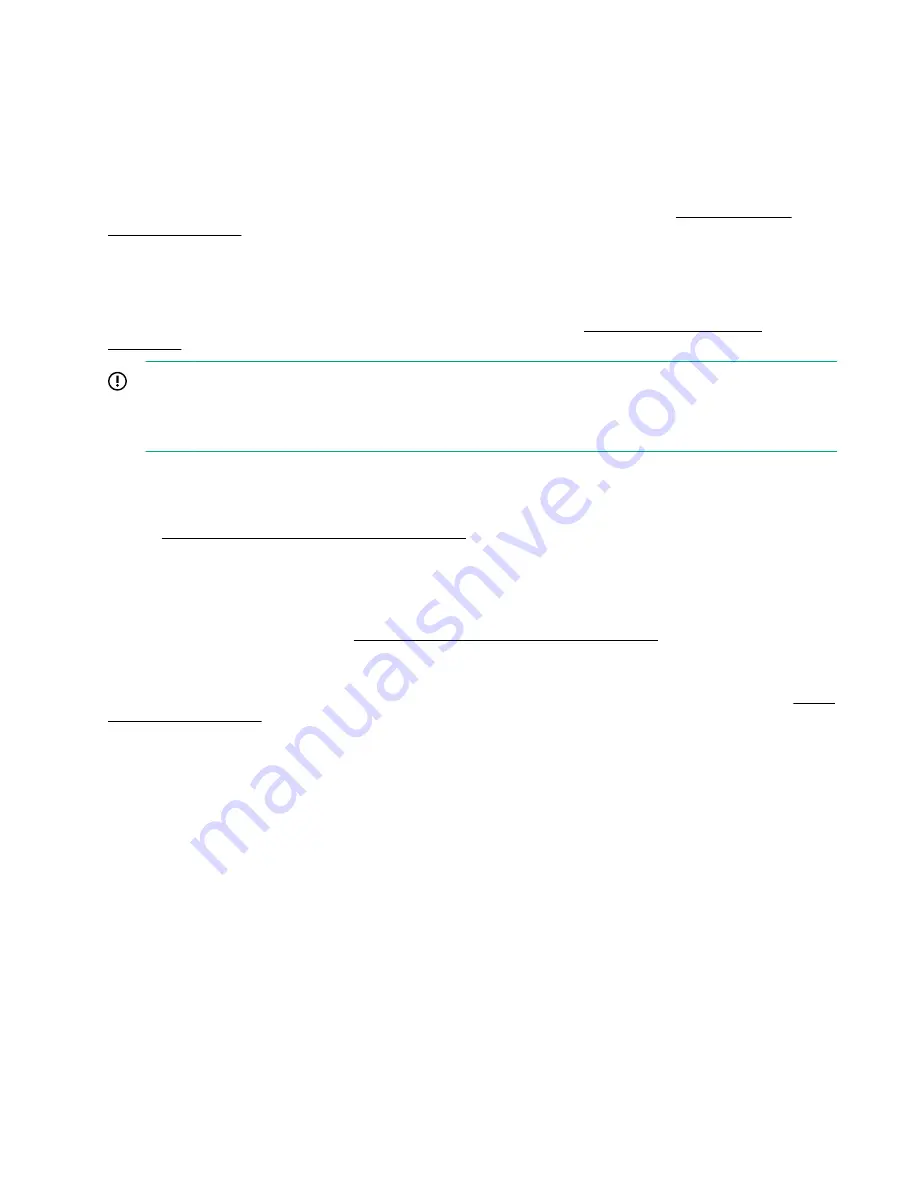
1.
Press the Power On/Standby button.
2.
During the initial boot:
• To modify the server configuration ROM default settings, press the
F9
key in the ProLiant POST screen
to enter the UEFI System Utilities screen. By default, the System Utilities menus are in the English
language.
• If you do not need to modify the server configuration and are ready to install the system software, press
the
F10
key to access Intelligent Provisioning.
For more information on automatic configuration, see the UEFI documentation on the
.
Installing the operating system
To operate properly, the node must have a supported operating system installed. For the latest information on
operating system support, see the Hewlett Packard Enterprise website (
).
IMPORTANT:
HPE ProLiant XL servers do not support operating system installation with Intelligent Provisioning, but
they do support the maintenance features. For more information, see "Performing Maintenance" in the
HPE Intelligent Provisioning User Guide
and online help.
To install an operating system on the node , use one of the following methods:
• Manual installation—Insert the operating system CD into the USB-attached DVD-ROM drive (user
provided) and reboot the server. You must download the Service Pack for ProLiant from the SPP download
site (
http://www.hpe.com/servers/spp/download
) and create SPP media so that you can install the
drivers.
• Remote deployment installation—Use Insight Control server provisioning for an automated solution to
remotely deploy an operating system.
For additional system software and firmware updates, download the Service Pack for ProLiant from the
Hewlett Packard Enterprise website (
http://www.hpe.com/servers/spp/download
). Software and firmware
should be updated before using the node for the first time, unless any installed software or components
require an older version.
For more information on using these installation methods, see the Hewlett Packard Enterprise website (
Installing the system software
To access and configure Intelligent Provisioning on a single node:
1.
Access Intelligent Provisioning by rebooting the server and pressing
F10
.
2.
The first time you log into Intelligent Provisioning, follow the steps to set preferences and activate
Intelligent Provisioning.
3.
From the Home screen, click
Perform Maintenance
, and then click
Firmware Update
.
4.
Ensure the latest drivers are available for installation. Select
Intelligent Provisioning Software
from the
list of firmware, and click
Update
. If the check box is not selected, the latest drivers are already installed.
Power capping
The HPE ProLiant XL family of products provides a power capping feature that operates at the server
enclosure level. The capping feature can be activated with PPIC.EXE, a stand-alone utility that runs in the
environment of one of the resident servers in the chassis to be power capped. After a power cap is set for the
enclosure, all the resident servers in the enclosure will have the same uniform power cap applied to them until
the cap is either modified or canceled.
70
Installing the operating system






























