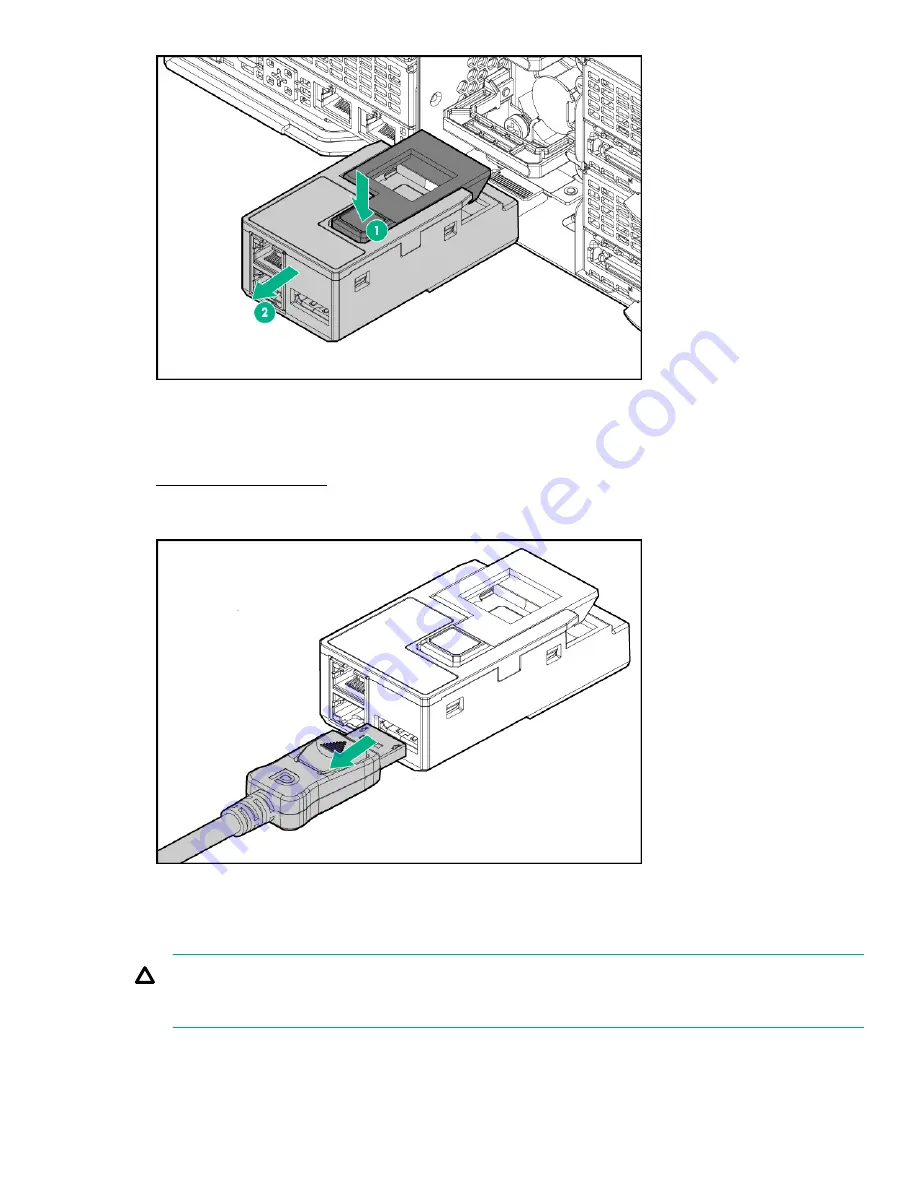
RCM 2.0 to 1.0 adapter cable
To remove the component:
2.
Disconnect the RCM 2.0 to 1.0 adapter cable from APM.
3.
Disconnect the RCM 2.0 to 1.0 adapter cable from the RCM module.
To replace the component, reverse the removal procedure.
Hot-plug drive
CAUTION:
To prevent improper cooling and thermal damage, do not operate the server unless all bays are
populated with either a component or a blank.
To remove the component:
RCM 2.0 to 1.0 adapter cable
77
Summary of Contents for Apollo 2000 System
Page 14: ...14 Customer self repair ...
Page 15: ...Customer self repair 15 ...
Page 16: ...16 Customer self repair ...
Page 17: ...Customer self repair 17 ...
Page 43: ... 1U right rear I O blank 2U rear I O blank Removal and replacement procedures 43 ...
Page 54: ... Intel Xeon Phi Coprocessor 5110P AMD FirePro S9150 GPU 54 Removal and replacement procedures ...
Page 57: ... AMD FirePro S9150 GPU AMD FirePro S7150 GPU Removal and replacement procedures 57 ...
Page 59: ... NVIDIA GRID K2 GPU Intel Xeon Phi Coprocessor 5110P Removal and replacement procedures 59 ...
Page 60: ... AMD FirePro S9150 GPU AMD FirePro S7150 GPU 60 Removal and replacement procedures ...






























