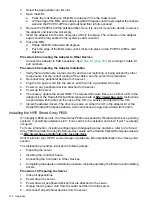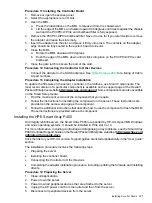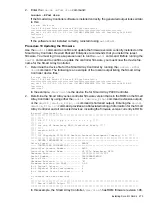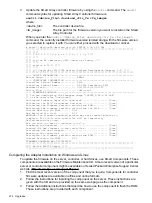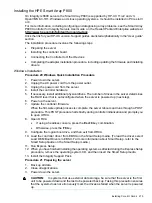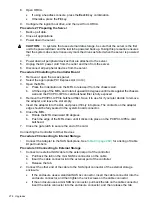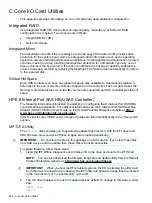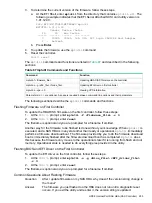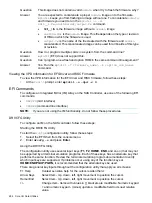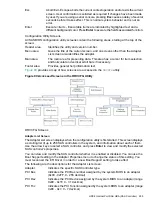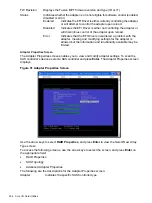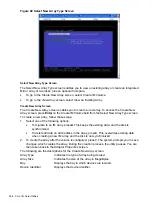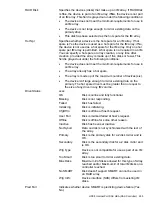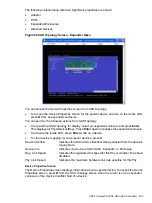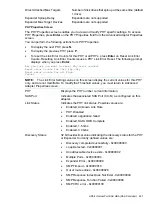Question
This image does not contain a valid
nvdata
when I try to flash the firmware, why?
Answer
You are expected to concatenate a proper
nvdata
image on to the firmware.
mptutil
keeps you from flashing an image without one. To concatenate
nvdata
and firmware you need to run the
mptutil -o -d
64it__l.fw,sas106x.dat,output.fw
command. .
•
64it__l.fw is the firmware image without a
nvdata
image
•
sas106x.dat
is the
nvdata
image. This file depends on the type or revision
of HBA on which the firmware is used.
•
output.fw
is the name of the file created with the firmware and
nvdata
concatenated. This concatenated image can be used for all boards of this type
or revision.
Question
How do I program multiple cards in a system from the command line?
Answer
mptutil
(EFI) does not support this.
Question
Can I program a new flash and option ROM in the same command line argument?
Answer
Yes. Run the
mptutil -f <firmware_name> -b <option_rom_name>
command.
Viewing the VPD Information for EFI Driver and RISC Firmware
To view the VPD information for the EFI driver and RISC firmware, follow these steps:
•
At the
fsO:\>
prompt, enter
mptutil -o -vpd -c 0
.
EFI Commands
To configure an Integrated Mirror (IM) Array on the SAS Controller, use one of the following EFI
commands:
•
DRVCFG
(GUI interface)
•
CFGGEN
(command line interface)
NOTE:
If you are not using the IM functionality, do not follow these procedures.
DRVCFG Utility
To configure an IM on the SAS controller, follow these steps:
Starting the DRVCFG Utility
To start the
drvcfg
configuration utility, follow these steps:
1.
Select the EFI Shell from the console menu.
2.
Enter
drvcfg -s
and press
Enter
.
Using the DRVCFG Utility
The configuration utility uses several input keys (
F1
,
F2
,
HOME
,
END
, and so on) that may not
be supported by all terminal emulation programs. Each of these keys has an alternate key that
performs the same function. Review the terminal emulation program documentation to verify
which input keys are supported. If problems occur using any of the function keys or
HOME
/
END
/
PGUP
/
PGDN,
it is recommended that the alternate keys be used.
There are general key inputs throughout the configuration utility that apply on all screens:
F1 Help
Context sensitive help for the cursor-resident field.
Arrow Keys
Select Item - Up, down, left, right movement to position the cursor.
Home/End
Select Item - Up, down, left, right movement to position the cursor.
+/-
Change Item - Items with values in [ ] brackets are modifiable. Numeric keypad
+ and numeric keypad - (minus) update a modifiable field to its next relative
value.
284
Core I/O Card Utilities