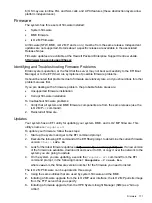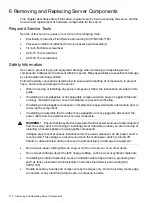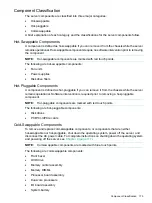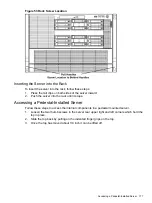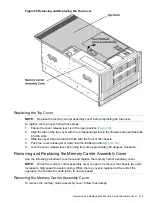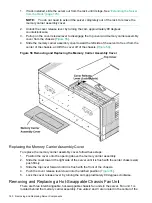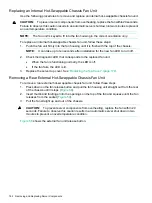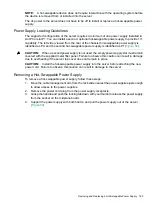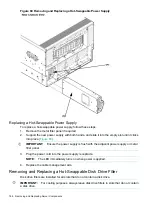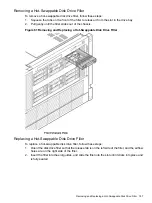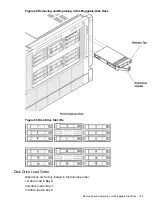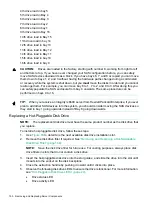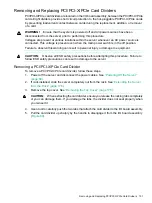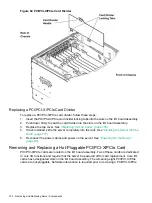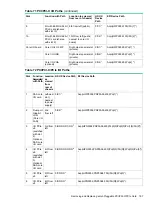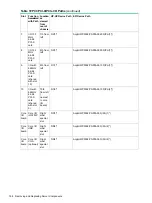Reviews:
No comments
Related manuals for AB464-9003F

5big - Network NAS Server
Brand: LaCie Pages: 9

2big NAS
Brand: LaCie Pages: 14

Sun Blade T6340
Brand: Sun Oracle Pages: 82

Snap! Server 4000
Brand: Quantum Pages: 8

Transport TN27 B4987
Brand: TYAN Pages: 135

SoundGrid
Brand: Waves Pages: 6

V:Server U16
Brand: Syncronorm Pages: 17

Altos RM900
Brand: Acer Pages: 52

AB2x280 F1
Brand: Acer Pages: 94

Altos R700 Series
Brand: Acer Pages: 135

AC100
Brand: Acer Pages: 10

Altos R710
Brand: Acer Pages: 148

Altos G300
Brand: Acer Pages: 108

Altos 350
Brand: Acer Pages: 118

Altos S300
Brand: Acer Pages: 78

Altos G700 series
Brand: Acer Pages: 126

Altos S700 Series
Brand: Acer Pages: 124

Altos 1200LP
Brand: Acer Pages: 126