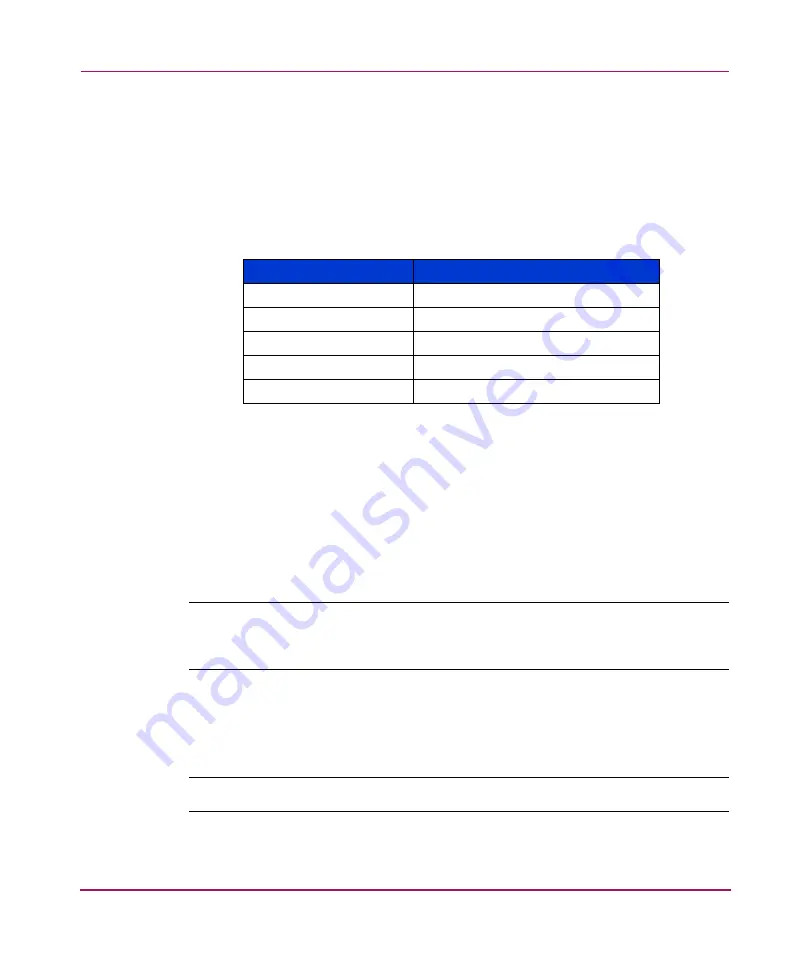
Installing and Configuring the Core Switch 2/64
77
Core Switch 2/64 V4.1 Installation Guide
c.
Connect the other end of the serial cable to a serial port on the
workstation.
If necessary, the adapter on the serial cable can be removed to allow for
an RJ45 serial connection.
d. Open the terminal emulator application and configure as described in
these steps.
— For Windows operating systems, enter the following parameters:
— For most UNIX systems, enter the following string at the prompt:
tip /dev/ttyb -9600
e.
When the terminal emulator application stops reporting information, press
Enter to reach the CP0 Console Login prompt.
f.
Enter the administrative logon information. The default administrative
logon is
admin
and the default password is
password
.
g. Enter
0
at the login prompt.
Note:
At the initial login the user is prompted to enter new Admin and User
passwords. The same administrative account applies to both logical switches. If the
password is changed on switch 0, it is automatically changed on switch 1.
h. Modify passwords if desired. Passwords must be a total of 8 to 40
characters long, and should include a combination of numbers and upper
case and lower case letters
.
Note:
Press CTRL-C to skip modifying the password.
Parameter
Value
Bits per second
9600
Databits
8
Parity
None
Stop bits
1
Flow control
None
Summary of Contents for AA-RS2WC-TE
Page 12: ...Contents 12 Core Switch 2 64 V4 1 Installation Guide ...
Page 34: ...Overview 34 Core Switch 2 64 V4 1 Installation Guide ...
Page 88: ...Installing and Configuring the Core Switch 2 64 88 Core Switch 2 64 V4 1 Installation Guide ...
Page 168: ...Running Routine Operations 168 Core Switch 2 64 V4 1 Installation Guide ...
Page 198: ...Technical Specifications 198 Core Switch 2 64 V4 1 Installation Guide ...
Page 224: ...Setting Up and Configuring Modems 224 Core Switch 2 64 V4 1 Installation Guide ...






























