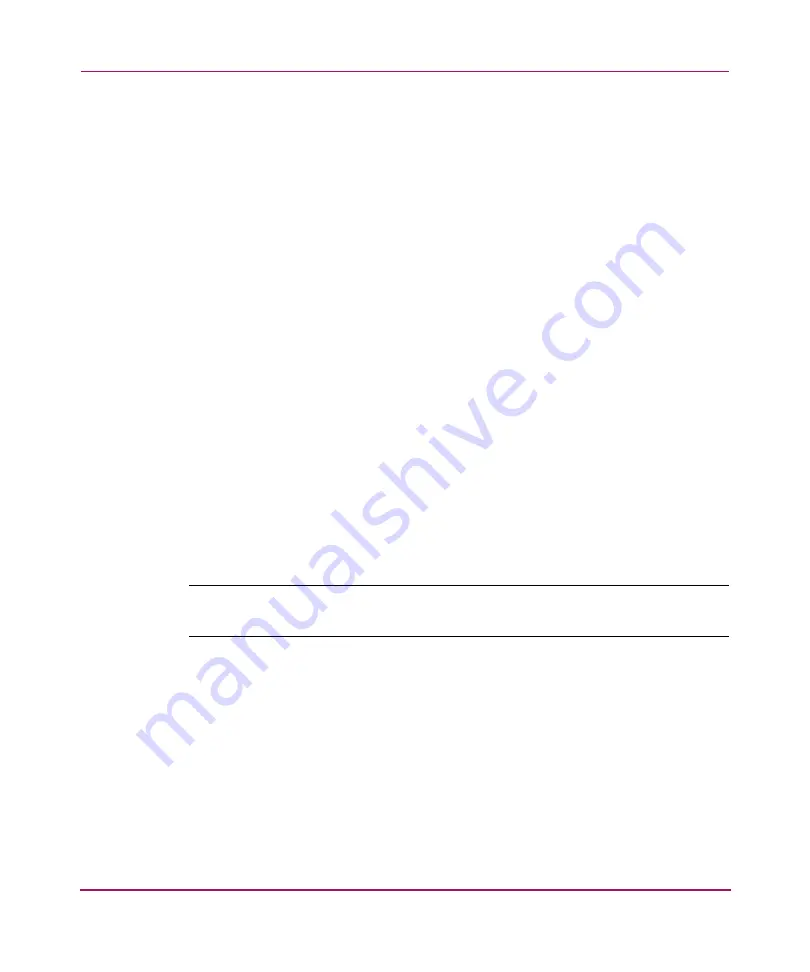
Running Routine Operations
167
Core Switch 2/64 V4.1 Installation Guide
Verifying Optional Software Licenses
Use these steps to display optional features installed on your switch.
1. Login to the switch as the
admin
user.
2. At the command line enter:
licenseShow
This command displays the license keys that have been entered for the switch
and the features enabled by those licenses.
Enabling Licensed Features
Licensed features such as Fabric Watch are already loaded onto the switch
firmware, but must be enabled with a license key. Once you have purchased these
features you are provided with a key to unlock the feature.
Refer to the HP StorageWorks Core Switch 2/64 Version 4.1 Release Notes to
determine which features require purchasing a license key for activation.
Uses these steps to enable a licensed feature.
1. Login to the switch as the admin user.
2. At the command line enter the following command:
licenseAdd “
aaaBbbCcc
”
aaaBbbCcc
is the license key for a particular feature.
Note:
You must enter a license key for each feature to activate. License keys are case
sensitive.
Summary of Contents for AA-RS2WC-TE
Page 12: ...Contents 12 Core Switch 2 64 V4 1 Installation Guide ...
Page 34: ...Overview 34 Core Switch 2 64 V4 1 Installation Guide ...
Page 88: ...Installing and Configuring the Core Switch 2 64 88 Core Switch 2 64 V4 1 Installation Guide ...
Page 168: ...Running Routine Operations 168 Core Switch 2 64 V4 1 Installation Guide ...
Page 198: ...Technical Specifications 198 Core Switch 2 64 V4 1 Installation Guide ...
Page 224: ...Setting Up and Configuring Modems 224 Core Switch 2 64 V4 1 Installation Guide ...






























