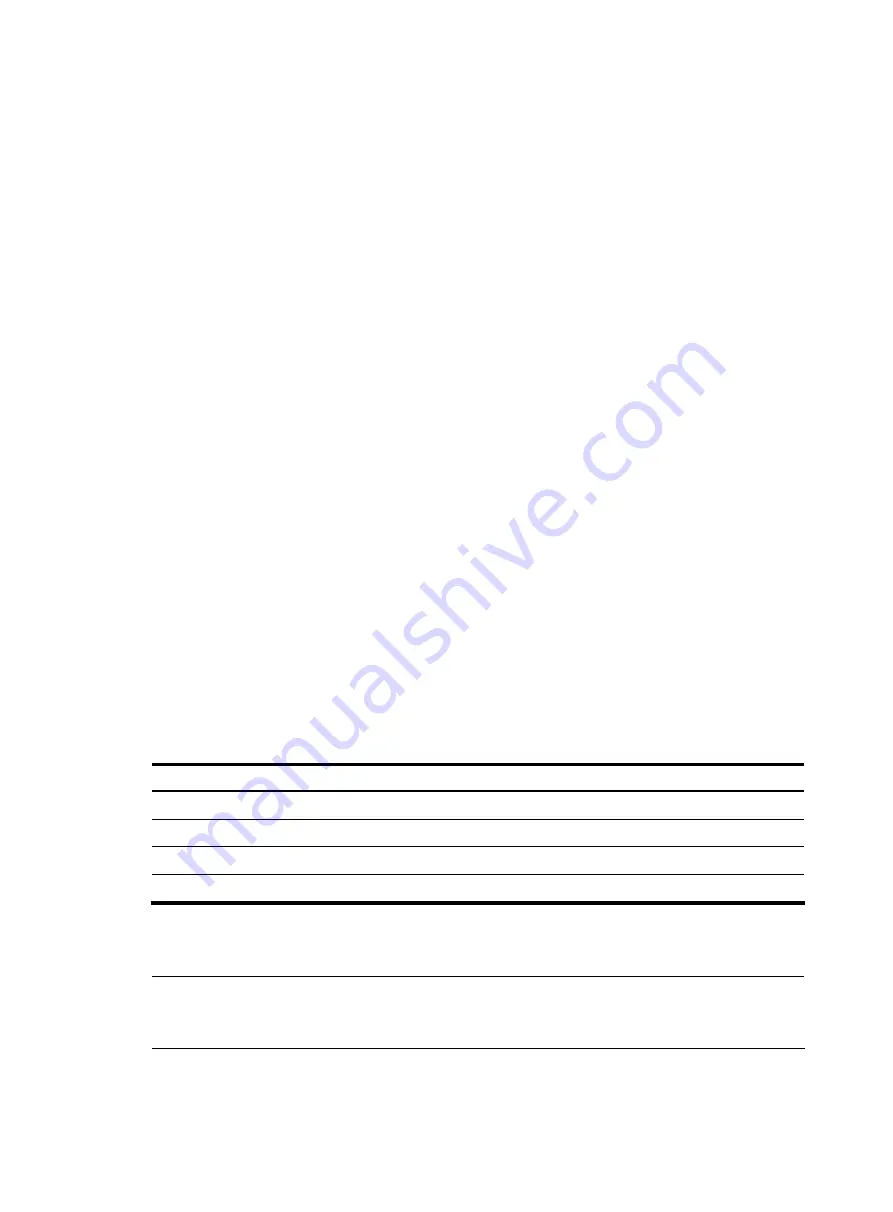
44
Configuration terminal problems
If the configuration environment setup is correct, the configuration terminal displays boot information
when the firewall is powered on. If the setup is incorrect, the configuration terminal displays nothing or
garbled text.
No terminal display
If the configuration terminal displays nothing when the firewall is powered on, check the following items:
•
The power supply system works properly.
•
The console cable is properly connected.
If no problem is found, the following reasons may apply:
•
The console cable is connected to an incorrect serial interface (the serial interface in use is not the
one set on the terminal).
•
The properties of the terminal are incorrect. You must configure the configuration terminal as follows:
set
Bits per second
to
9600
,
Data bits
to
8
,
Parity
to
None
,
Stop bits
to
1
,
Flow control
to
None
, and
Terminal Emulation
to
VT100
.
•
The console cable is not in good condition.
Garbled terminal display
If terminal display is garbled, check that the
Data bits
field is set to 8 for the configuration terminal.
Using the AUX port as backup console port
When the console port is faulty, you can use the AUX port as the backup console port to complete
firewall configuration as follows:
Step1
Log in to the firewall, and configure the AUX port.
Table 15
Configure the AUX port
To do…
Use the command…
Enter system view
system-view
Enter AUX user interface view
user-interface aux
0
Set the authentication mode
authentication-mode none
Set the user privilege level
user privilege level
3
Step2
Connect the AUX port to the configuration terminal by using the console cable. Then you can log in to
the firewall through the AUX port.
NOTE:
To use the default authentication method (password authentication) of an AUX port, you must set the
privilege level and password for the user.






























