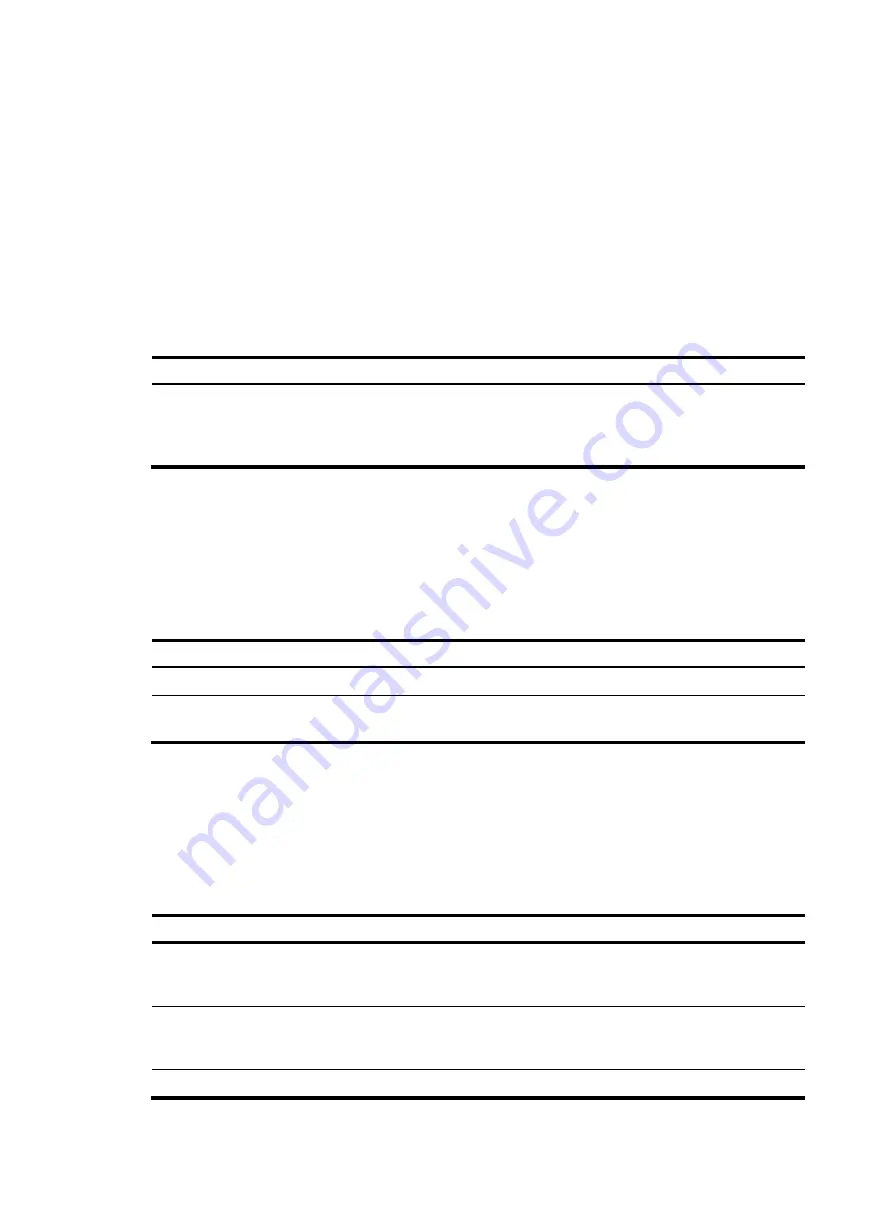
35
Configuring LDP FRR
LDP FRR is based on IP FRR, and is enabled automatically after IP FRR is enabled. For information about
configuring IP FRR, see
Layer 3—IP Routing Configuration Guide
.
Resetting LDP sessions
Changes to LDP session parameters take effect only on new LDP sessions. To apply the changes to an
existing LDP session, you must reset all LDP sessions by executing the
reset mpls ldp
command.
Execute the
reset mpls ldp
command in user view.
Task Command
Remarks
Reset LDP sessions.
reset mpls ldp
[
vpn-instance
vpn-instance-name
] [
peer
peer-id
]
If you specify the
peer
keyword, this
command resets the LDP session to the
specified peer without validating the
session parameter changes.
Enabling SNMP notifications for LDP
This feature enables generating SNMP notifications for LDP upon LDP session changes, as defined in RFC
3815. The generated SNMP notifications are sent to the SNMP module.
To enable SNMP notifications for LDP:
Step Command
Remarks
1.
Enter system view.
system-view
N/A
2.
Enable SNMP notifications
for LDP.
snmp-agent trap enable ldp
By default, SNMP notifications for
LDP are enabled.
For more information about SNMP notifications, see
Network Management and Monitoring
Configuration Guide
.
Displaying and maintaining LDP
Execute
display
commands in any view.
Task Command
Display LDP discovery information.
display mpls ldp discovery
[
vpn-instance
vpn-instance-name
]
[
interface
interface-type interface-number
|
peer
peer-lsr-id
|
targeted-peer
peer-lsr-id
] [
verbose
] [
standby slot
slot-number
]
Display LDP FEC-label mapping
information.
display mpls ldp fec
[
vpn-instance
vpn-instance-name
]
[
destination-address
mask-length
|
summary
] [
standby slot
slot-number
]
Display LDP interface information.
display mpls ldp interface
[
interface-type interface-number
]
















































