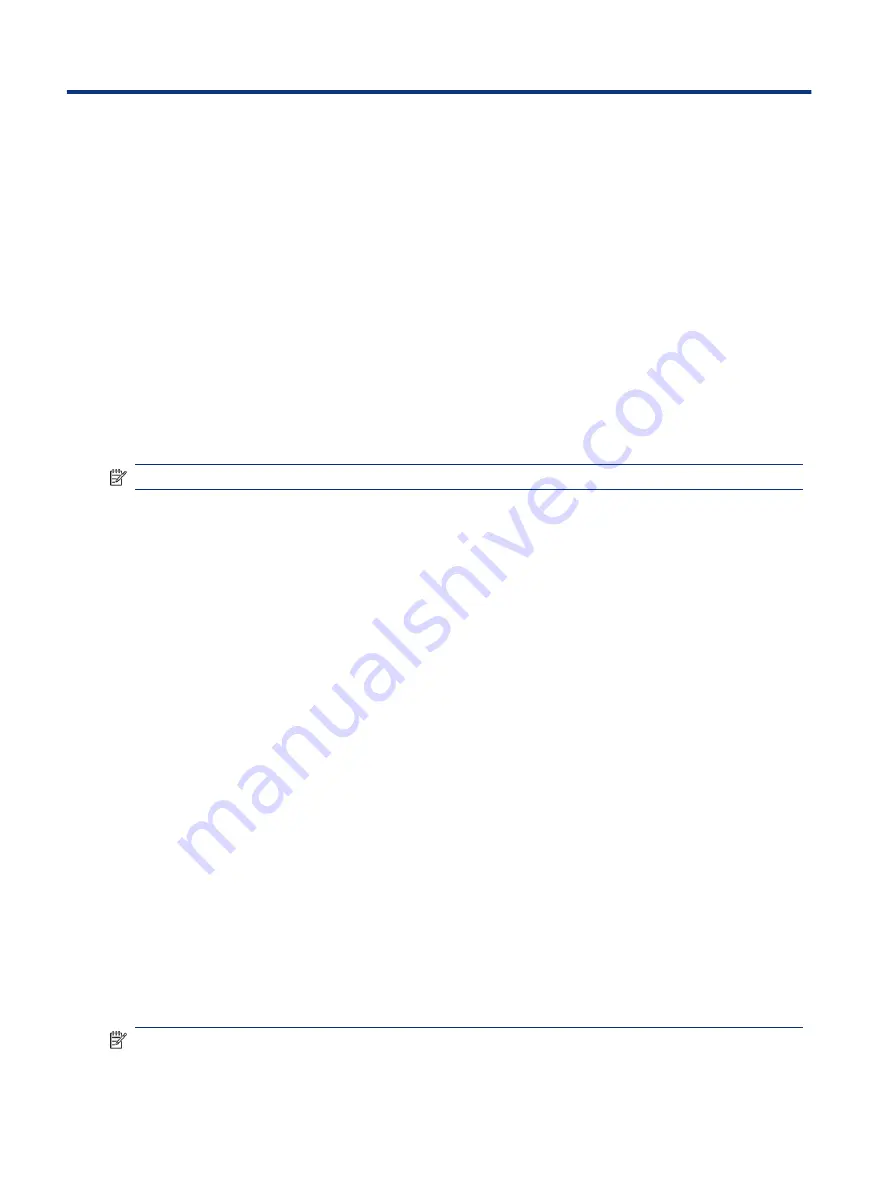
Maintaining your computer
7
Performing regular maintenance keeps your computer in optimal condition. This chapter explains how to
use tools like Disk Defragmenter and Disk Cleanup. It also provides instructions for updating programs and
drivers, steps to clean the computer, and tips for traveling with (or shipping) the computer.
Improving performance
You can improve the performance of your computer by performing regular maintenance tasks with tools such
as Disk Defragmenter and Disk Cleanup.
Using Disk Defragmenter
HP recommends using Disk Defragmenter to defragment your hard drive at least once a month.
NOTE:
It is not necessary to run Disk Defragmenter on solid-state drives.
To run Disk Defragmenter:
1.
Connect the computer to AC power.
2.
Select the Search icon in the taskbar, type
defragment
in the search box, and then select Defragment
and Optimize Drives.
3.
Follow the on-screen instructions.
For additional information, access the Disk Defragmenter software Help.
Using Disk Cleanup
Use Disk Cleanup to search the hard drive for unnecessary files that you can safely delete to free up disk space
and help the computer run more efficiently.
To run Disk Cleanup:
1.
Select the Search icon in the taskbar, type
disk
in the search box, and then select Disk Cleanup.
2.
Follow the on-screen instructions.
Using HP 3D DriveGuard (select products only)
HP 3D DriveGuard protects a hard drive by parking the drive and halting data requests under some conditions.
●
You drop the computer.
●
You move the computer with the display closed while the computer is running on battery power.
A short time after one of these events, HP 3D DriveGuard returns the hard drive to normal operation.
NOTE:
Only internal hard drives are protected by HP 3D DriveGuard. A hard drive installed in an optional
docking device or connected to a USB port is not protected by HP 3D DriveGuard.
38
Chapter 7 Maintaining your computer
Summary of Contents for 597Y5EA
Page 10: ...x ...
Page 31: ...Connecting to a wired network LAN select products only 21 ...






























