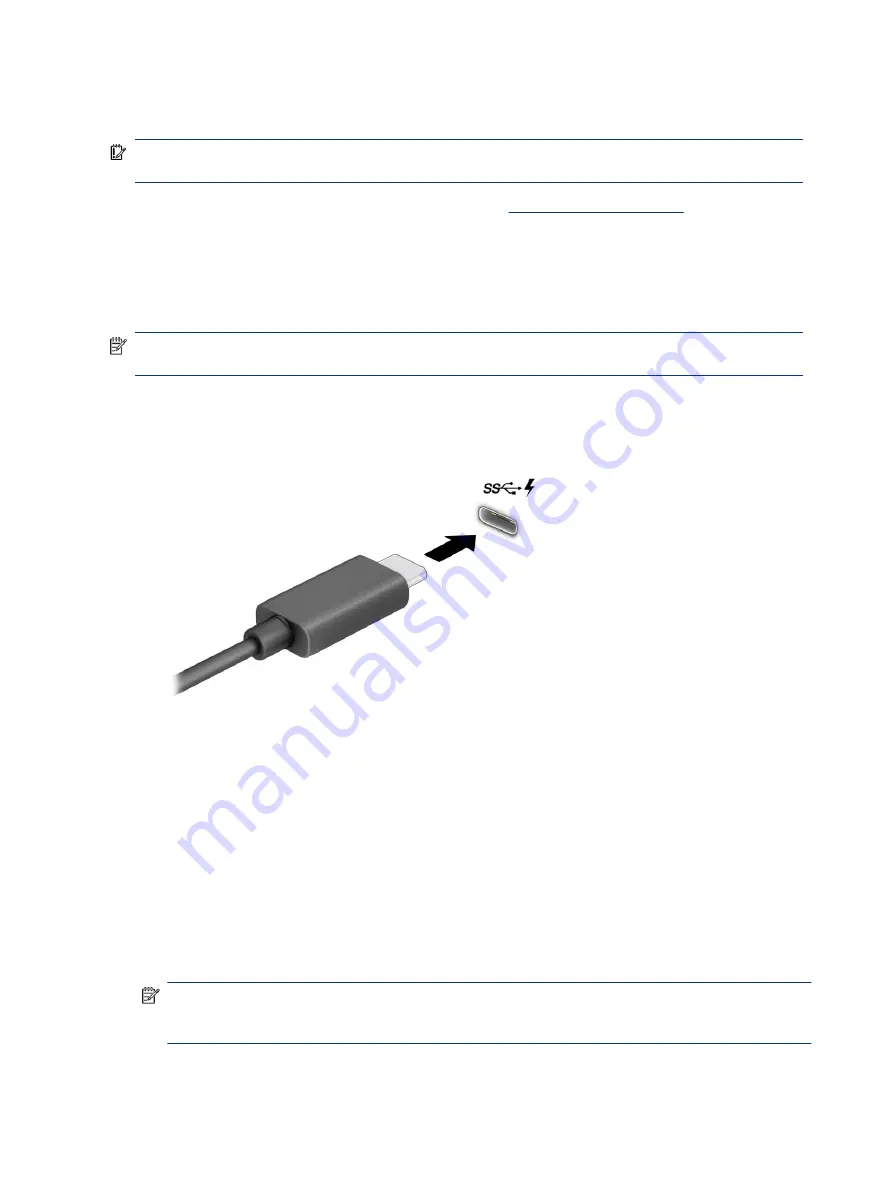
To enhance your viewing enjoyment, use one of the video ports on the computer to connect an external
monitor, projector, or TV.
IMPORTANT:
Be sure that the external device is connected to the correct port on the computer, using the
correct cable. Follow the device manufacturer's instructions.
For information about using your USB Type-C features, go to
, and follow the
instructions to find your product.
Connecting a DisplayPort device using a USB Type-C cable (select products only)
To see video or high-resolution display output on an external DisplayPort device, connect the DisplayPort
device according to the instructions.
NOTE:
To connect a USB Type-C DisplayPort (DP) device to your computer, you need a USB Type-C cable,
purchased separately.
1.
Connect one end of the USB Type-C cable to the USB SuperSpeed port and DisplayPort connector on the
computer.
2.
Connect the other end of the cable to the external DisplayPort device.
3.
Press the Windows key +
p
to cycle through one of four display states:
●
PC screen only: View the screen image on the computer only.
●
Duplicate: View the screen image simultaneously on both the computer and the external device.
●
Extend: View the screen image extended across both the computer and the external device.
●
Second screen only: View the screen image on the external device only.
Each time you press the Windows key +
p
, the display state
NOTE:
For best results, especially if you choose the Extend option, increase the screen resolution of the
external device, as follows. Select the Start button, select Settings, and then select System. Under
Display, select the appropriate resolution, and then select Keep changes.
24
Chapter 4 Enjoying entertainment features
Summary of Contents for 597Y5EA
Page 10: ...x ...
Page 31: ...Connecting to a wired network LAN select products only 21 ...






























