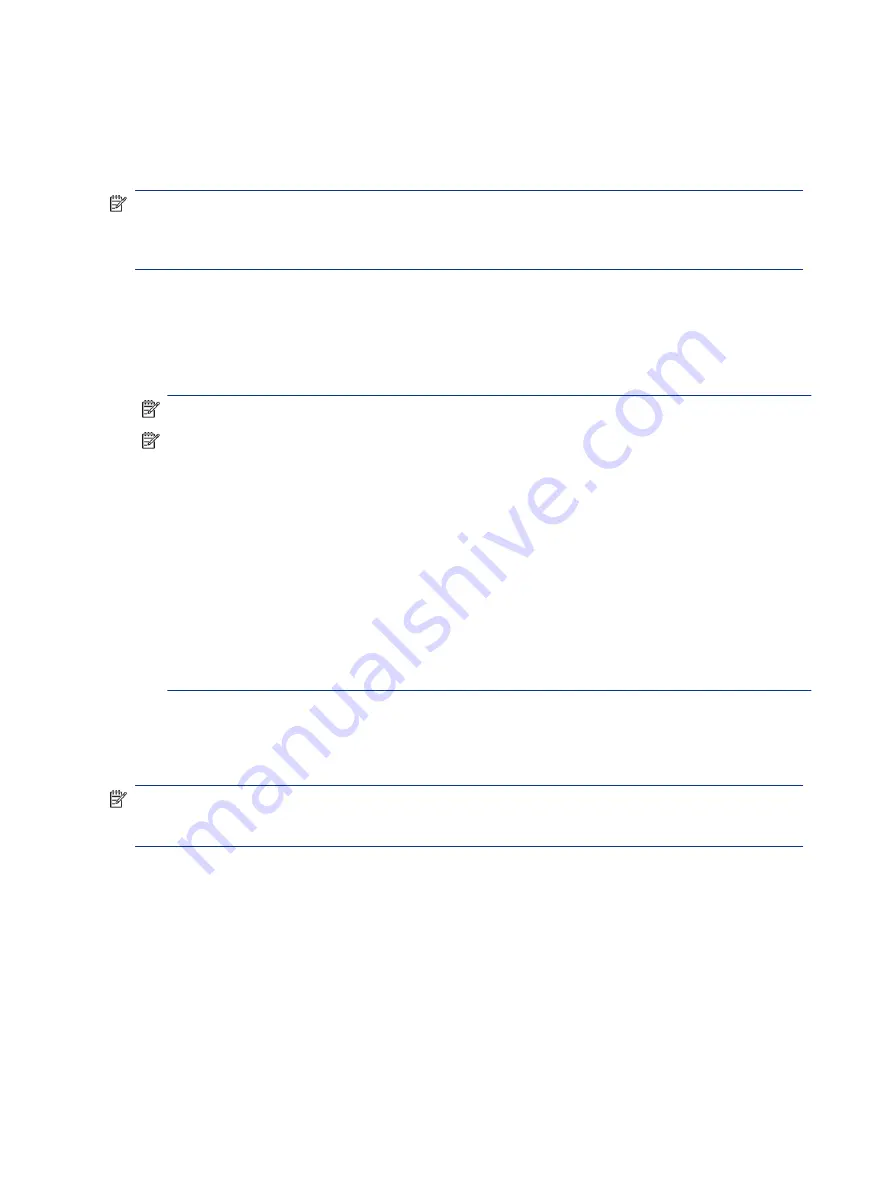
On the taskbar, select the network status icon, and then select Network & Internet settings.
Connecting to a WLAN
Before you can connect to a WLAN with this procedure, you must first set up internet access.
NOTE:
When you are setting up internet access in your home, you must establish an account with an
internet service provider (ISP). To purchase internet service and a modem, contact a local ISP. The ISP will
help set up the modem, install a network cable to connect your wireless router to the modem, and test the
internet service.
1.
Be sure that the WLAN device is on.
2.
On the taskbar, select the network status icon, and then connect to one of the available networks.
If the WLAN is a security-enabled WLAN, you are prompted to enter a security code. Enter the code, and
then select Next to complete the connection.
NOTE:
If no WLANs are listed, you might be out of range of a wireless router or access point.
NOTE:
If you do not see the WLAN that you want to connect to:
1.
On the taskbar, right-click the network status icon, and then select Open Network & Internet
settings.
‒ or –
On the taskbar, select the network status icon, and then select Network & Internet settings.
2.
Under the Advanced network settings section, select Network and Sharing Center.
3.
Select Set up a new connection or network.
A list of options is displayed, which allows you to manually search for and connect to a network or
to create a new network connection.
3.
Follow the on-screen instructions to complete the connection.
After the connection is made, right-click the network status icon at the far right of the taskbar to verify the
name and status of the connection.
NOTE:
The functional range (how far your wireless signals travel) depends on WLAN implementation,
router manufacturer, and interference from other electronic devices or structural barriers such as walls and
floors.
Using HP Mobile Broadband (select products only)
Your HP Mobile Broadband computer has built-in support for mobile broadband service. Your new computer,
when used with a mobile operator’s network, gives you the freedom to connect to the internet, send email, or
connect to your corporate network without the need for Wi-Fi hotspots.
You might need the HP Mobile Broadband Module IMEI number, MEID number, or both to activate mobile
broadband service. The number might be printed on a label located on the bottom of your computer, inside
the battery bay, under the service door, or on the back of the display.
1.
On the taskbar, select the network status icon.
18
Chapter 3 Connecting to a network
Summary of Contents for 597Y5EA
Page 10: ...x ...
Page 31: ...Connecting to a wired network LAN select products only 21 ...






























