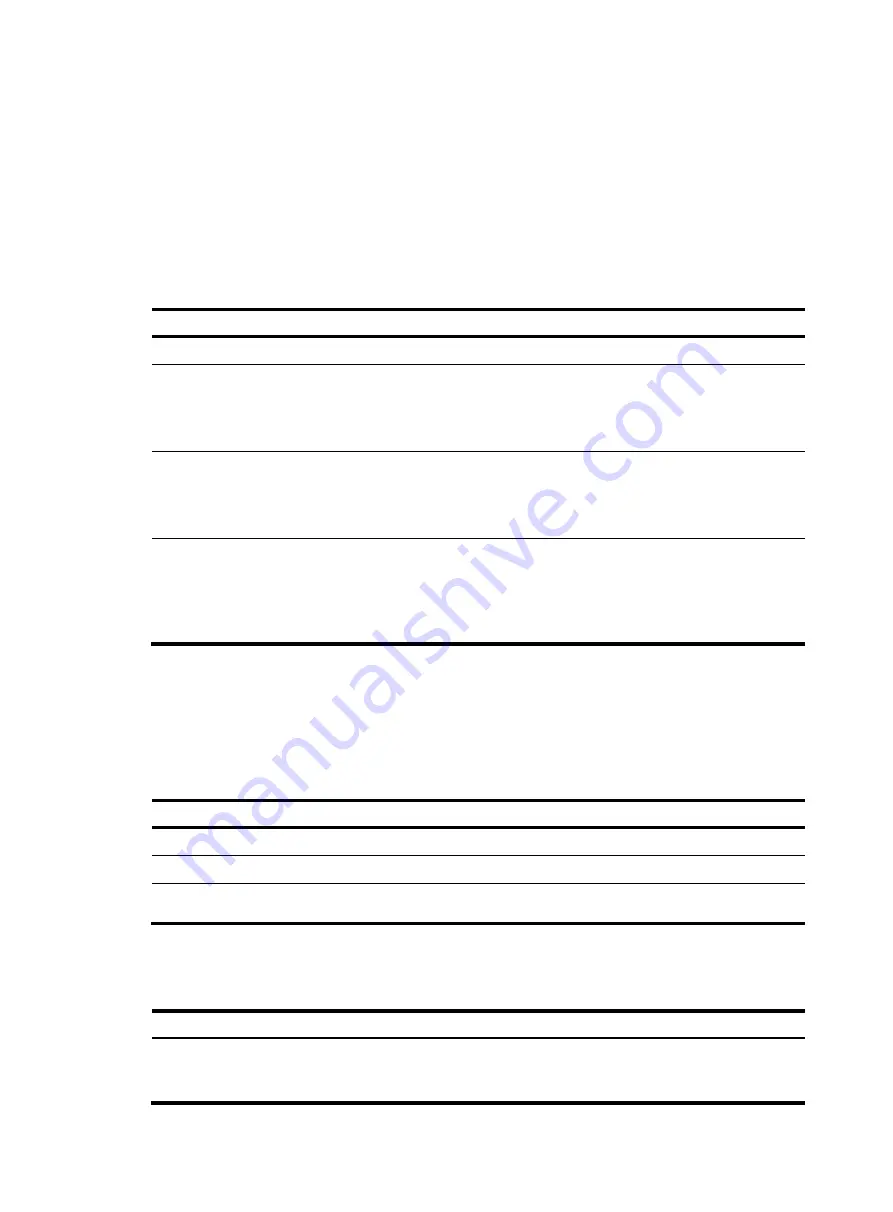
227
Setting super password control parameters
CLI commands fall into four levels: visit, monitor, system, and manage, in ascending order. Accordingly,
login users fall into four levels, each corresponding to a command level. A user of a certain level can only
use the commands at that level or lower levels.
To switch from a lower user level to a higher one, a user needs to enter a password for authentication.
This password is called a super password. For more information on super passwords, see
Fundamentals
Configuration Guide
.
To set super password control parameters:
Step Command
Remarks
1.
Enter system view.
system-view
N/A
2.
Set the password aging time
for super passwords.
password-control super aging
aging-time
Optional.
By default, the super password
aging time is the same as the
global password aging time.
3.
Configure the minimum length
for super
passwords.
password-control super length
length
Optional.
By default, the minimum super
password length is the same as the
global minimum password length.
4.
Configure the password
composition policy for super
passwords.
password-control super
composition type-number
type-number
[
type-length
type-length
]
Optional.
By default, the super password
composition policy is the same as
the global password composition
policy.
Setting a local user password in interactive mode
You can set a password for a local user in interactive mode. When doing so, you need to confirm the
password.
To set a password for a local user in interactive mode:
Step Command
1.
Enter system view.
system-view
2.
Create a local user and enter local user view.
local-user
user-name
3.
Set the password for the local user in interactive
mode.
password
Displaying and maintaining password control
Task Command
Remarks
Display password control
configuration information.
display password-control
[
super
]
[
|
{
begin
|
exclude
|
include
}
regular-expression
]
Available in any view






























