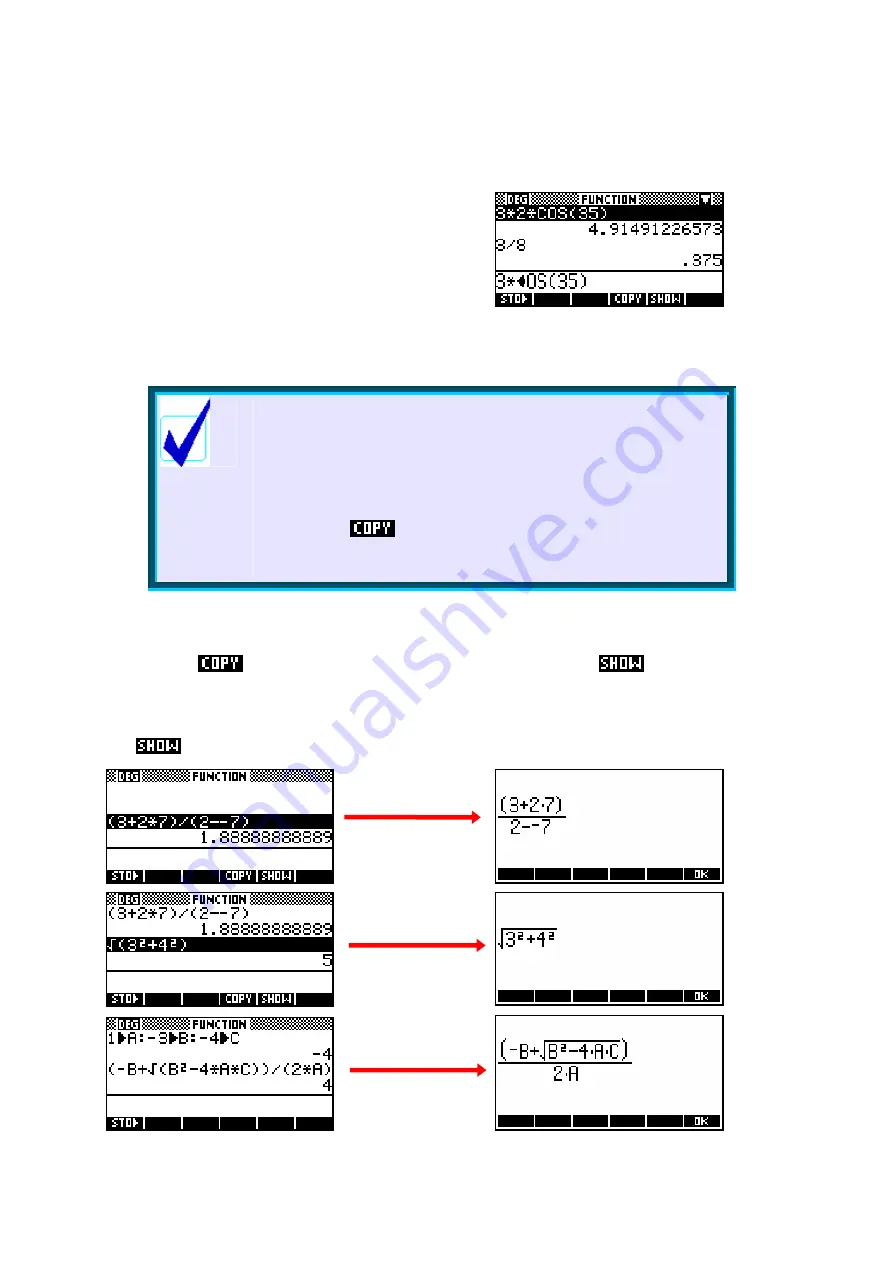
44
At this point you can use the left and right arrows and the
DEL
key to edit the
calculation by removing some of the characters and/or adding to it.
For example, in the screenshot right, the
calculation of
3*2*COS(35)
has been edited
to
3*COS(35)
.
Clearing the History
Pressing enter will now cause this new calculation to be performed.
Calculator Tip
!
Pressing
ON
during editing will erase the whole line.
!
Pressing
SHIFT
CLEAR
erases the whole history.
This is worth doing regularly, since the history uses
memory that may be needed for other things, even with
the immense amount of user memory the hp 39g+ has.
!
You
can
calculations and results from any
number of different lines in building your new
expression.
SHOWing results
Next to the
key you will see another screen key labeled
. This
key will display an expression the way you would write it on the page rather
than in the somewhat difficult to read style that is forced on the calculator
when it must show the whole expression on one line. This works anywhere
the
label appears, not just in
HOME
. Some examples…






























