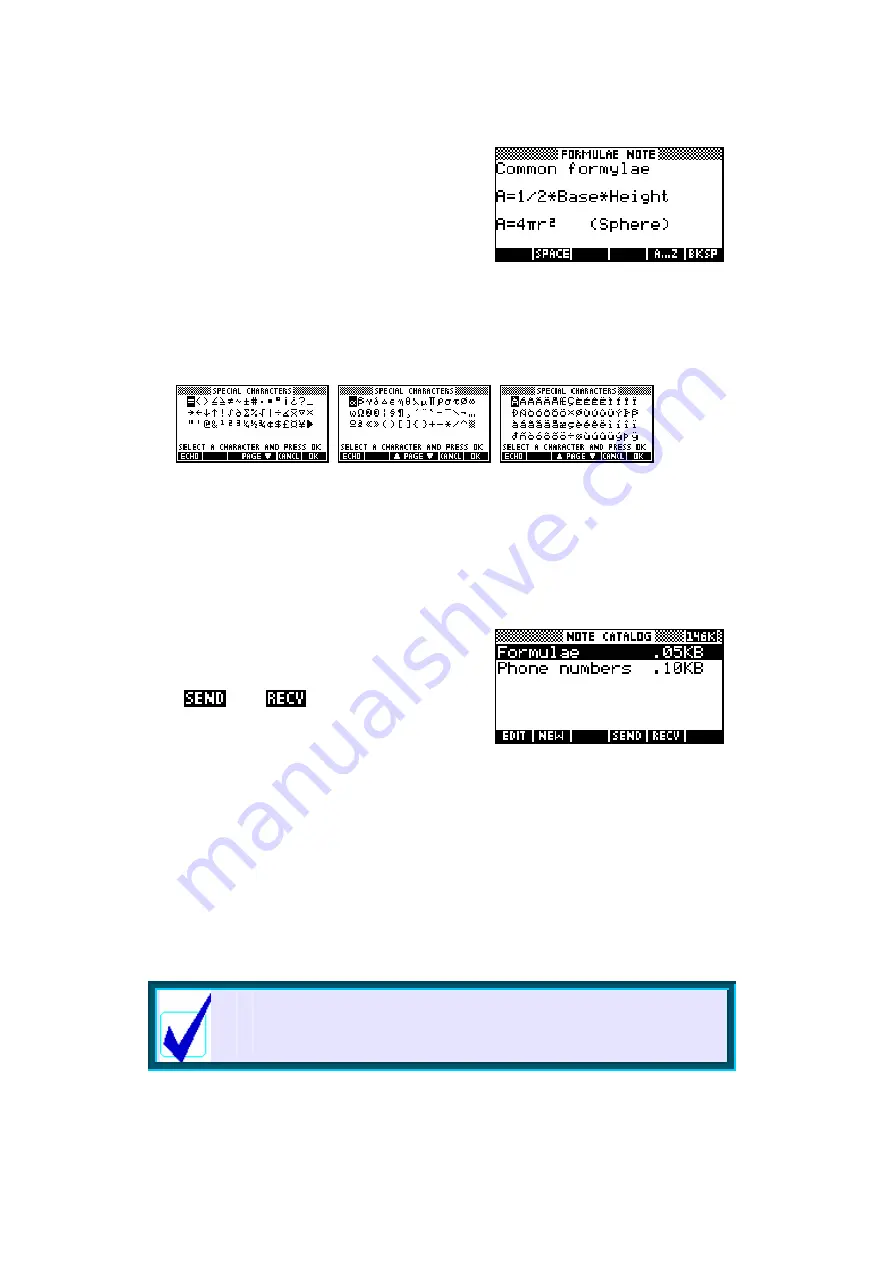
183
Use the keys discussed above to type in the
screen shown on the right. The arrow keys can
be used to move around in the text and insert
or delete characters.
The
CHARS
view
In this case we don’t need it as all the characters are on the keyboard, but
you should remember that additional characters can be obtained through the
CHARS
view. The three pages of the
CHARS
view are shown below. As you
can see, there are many special characters available for use.
Once you have finished, and perhaps added some more formulas of your
own, just press
SHIFT
NOTEPAD
again to return to the catalog level. You will
find that your new Note is now listed. There is no need to save your note, it
is saved as you work - just exit when finished. Unfortunately this also means
that there is no way to undo a mistake by reverting to a previously saved
version.
You may wish to now try transferring your Note
to a friend’s calculator over the infra-red link
using the
and
keys.
Corrupting notes
An occasional problem users encounter is finding that the Notes they have
saved onto a computer are corrupted when they try to read them back. This
is almost invariably caused by trying to open, read, print or otherwise tamper
with the Note while it is on the computer. If you view the file once it has been
stored by double clicking on it to try to open it then the computer may try to
edit it with one of the word processors you have installed. If you allow this
and save the result then all sorts of characters will be inserted into the file
that will make it unreadable by the calculator. If you find that you have
unintentionally opened a file in this way then exit from the word processor
without saving.
Calculator Tip
Only the proper software should be used to edit Notes on a
computer.






























