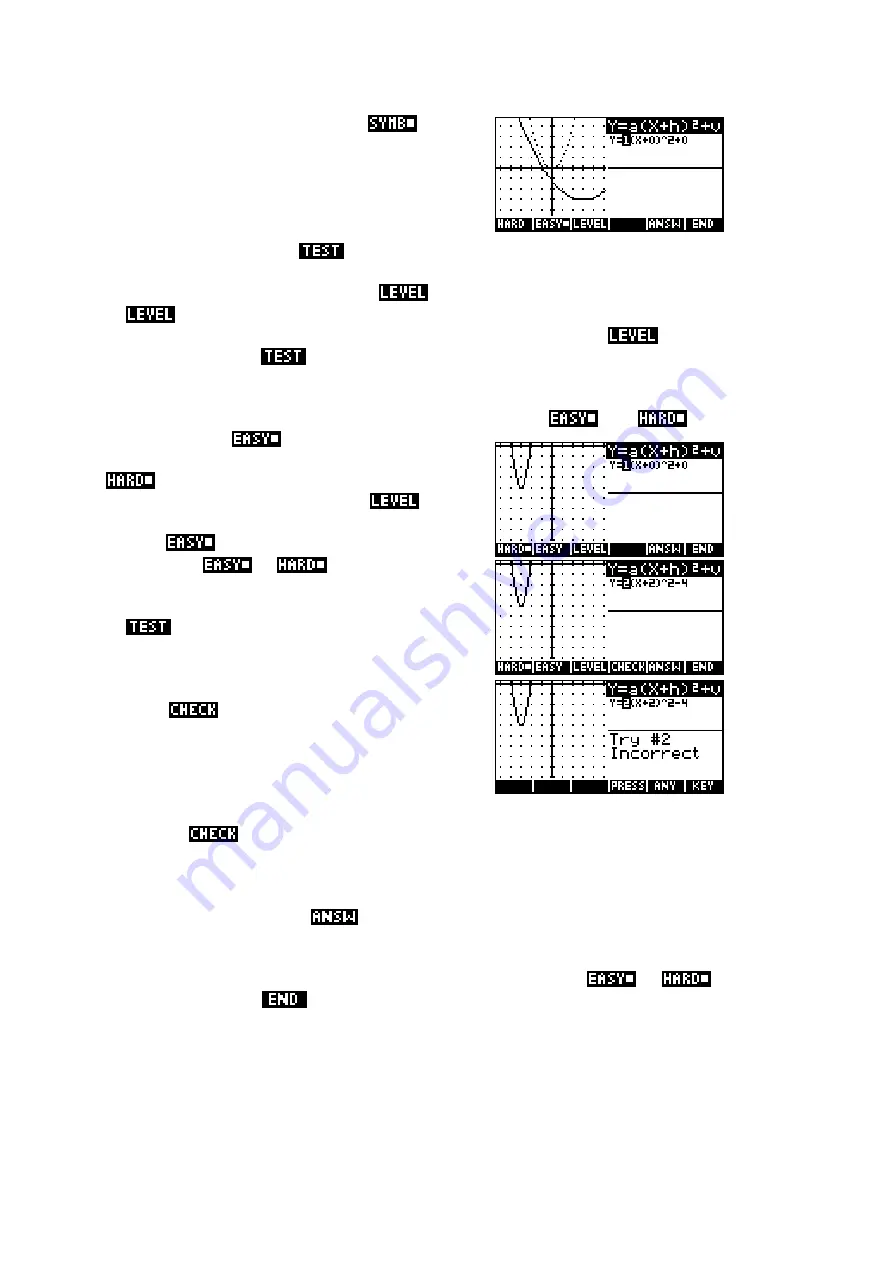
166
The + and - keys are disabled in
mode,
since their effects are controlled instead by the
↑
and
↓
keys once the highlight is on the ‘a’
coefficient. The (-) key controls the sign of ‘a’.
Self test mode
The final key is labeled
. This key will present the student with a series
of graphs for which they must supply the equation. The type of graph is
governed by the current setting of
. For example, if the current setting
of
was at
2
Y
X
v
=
+
then the test graphs would also only use the
v
parameter instead of
a
,
h
and
v
simultaneously. The setting of
can be
changed within the
screen using the key supplied.
There are two levels of ‘questions’ denoted by the keys
and
on
the screen. An
question will be in the
main screen (-5 to 5 on each axis), whereas a
one can be anywhere in the larger
screen (see right). The setting of
also
affects the difficulty of the question. The first is
always
but you can substitute another
by pressing
or
.
In
mode you must use the arrow keys to
change the parameters ‘
a
’, ‘
h
’ and ‘
v
’ until they
match the graph shown. The accuracy of your
answer can be checked by pressing the key
labeled
, which appears as soon as you
begin to change the values. The number of
attempts is monitored and displayed.
An incorrect answer is shown as an ‘animated’ graph on the screen when
you press
, flashing repeatedly between the required graph and your
incorrect guess. This has to be seen to be appreciated - a screen shot can’t
do it justice. If your guess and the required graph can’t be shown on the
same screen then this animation may not be possible. If you are unable to
find the answer, pressing
will display the correct parameters.
When you are successful, or when you give up, press either
or
for a new graph, or
to return to the main screen.
If you go to HP’s website you can download a worksheet for use with your
class. It takes the student through the process of deducing the effects of
each of the coefficients on the shape of the graph, requiring them to record
their answers in writing.
















































