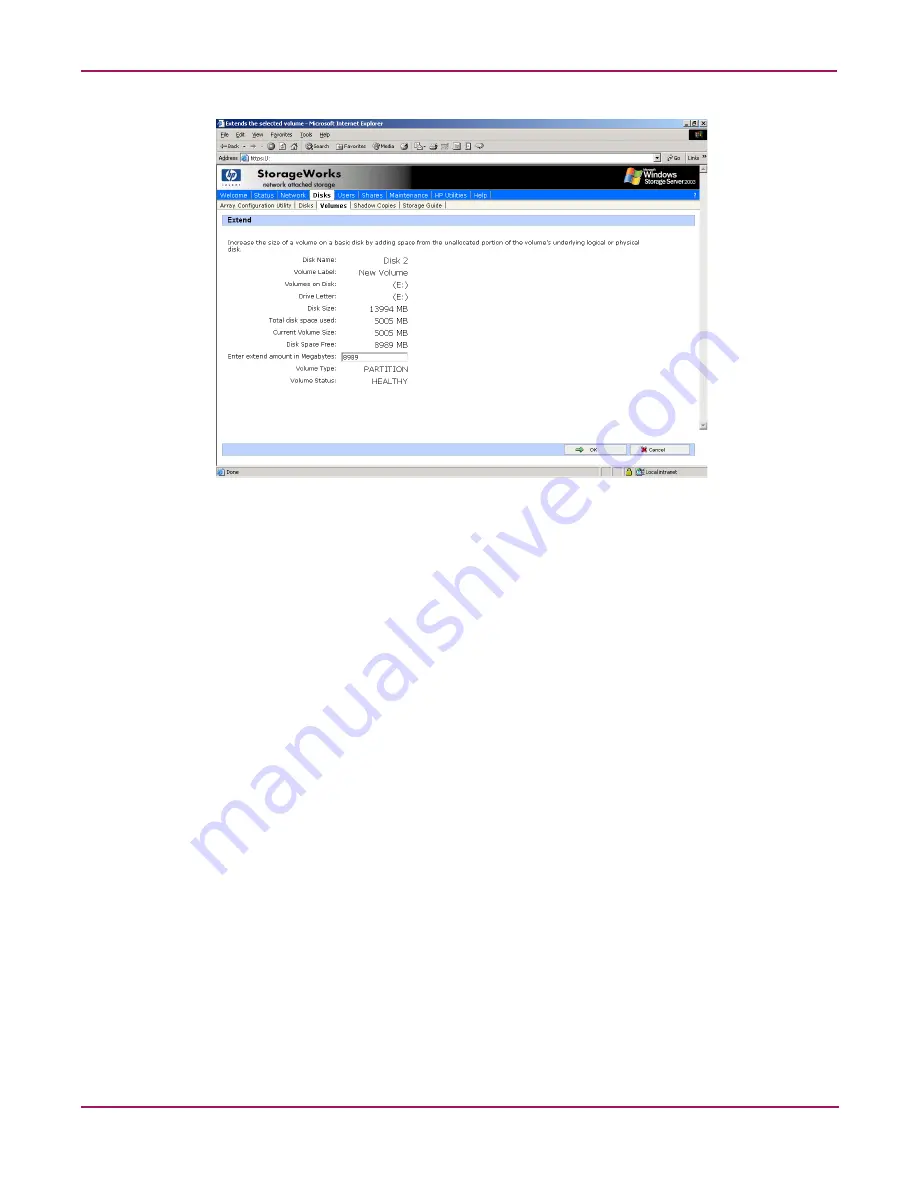
Disk Management
71
NAS 2000s Administration Guide
Figure 35: Extending a volume
Extending a Volume on Dynamic Disks
The WebUI allows for the extension of volumes based on a dynamic disk or a set of dynamic
disks. To extend a volume perform the following steps:
1. Click the Disks tab.
2. Click the Volumes tab.
3. Click Manage.
4. Select the volume to extend and select Extend. A remote session to Disk Manager is
started.
5. To extend a given volume, right-click on the desired volume and select Extend.
6. Enter the amount to extend the volume. If no more space is available on the current
dynamic disk, add an additional dynamic disk to the list of available disks and utilize
space from it.
Extending using DiskPart
DiskPart may also be used to extend a partition or volume from the CMD prompt of the NAS
operating system via Remote Desktop. Complete help is available from the Windows 2003
desktop under Start > Help and Support. To use DiskPart follow the steps below:
Connect to the box through remote desktop, login, and select the command prompt icon.
1. Type
Diskpart
.
2. From the Diskpart prompt type the following commands:
■
Type
list
to display all of the volumes
■
Type
select [name of volume]
(for example
select Volume 4
) to work
against a particular volume or partition.
Summary of Contents for 345646-001 - StorageWorks NAS 2000s External Storage Server
Page 16: ...About this Guide 16 NAS 2000s Administration Guide ...
Page 56: ...Storage Management Overview 56 NAS 2000s Administration Guide ...
Page 80: ...Disk Management 80 NAS 2000s Administration Guide ...
Page 110: ...User and Group Management 110 NAS 2000s Administration Guide ...
Page 146: ...Folder Printer and Share Management 146 NAS 2000s Administration Guide ...
Page 186: ...NetWare File System Management 186 NAS 2000s Administration Guide ...
















































